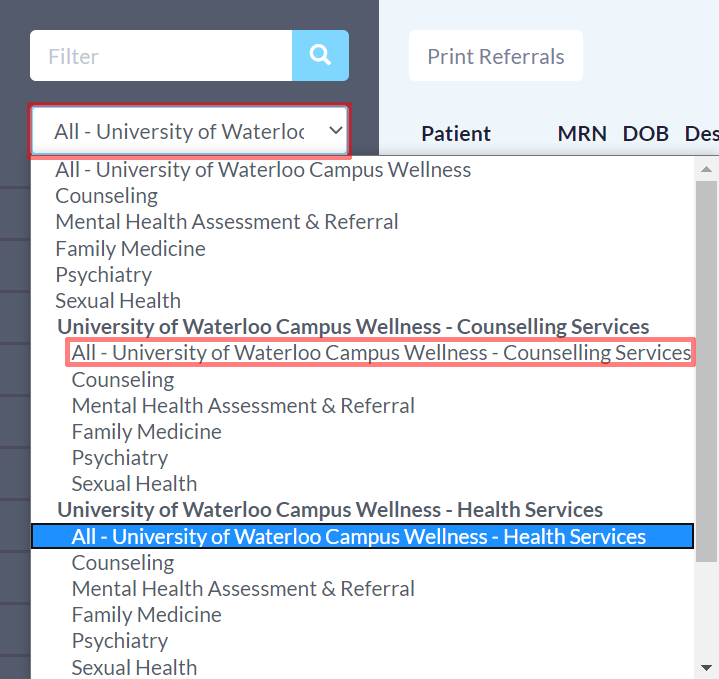- Go to https://ocean.cognisantmd.com/login.do and login with your WatIAM and password.
- Once you've logged in, click the eRequests tab.
- Use the drop-down under the Filter field to limit the results to just Counselling Services or just Health Services.
- Click on the submission you wish to view.
- Click the Action button in the top-right and choose Download Referral Record.
- This will open the record as a PDF in a new tab. Scroll down and make note of the Student ID number.
- Right-click on the PDF and choose Save As.
- In the window that opens, write the filename as ######## ???--University of Waterloo Campus Wellness-DATE.pdf where
- ######## is the Student ID number,
- ??? is either Registration or Consent, depending on the type of submission it was, and
- DATE is entered automatically by Ocean.
- Navigate to the Lentils drive and save the file in cis7data > SCAN.
- Open CIS and login.
- Open Registration.
- Open Paperclip.
- Click the Create New Record icon (looks like a white sheet of paper).
- Double-click the file from the bottom-left area, find the patient, enter the patient's information, and place the file in the Ocean Registration Forms folder.
- Click Save.
General
Content
Integrations