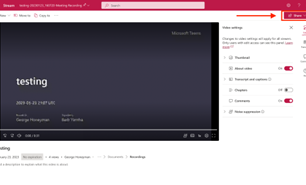By default, recorded Teams meetings can be edited and downloaded by all Team members. Permissions at the video level allow you to control who can view your video, who can own and edit it, and which groups and channels it’s displayed in.
To disable editing and video download capabilities for a Microsoft Team, please follow the steps below.
Step-by-step guide
Once you've recorded a meeting in Teams, you will receive an email notification when your video recording is available for viewing. Click the link provided in the notification email.
In the top right of the screen, click on Share > Manage access
Select the dropdown menu and click the “x” on anybody needed. You can also grant access to specific people by clicking the blue “+” button and typing in their email addresses.
Once you are finished setting the video permissions, click to close at the top-right of the popup to save your changes.
Related articles
| Filter by label (Content by label) | ||||||||||||||||||
|---|---|---|---|---|---|---|---|---|---|---|---|---|---|---|---|---|---|---|
|
| Info |
|---|
Need help?Contact the IST Service Desk online or 519-888-4567 ext. 44357. |
| Tip |
|---|
Article feedbackIf you’d like to share any feedback about this article, please let us know. |