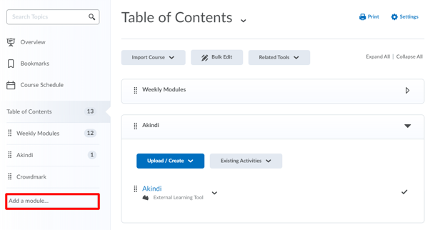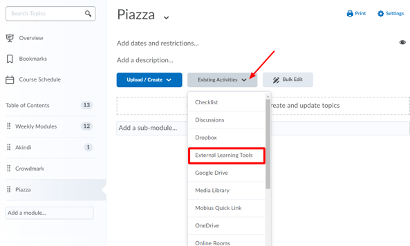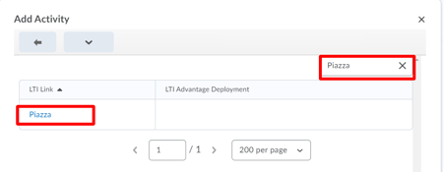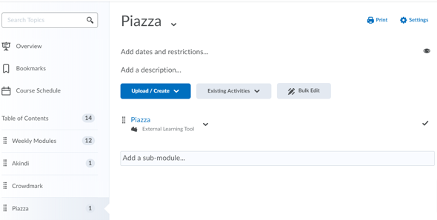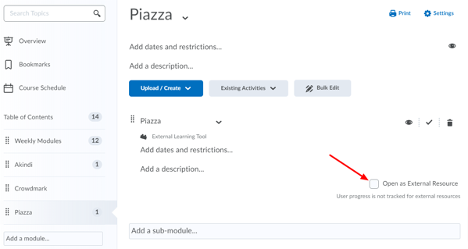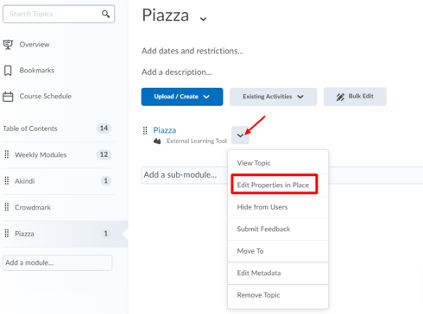Log in to Waterloo LEARN
Go to the course you would like to use Piazza with
Select Content tab from the course navbar
Select Add Module from the left-hand side
Name the module “Piazza”
Click Existing Activities and select External Learning Tools from the drop-down menu
Select Piazza from the list of LTI links (You can use the search bar in the right-hand corner)
Piazza should now be added to your LEARN course
Click the dropdown menu beside Piazza then select Edit Properties in Place as shown below
To ensure Piazza opens in all browsers, you need to check the box Open as External Resource
| Info |
|---|
Need help?Contact learnhelp@uwaterloo.ca |
| Tip |
|---|
Article feedbackIf you’d like to share any feedback about this article, please let us know. |