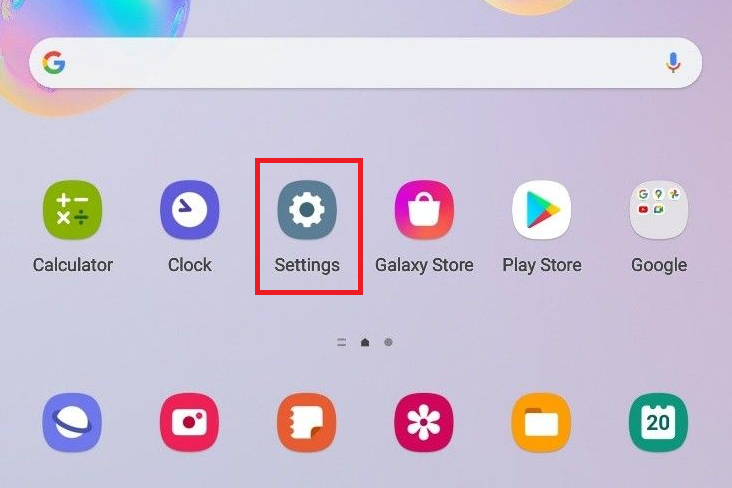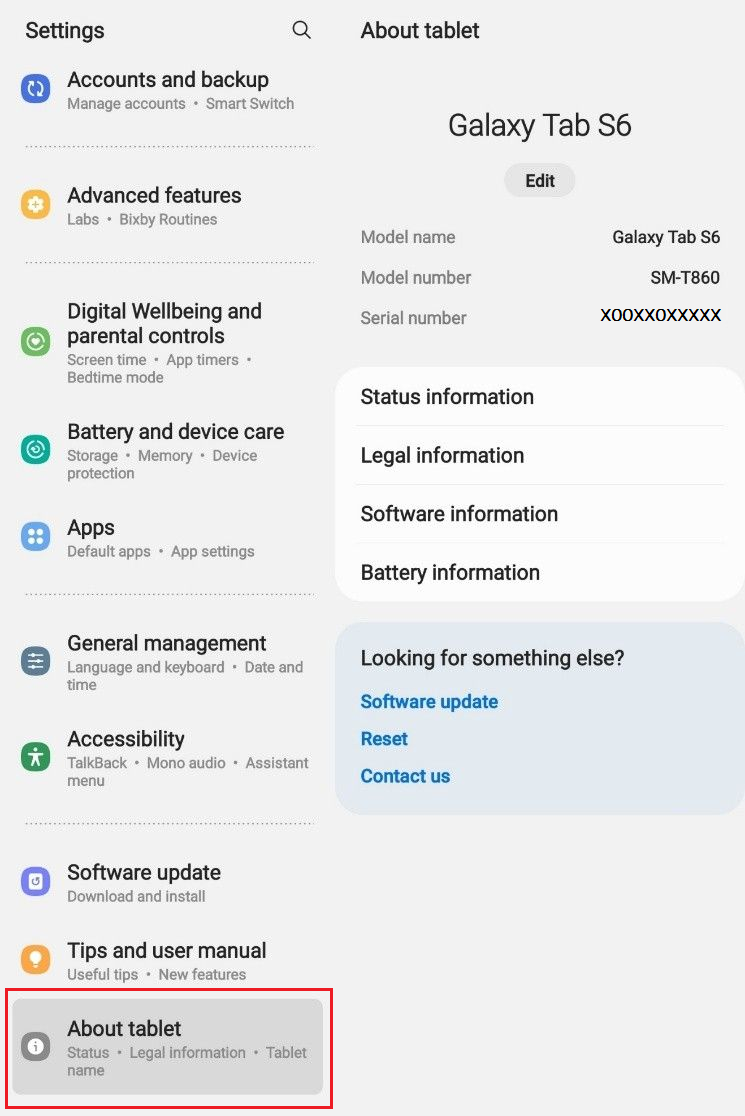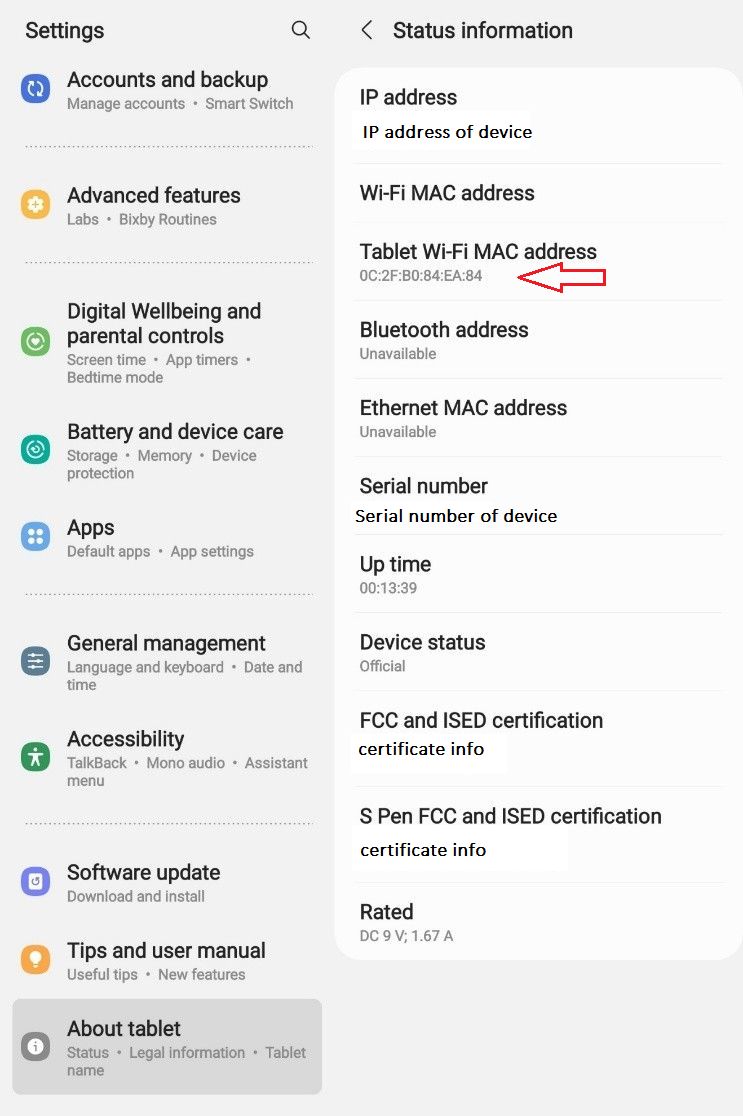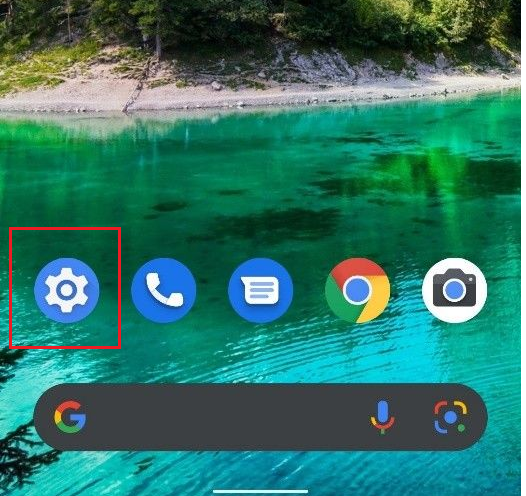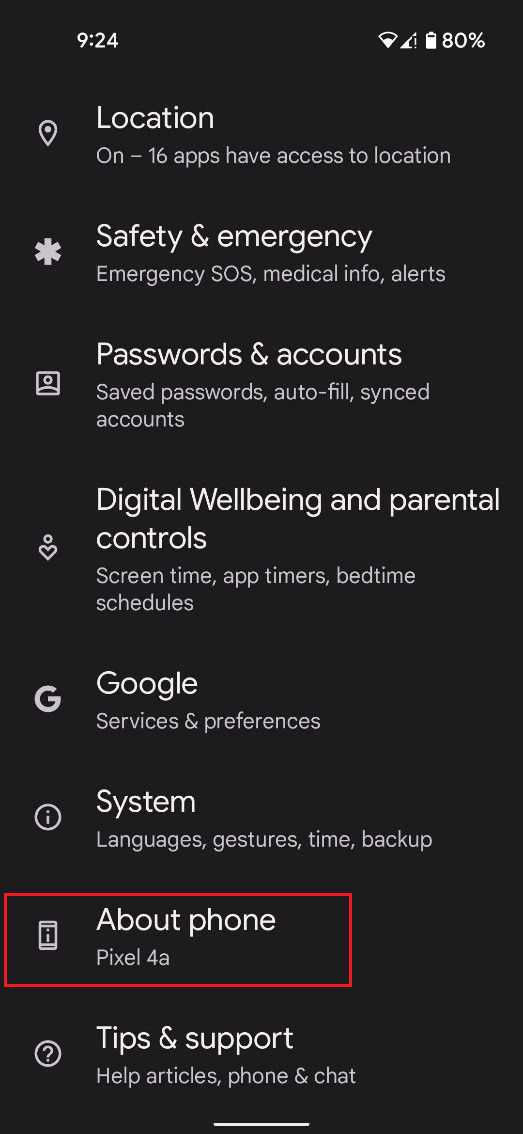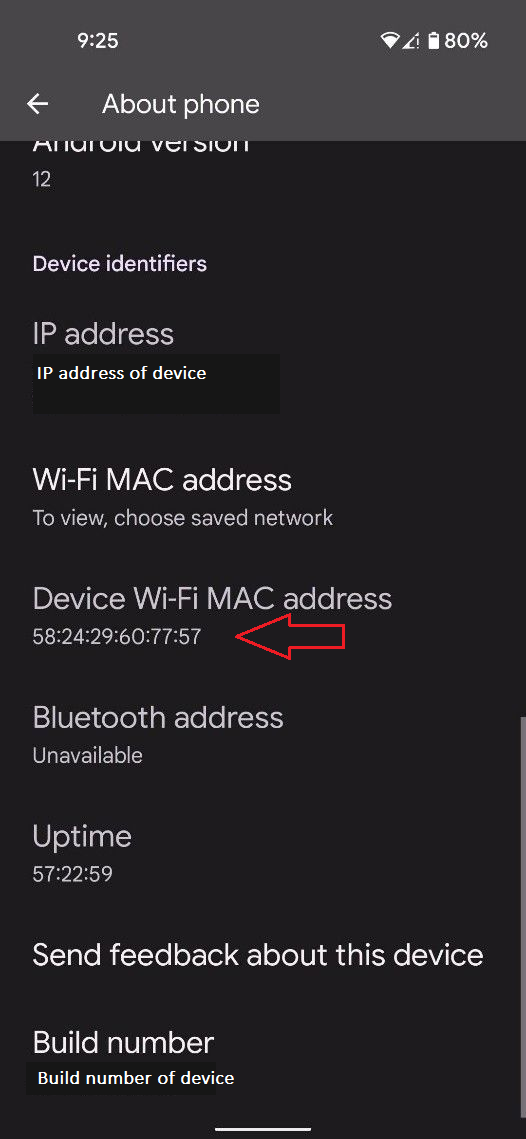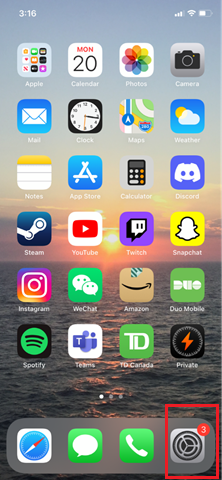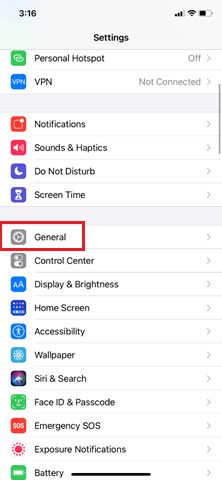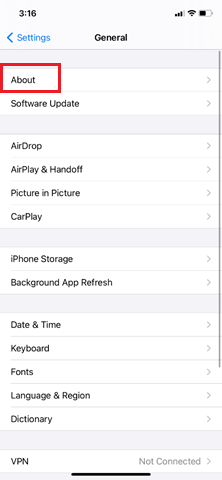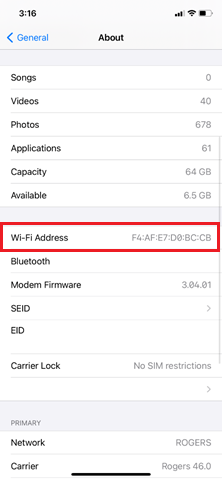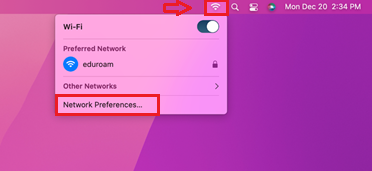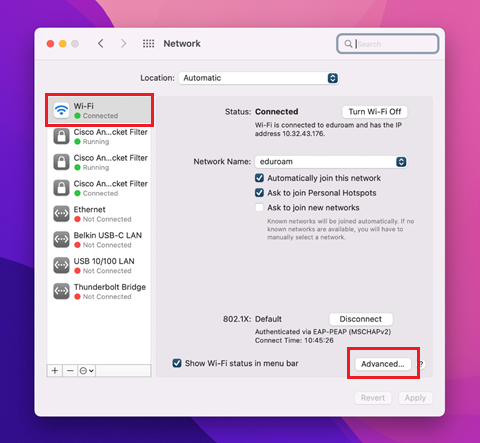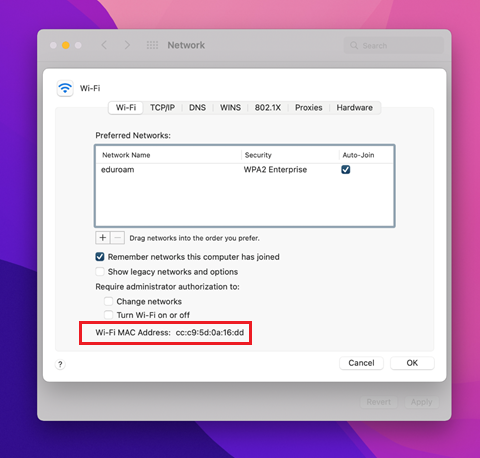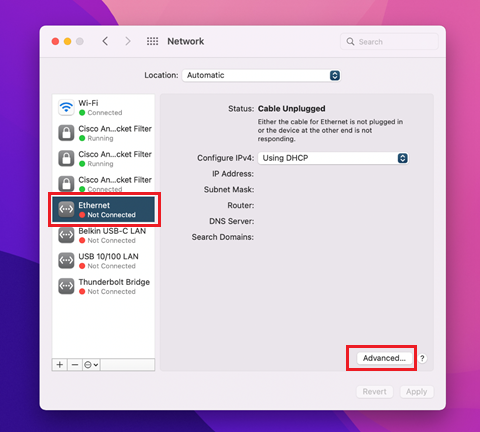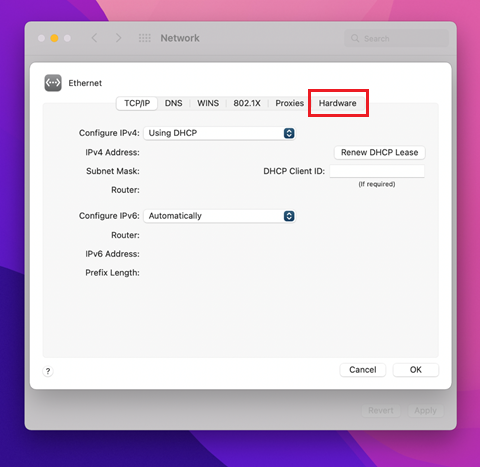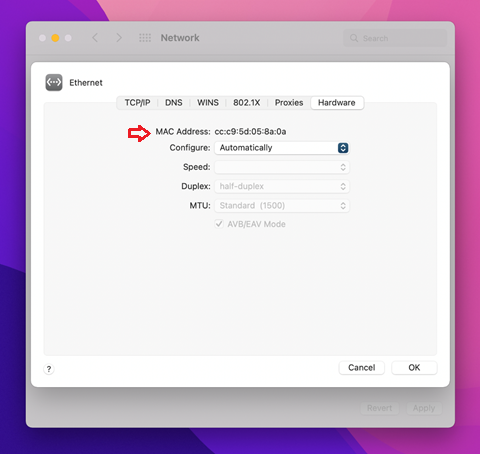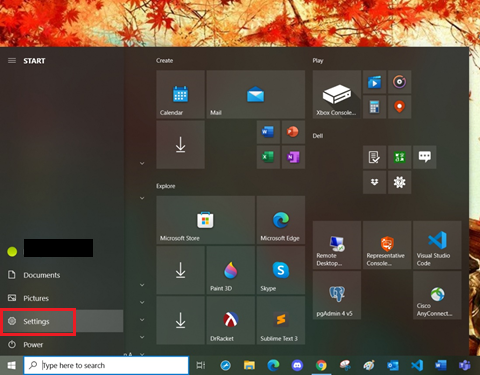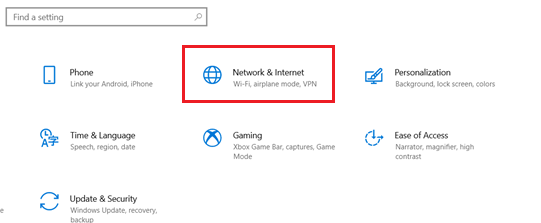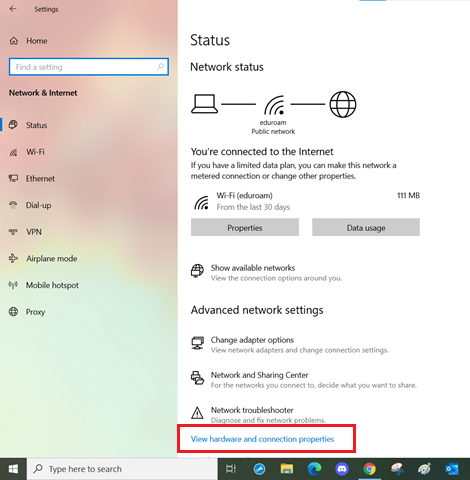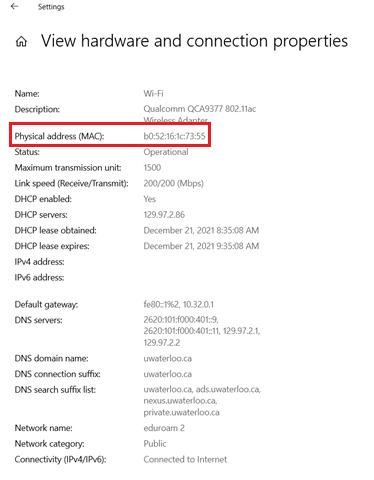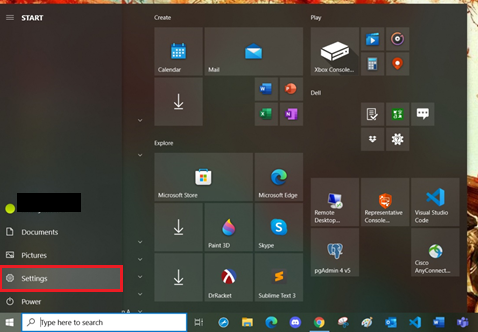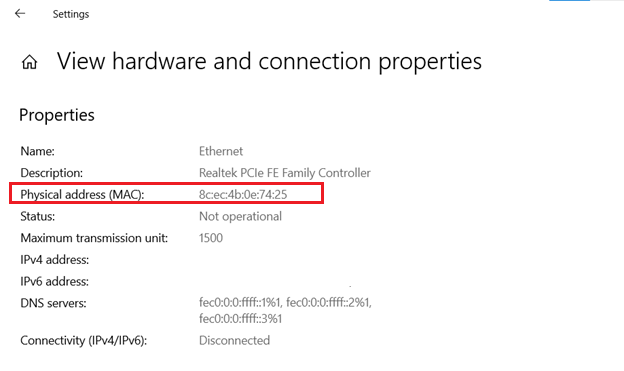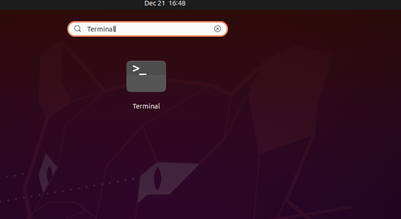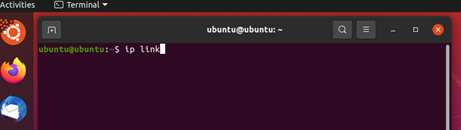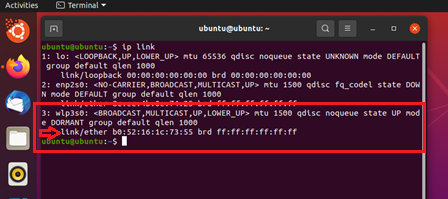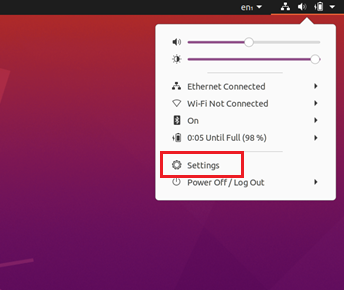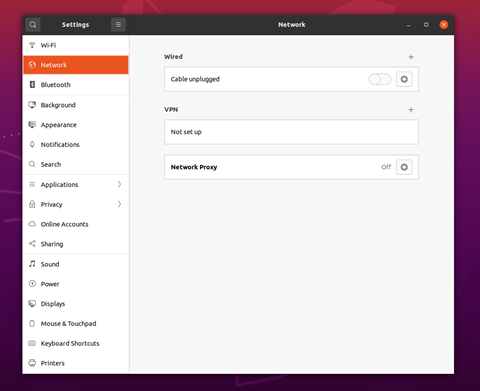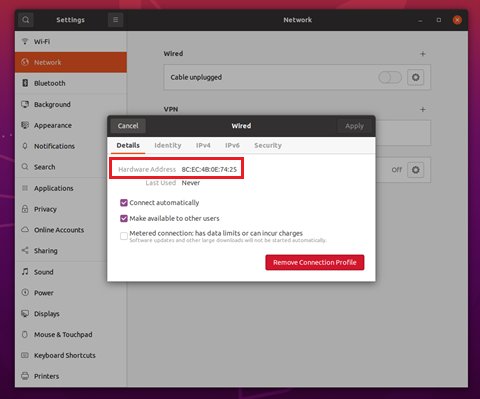Every device connected to a network has a Media Access Control (MAC) address, that uniquely identifies it. The MAC address is a 12 character hexadecimal number. These instructions describe how to find the MAC address (Wireless or wired) of devices and operating systems.
| Info |
|---|
It is important to note that manufacturers sometimes use different names to describe the MAC address, such as Hardware ID, Physical Address, Wireless ID, Wi-Fi Address, etc. |
Could my device have more than one MAC address?
Yes. For each network interface in your device, there is a unique MAC address associated with it. So if your laptop has both an Ethernet port and Wi-Fi built-in, you will see two MAC addresses in the system configuration.
In general, you will find MAC addresses in the system settings, general information, or network settings/status of your device. Occasionally, the MAC address is printed on a label affixed to the bottom of a device.
If you would like to enable private MAC address, please refer to the article How to enable private MAC addresses on your device
The instructions in this article include the following devices and operating systems:
| Table of Contents | ||||
|---|---|---|---|---|
|
Android 11 - Tablet
Tap on Settings.
Scroll down and tap About Tablet in the sidebar
Tap Status information to see the Tablet Wi-Fi MAC address listed.
Android 12 - Smartphone
Tap on Settings (the Gear icon towards the bottom of the page).
Scroll down and top on About phone.
Scroll down to see the Device Wi-Fi MAC Address.
iOS or iPadOS - iPhone and iPad
Tap the Settings tile
Tap on General
Tap on About
See the Wi-Fi Address listed
MacOS - Wireless MAC address
Click the Wi-Fi icon in the upper right corner of the screen. Click on Network Preferences…
Make sure Wi-Fi is selected in the left sidebar and click Advanced...
See Wi-Fi MAC Address list on the screen that appears.
MacOS - Wired MAC Address
Click the Wi-Fi icon in the upper right corner of the screen. Click on Network Preferences...
Make sure Ethernet is selected in the left sidebar and click Advanced...
Select the Hardware tab.
The MAC Address is displayed in the Hardware window.
Windows 10 - Wireless MAC Address
Open Settings
Click Network & Internet
Click View hardware and connection properties
The Wireless MAC address will be listed as Physical Address (MAC)
Windows 10 - Wired MAC Address
Open Settings
Click Network & Internet
Click View hardware and connection properties
The Wired MAC address will be listed as Physical Address (MAC)
Ubuntu 20.04 - Wireless MAC Address
(if you cannot connect to the Wi-Fi, the only option is through a terminal command.)
Open your Terminal.
Type in ip link”and hit Enter.
Your Wireless MAC address will be link/ether hexadecimal under your wireless adaptor (typically named “wlanX, wloX or wlX” ex. wlan0 or in this case, wlp3s0)
Ubuntu 20.04 - Wired MAC Address
Open Settings
Click Network on the left-hand sidebar.
See Hardware Address for your Wired MAC address.
Related articles
| Filter by label (Content by label) | ||||||||||||||||
|---|---|---|---|---|---|---|---|---|---|---|---|---|---|---|---|---|
|
| Info |
|---|
Need help?Contact the IST Service Desk online or 519-888-4567 ext. 44357. |
| Tip |
|---|
Article feedbackIf you’d like to share any feedback about this article, please let us know. |