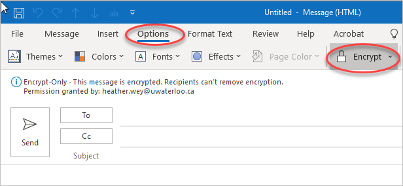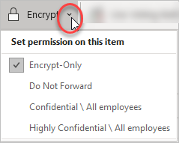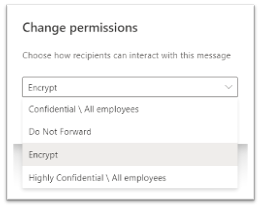With Office Microsoft 365 message encryption, you can send and receive encrypted email messages between people inside and outside your organization. Email message encryption helps ensure that only intended recipients can view message content.
Sending an encrypted message
Outlook on the desktop
In Outlook, select New Email
From the Options menu, select Encrypt
Selecting the arrow next to Encrypt will give you a few more options (Encrypt-only is the default setting):
Outlook on the web
In Outlook on the web, https://outlook.office.com/mail
Select New Message
Select Encrypt
A header will show in the composition window letting you know that this message is encrypted, and you have options to ‘Change permissions’ or ‘Remove encryption’.
Selecting Change permissions will give you a few more options (Encrypt is the default setting):
Receiving an encrypted message
Outlook with a Microsoft 365 account
Desktop/Browser:
If you're using a Microsoft 365 email account in Outlook 2016 or Outlook on the web, you shouldn't have to do anything special to read your message.
You will see a lock icon on the message and when you open it there will be a notice at the top of the message indicating that the message is encrypted.
Mobile app:
If you have a Microsoft 365 account and you're using the Outlook mobile app, the message should just open.
To reply to an encrypted message
Choose Reply or Reply All
On the page that appears, type a reply and choose Send
| Info |
|---|
Note:An encrypted copy of your reply message is sent to you. |
Other email accounts or Outlook without a Microsoft 365 account
Users with other email accounts will be prompted to obtain a one-time passcode and read the message in a browser window.
...
| Filter by label (Content by label) | ||||||||||||||||||||
|---|---|---|---|---|---|---|---|---|---|---|---|---|---|---|---|---|---|---|---|---|
|
| Page Properties | ||
|---|---|---|
| ||
|
| Info |
|---|
Need help?Contact the IST Service Desk online or 519-888-4567 ext. 44357. |
| Tip |
|---|
Article feedbackIf you’d like to share any feedback about this article, please let us know. |
...