In Outlook, select New Email
From the Options menu, select Encrypt 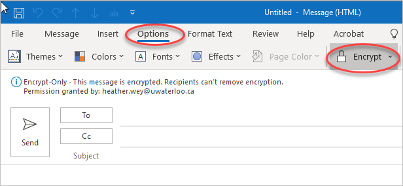
Selecting the arrow next to Encrypt will give you a few more options (Encrypt-only is the default setting):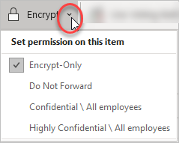
With Microsoft 365 message encryption, you can send and receive encrypted email messages between people inside and outside your organization. Email message encryption helps ensure that only intended recipients can view message content.
In Outlook, select New Email
From the Options menu, select Encrypt 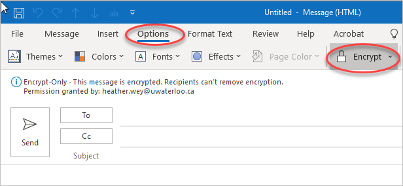
Selecting the arrow next to Encrypt will give you a few more options (Encrypt-only is the default setting):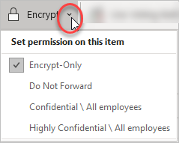
In Outlook on the web, https://outlook.office.com/mail
Select New Message
Select Encrypt![]()
A header will show in the composition window letting you know that this message is encrypted, and you have options to ‘Change permissions’ or ‘Remove encryption’.
Selecting Change permissions will give you a few more options (Encrypt is the default setting):
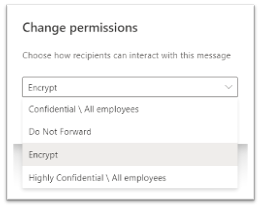
If you're using a Microsoft 365 email account in Outlook 2016 or Outlook on the web, you shouldn't have to do anything special to read your message.
You will see a lock icon on the message and when you open it there will be a notice at the top of the message indicating that the message is encrypted.
If you have a Microsoft 365 account and you're using the Outlook mobile app, the message should just open.
Choose Reply or Reply All
On the page that appears, type a reply and choose Send
Note:An encrypted copy of your reply message is sent to you. |
Users with other email accounts will be prompted to obtain a one-time passcode and read the message in a browser window.
Select Read the message
Select how you'd like to sign in to read the message. If your email provider is Google, Yahoo, or Microsoft, you can select Sign in with Google, Yahoo, or Microsoft respectively. Otherwise, select sign in with a one-time passcode.
Once you receive the passcode in an email message, make a note of the passcode, then return to the web page where you requested the passcode and enter the passcode, and select continue.
Each passcode expires after 15 minutes. If that happens, or if you can’t open the message for any reason, start over by opening the attachment again and following the steps.
Each passcode expires after 15 minutes. If that happens, or if you can’t open the message for any reason, start over by opening the attachment again and following the steps.
Related articles appear here based on the labels you select. Click to edit the macro and add or change labels.
|
Need help?Contact the IST Service Desk online or 519-888-4567 ext. 44357. |
Article feedbackIf you’d like to share any feedback about this article, please let us know. |