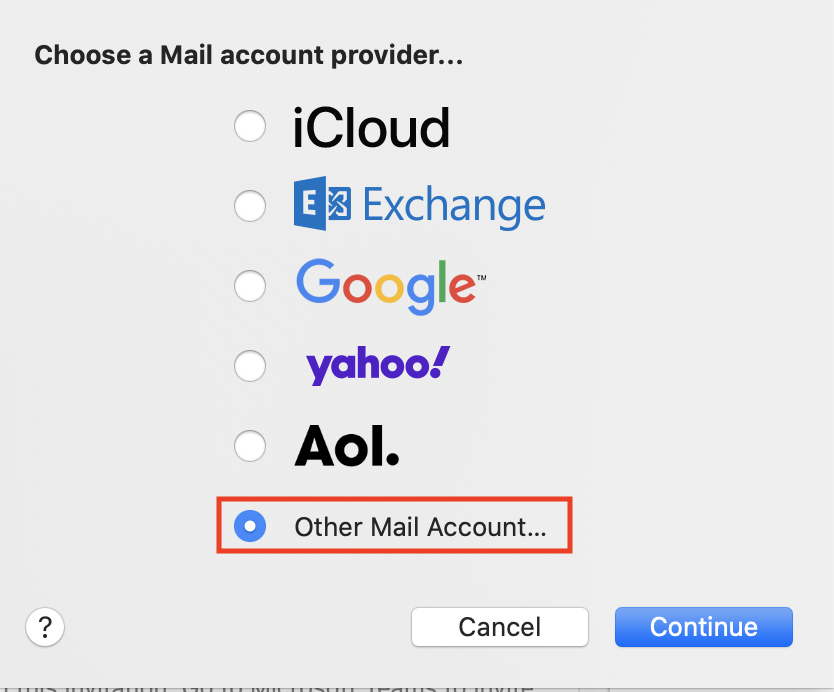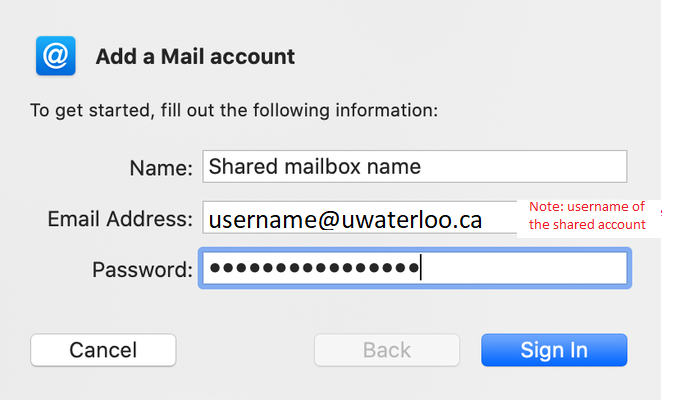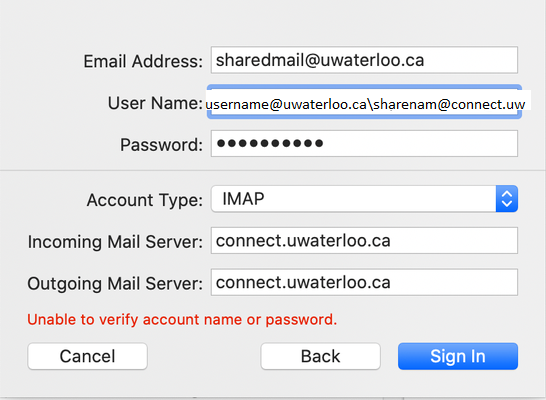| Note |
|---|
Note: shared mailbox accounts hosted on a Microsoft Office 365 server cannot be added to Apple Mail. Use the Office 365 web portal or Microsoft Outlook for Mac to access an O365 shared mailbox. Shared mailboxes hosted on the on campus Connect server can be added in Mac Mail. |
Open the Apple Mail application. In the top-left, go to Mail > Add Account.
Click 'Other Mail Account', then click Continue.
In the 'Add a Mail account' window, enter the details using the format below, then click Sign In.
Name: enter the name of the shared mailbox
Email Address: enter the 8-character username@uwaterloo (i.e. sharenam@uwaterloo.ca) for the shared account
Password: enter your own UWaterloo password
You may receive a warning "Unable to verify account name or password". Continue on to complete Step 4.
Enter the details using the format below, then click Sign In.
Email Address: enter the 8-character username@uwaterloo for the shared account (i.e. sharenam@uwaterloo.ca)
User Name: your own 8-character username@uwaterloo.ca\8 character username@connect.uwaterloo (i.e. sharenam@connect.uwaterloo.ca) for the shared account
Password: enter your password
Account Type: IMAP
Incoming Mail Server: connect.uwaterloo.ca
Outgoing Mail Server: connect.uwaterloo.ca
Allow up to 30 seconds for the account to be added.
Select the apps you want to add, then click Done.
Related articles
| Filter by label (Content by label) | ||||||||||||||||||
|---|---|---|---|---|---|---|---|---|---|---|---|---|---|---|---|---|---|---|
|
| Info |
|---|
Need help?Contact the IST Service Desk online or 519-888-4567 ext. 44357. |
| Tip |
|---|
Article feedbackIf you’d like to share any feedback about this article, please let us know. |