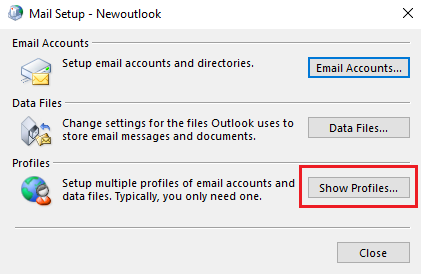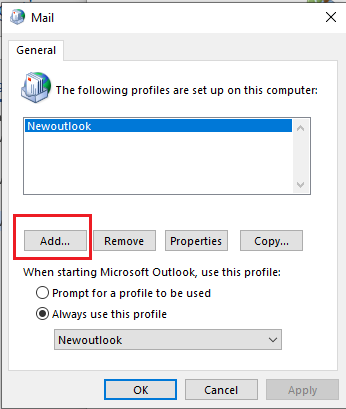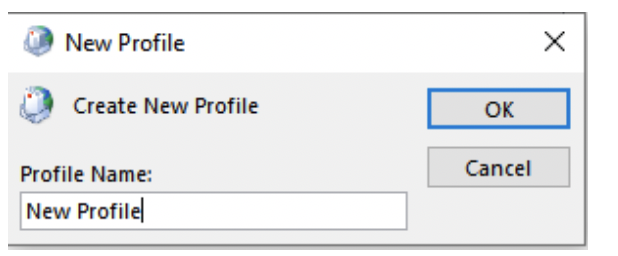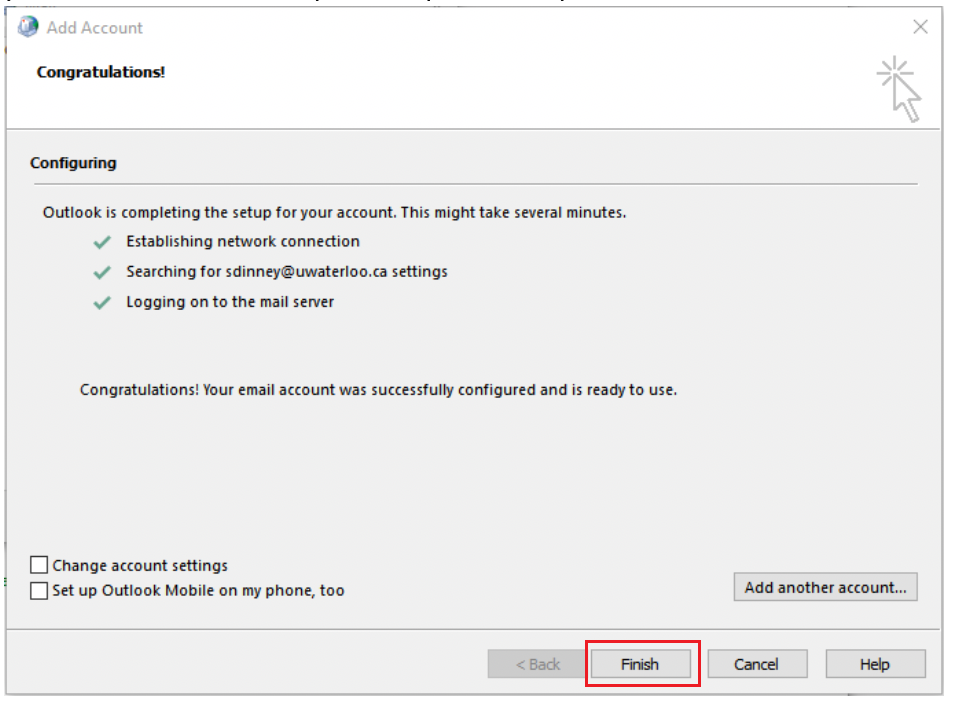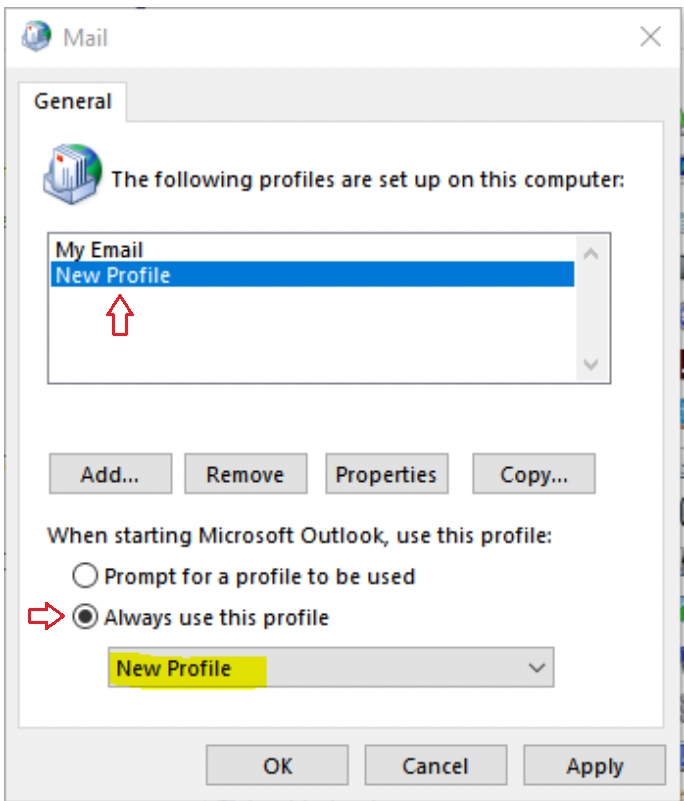...
...
...
...
How to Remove Cached Credentials from Credentials Manager
Using cached/saved credentials allows users to sign into log in to their accounts without having to enter their credentials every time. However, outdated or incorrect cached credentials can cause sign in login problems and lead to a potentially locked account. To remove cached credentials, follow the step-by-step guide below.
Step-by-step guide
To open Credential Manager, type credential manager in the search box on the taskbar and
...
select the Credential Manager Control panel.
Select Windows Credentials to access the credentials you want to manage.
Remove all
...
M365 entries.
How to Remove a Profile
When using the Outlook email desktop app, a pop-up message may appear asking for the user to select a profile. An Outlook profile consists of the accounts, data files, and settings that specify where your email messages are saved.
If you no longer need an Outlook profile, you can delete it and by doing so, this also deletes all email accounts stored in that profile. You can also create a new Outlook profile.
Step-by-step guide
...
Go to Control Panel > User Accounts > Mail
...
Press Windows + R > type Control Panel > OK
...
Click Show Profiles.
Select a profile
...
.
Click Remove.
How to create
...
a new Outlook Profile
Quit Outlook.
...
Go to Control Panel
...
→ User Accounts → Mail.
Click the Show Profiles… button
...
Click the Add button
...
...
Enter a profile name in the text box (it can be anything as long as it’s not the same as an existing profile name) and click OK
...
Enter the Email Account information and password and click Next (Note: if the Email address field is already populated and the password field
...
is missing, just click next)
...
Outlook will find your information based on Auto Discover settings. If everything is checked off, you can click Finish to complete the profile setup
...
...
Return to the Mail settings window, change the setting for
...
When starting Microsoft Outlook, use this profile:
...
to
...
Always use this profile
...
, select your new profile name and click OK
...
You should now be able to start Outlook using the new profile.
...
To ensure that you are now able to send and receive emails, please send a test email.
Related articles
| Filter by label (Content by label) | ||||||||||||||||||
|---|---|---|---|---|---|---|---|---|---|---|---|---|---|---|---|---|---|---|
|
| hidden | true |
|---|
| Info |
|---|
Need help?Contact the IST Service Desk online or 519-888-4567 ext. 44357. |
| Tip |
|---|
Article feedbackIf you’d like to share any feedback about this article, please let us know. |