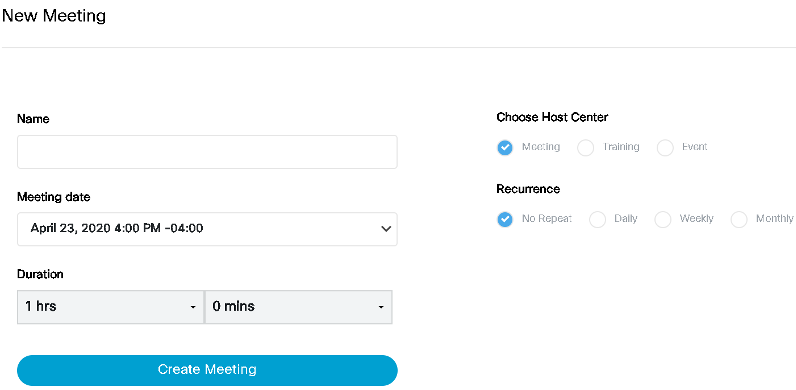In this article
...
Scheduling with Webex Widget
From the Virtual Meetings page, click the blue New Meetings which opens the following page (For office hours select Meetings and for larger class Training is a better choice).
Enter the name of your course/section/office hours
Select the date and time of the first lecture/session as well as the duration
Under “Choose Host Center” select between Meeting for office hours and small classes or Training for large classes (Event is for webinars)
Under “Recurrence”, choose Weekly and select the days which your course/office hours occur
Click Create Meeting
Scheduled course/office hours should now appear on the Virtual Meetings page
...