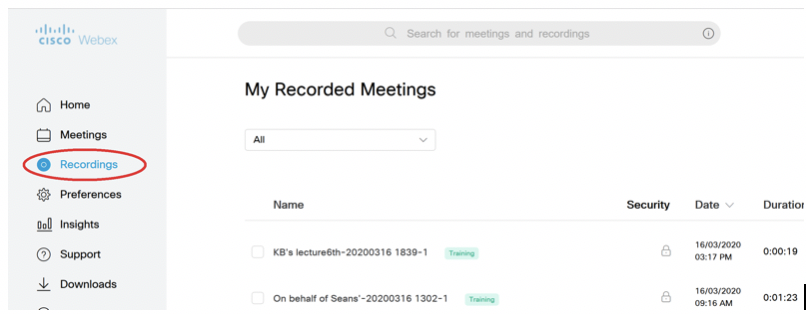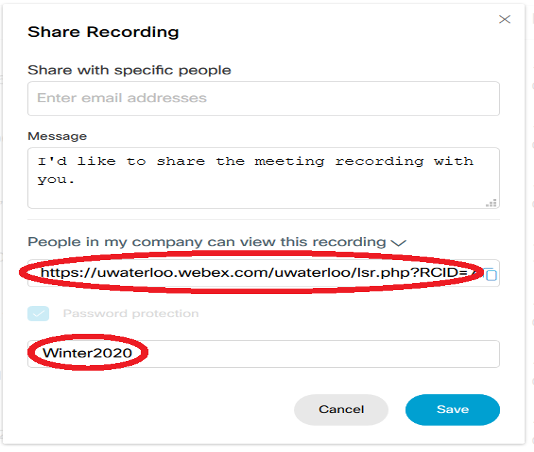| Warning |
|---|
Please note: Large recording files could take over 24 hours to process and show on the WebEx portal. |
...
- Log in at uwaterloo.webex.com
- Assuming you are in the Modern view (see upper right of screen … if Classic view link is there, then you are in Modern view). From that home page click on Recordings on the left hand side menu panel.
- Click the share icon on to the right of the listed recording (as below).
- In the red Password field set an easy to remember password like Winter2020
- Select and copy the url in red circle and paste it LEARN. (Do not click on the clipboard icon to perform the copy, just grab the URL.)
- If you don’t use LEARN for your course, you can send this link and its password to your students (by email or however you are communicating).
If you do use LEARN for your course, we suggest this as a place to post (but you can decide on your own locations):
...
| Info | ||||
|---|---|---|---|---|
| ||||
Contact the IST Service Desk at helpdesk@uwaterloo.ca or 519-888-4567 ext. 44357. |