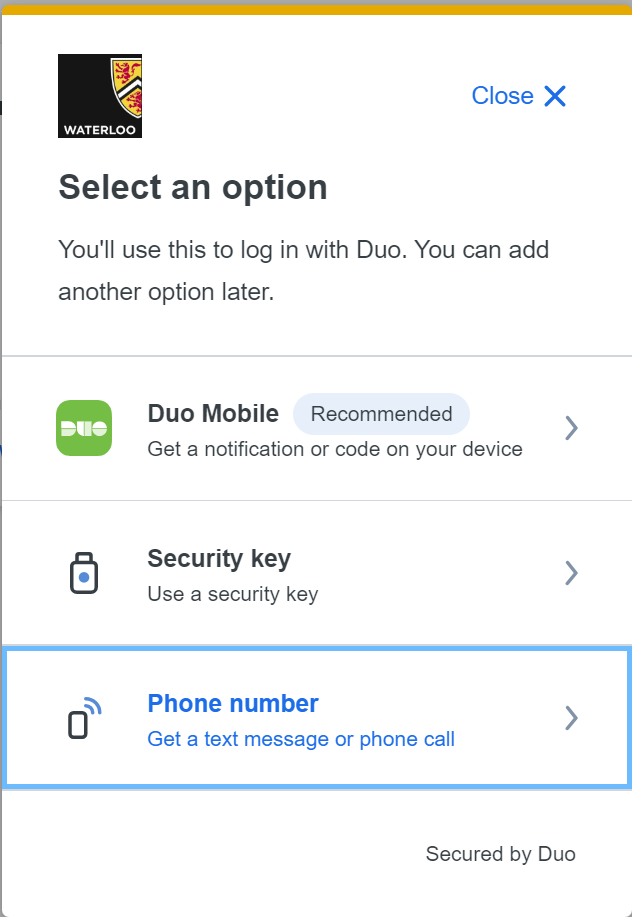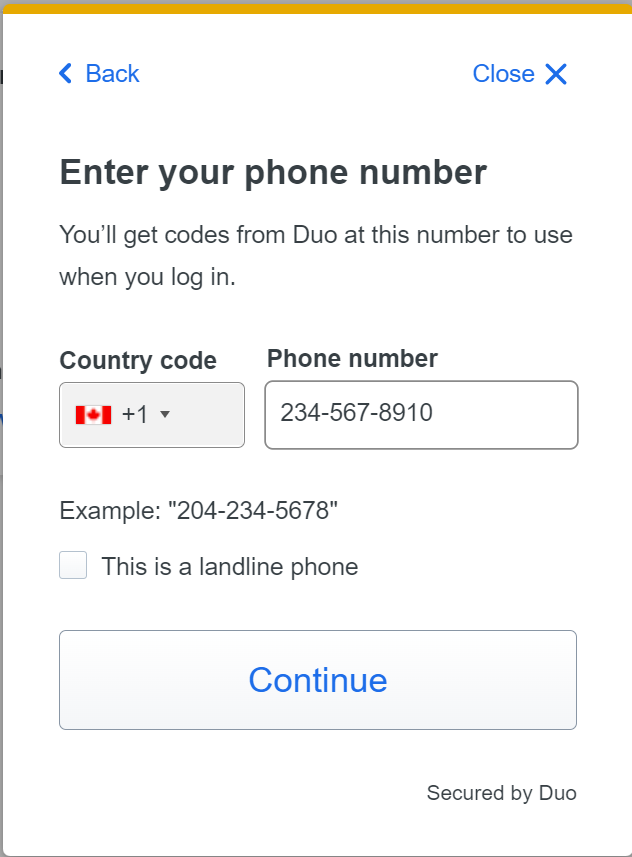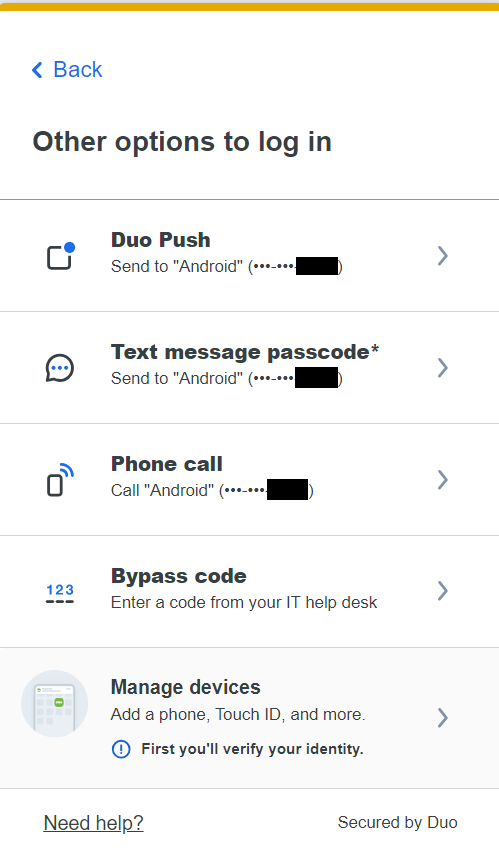...
Sign into Duo Management: https://uwaterloo.login.duosecurity.com/devices.
Select “Add a device”
Select “Phone number”option:
Enter your phone number:
When After set up, when signing into something which requires Duo, click the “Other options” option.
Click on “Text message passcode*” An SMS passcode will be sent to you. The passcode is good for one-time use.
Related articles
| Filter by label (Content by label) | ||||||||||||||||||
|---|---|---|---|---|---|---|---|---|---|---|---|---|---|---|---|---|---|---|
|
| Info |
|---|
Need help?Contact the IST Service Desk online or 519-888-4567 ext. 44357. |
| Tip |
|---|
Article feedbackIf you’d like to share any feedback about this article, please let us know. |
...