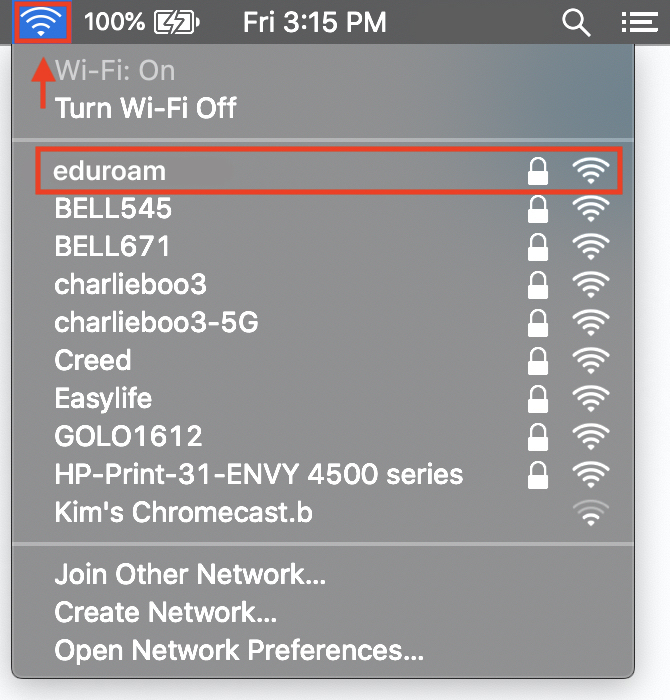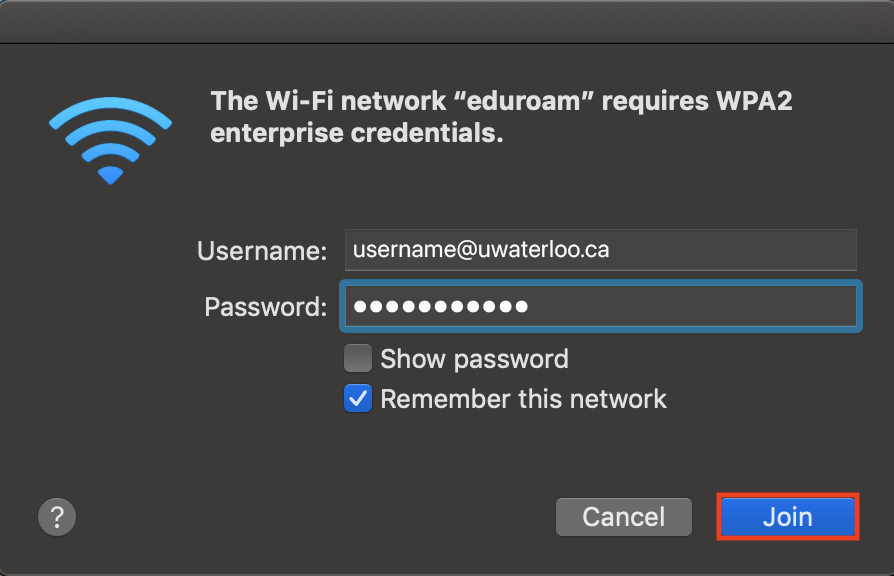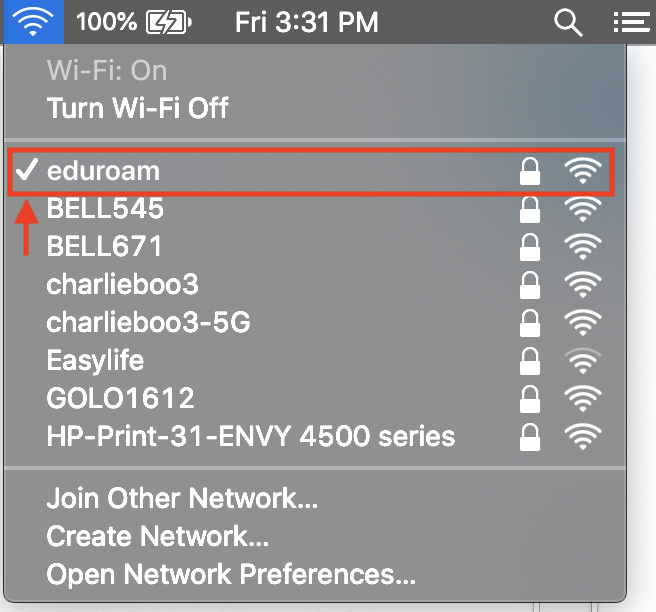The instructions below work with all Mac computers.
For some troubleshooting tips, please refer to LSU’s article https://networking.grok.lsu.edu/Article.aspx?articleid=14886
Step-by-step
Click the Wi-Fi icon in the top menu bar on your Mac to expand the list of available Wi-Fi networks. Select 'eduroam'.
In the pop-up window, enter your UWaterloo login credentials. Then, click Join. (username is your 8-character username, e.g. j25rober)
Info Username: username@uwaterloo.ca
Password: enter your passwordYou will now be connected to the eduroam wireless network.
Related articles
| Filter by label (Content by label) | ||||||||||||||||||
|---|---|---|---|---|---|---|---|---|---|---|---|---|---|---|---|---|---|---|
|
...
| Tip |
|---|
Article feedbackIf you’d like to share any feedback about this article, please let us know. |