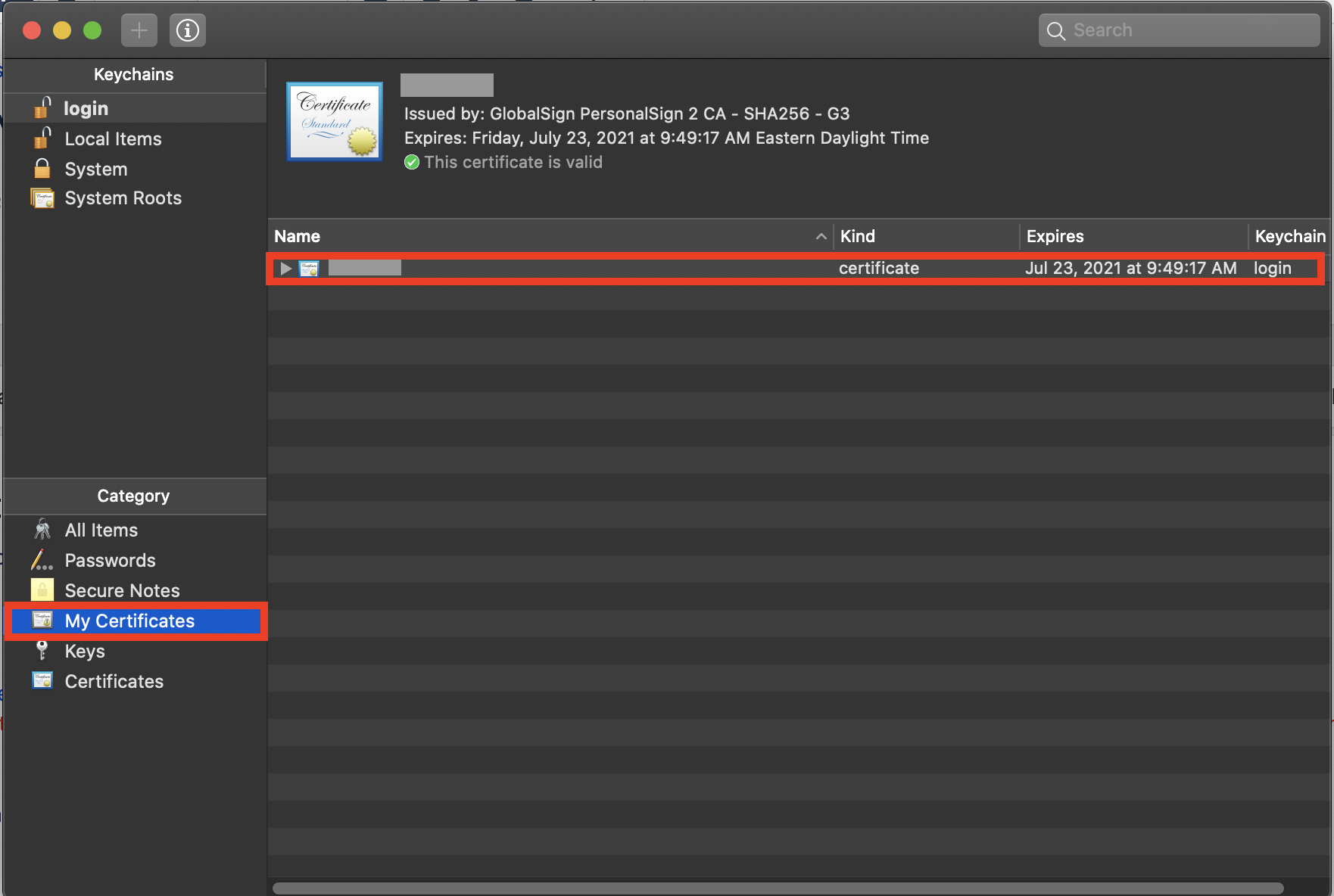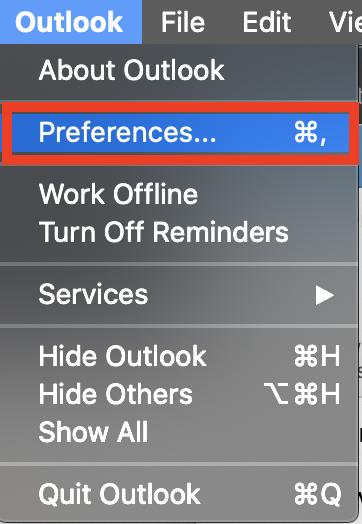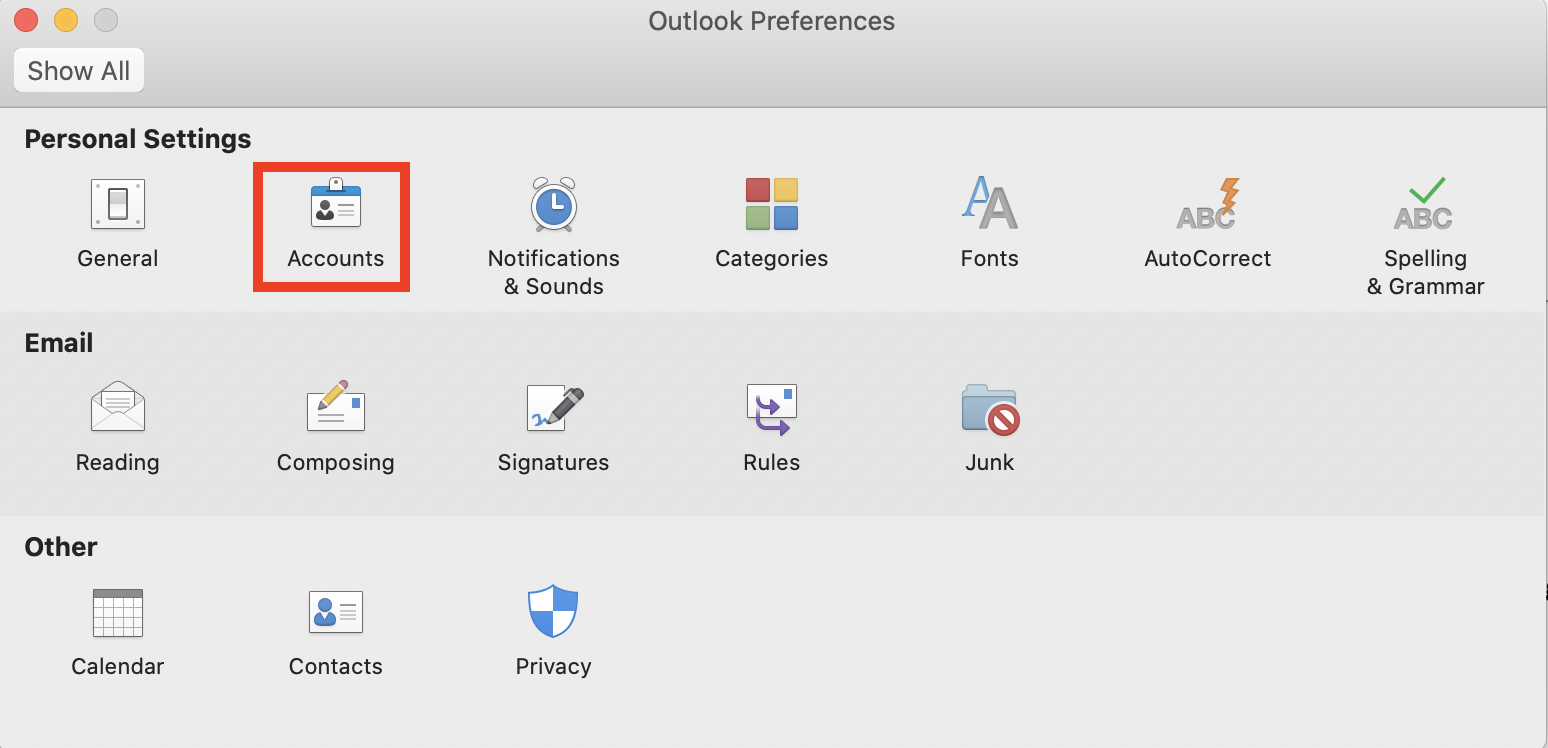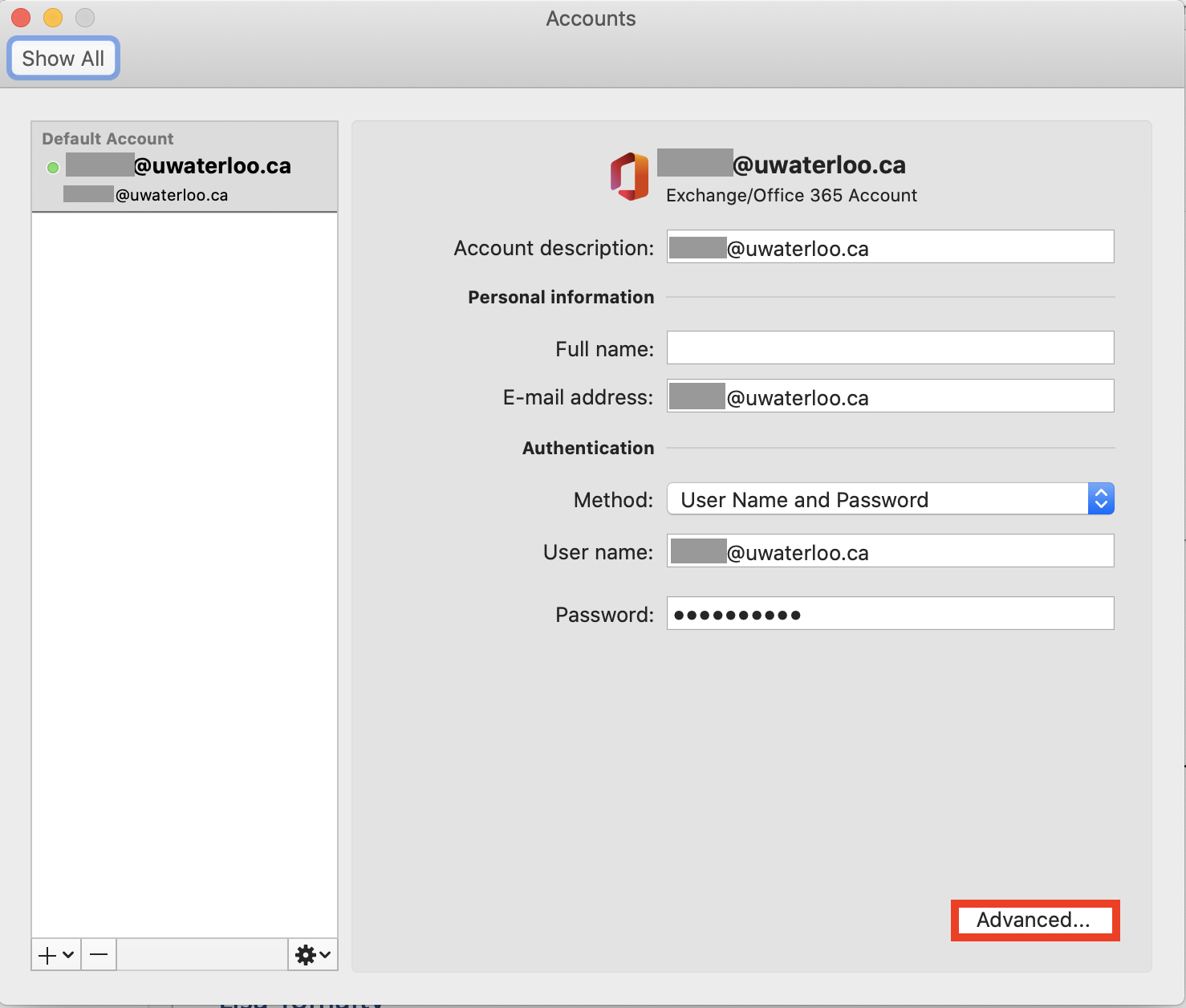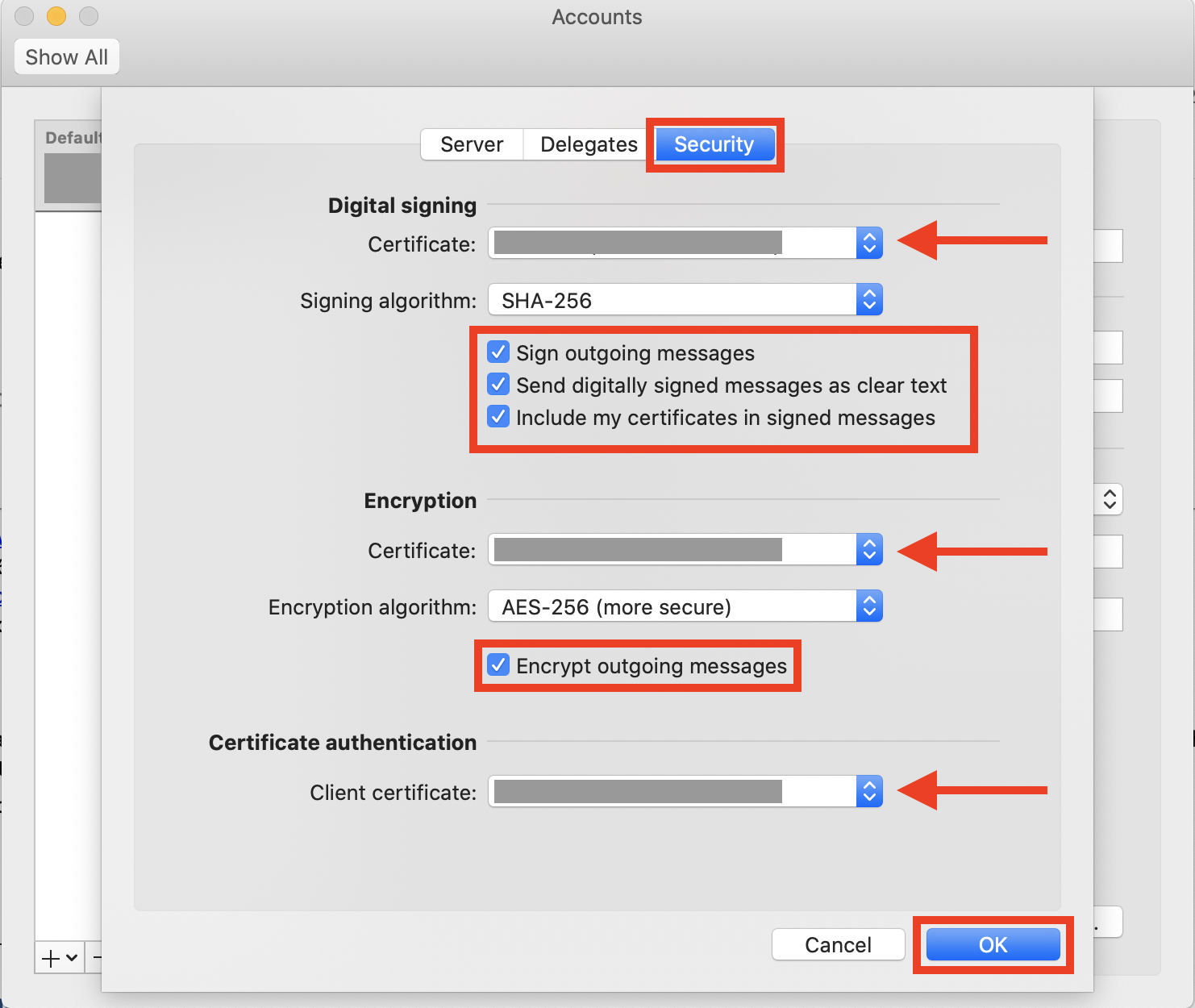Before you install an email certificate
Make sure you request and download your S/MIME certificate first. Learn more about how to request and download a GlobalSign S/MIME certificate.
| Note |
|---|
The certificate must be issued to the same email you are sending from. If the certificate was issued to your friendly email (e.g. firstname.lastname@uwaterloo.ca), please enter it into the Full Email Address field, otherwise you can enter your 8-character username @uwaterloo.ca (e.g. j25rober@uwaterloo.ca). |
How to install an email certificate
Navigate to the folder where your downloaded certificate is stored. Click on the file to open.
Enter your certificate password. Click OK.
Your certificate will now be added under My Certificates in the Keychain Access window.
In Outlook, go to Outlook > Preferences.
Click on Accounts, then click Advanced.
Click on the Security tab. Under the Digital signing, Encryption, and Certificate authentication headings, select your certificate from the Certificate drop-down menu(s). If desired, you can select any or all of the following checkboxes below. Click OK when done.
Sign outgoing messages -Adds your digital signature to all outgoing messages. This checkbox is selected by default.
Send digitally signed messages as clear text - Allows recipients who do not have S/MIME security to be able to read your encrypted message. This checkbox is selected by default.
Include my certificates in signed messages - Allows recipients to be able to send encrypted messages to you. This checkbox is selected by default.
Encrypt outgoing messages - Encrypts all outgoing messages.
Note: You cannot send encrypted emails to individuals who do not have their digital signature activated.
To encrypt an email message individually:
| Info |
|---|
You cannot send encrypted emails to individuals who do not have their digital signature activated. When composing a new email, go to the Options tab and click the Encrypt button. |
...
| Filter by label (Content by label) | ||||||||||||||||||
|---|---|---|---|---|---|---|---|---|---|---|---|---|---|---|---|---|---|---|
|
| Page Properties | ||
|---|---|---|
| ||
|
| Info |
|---|
Need help?Contact the IST Service Desk online or 519-888-4567 ext. 44357. |
| Tip |
|---|
Article feedbackIf you’d like to share any feedback about this article, please let us know. |