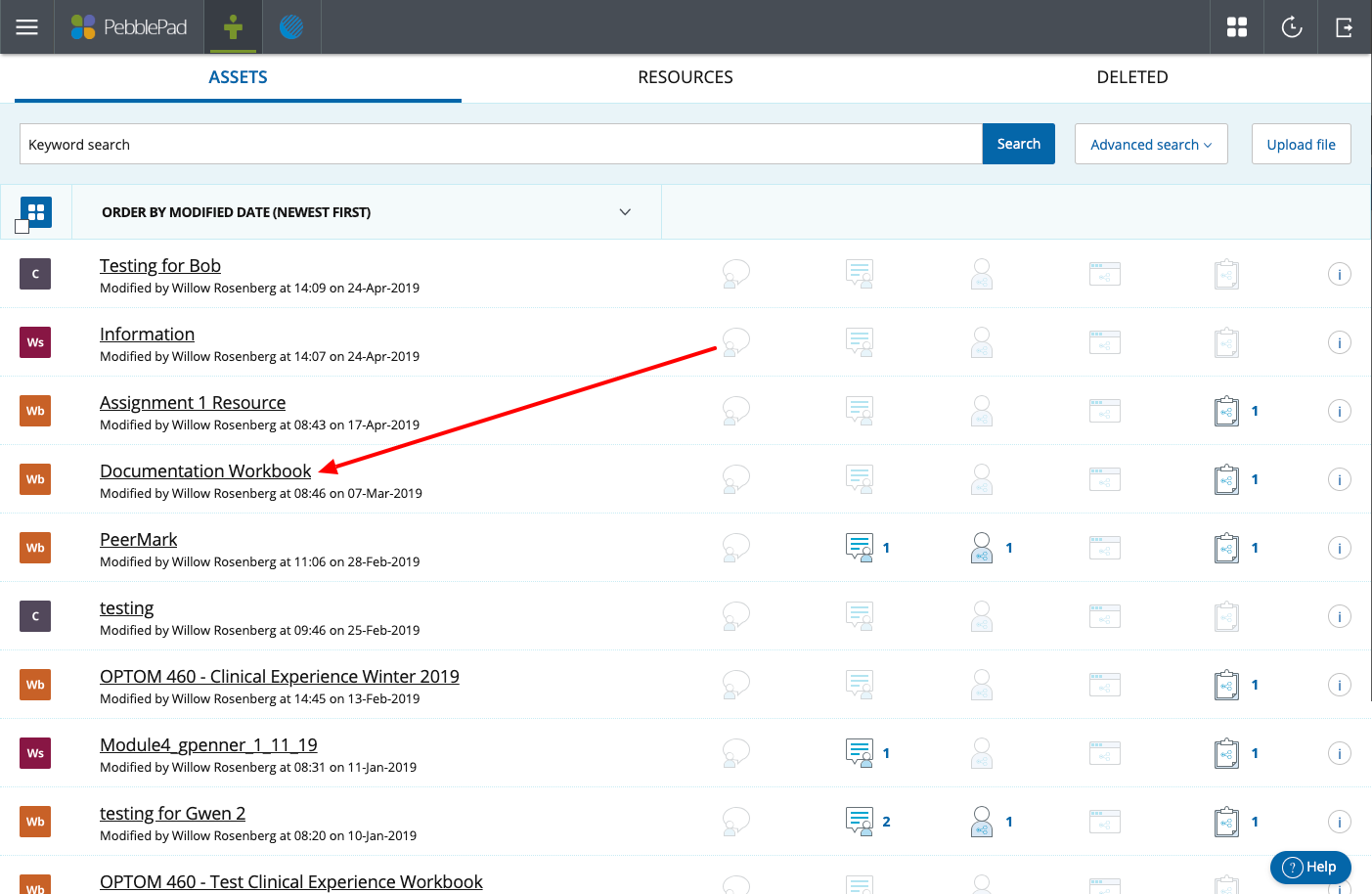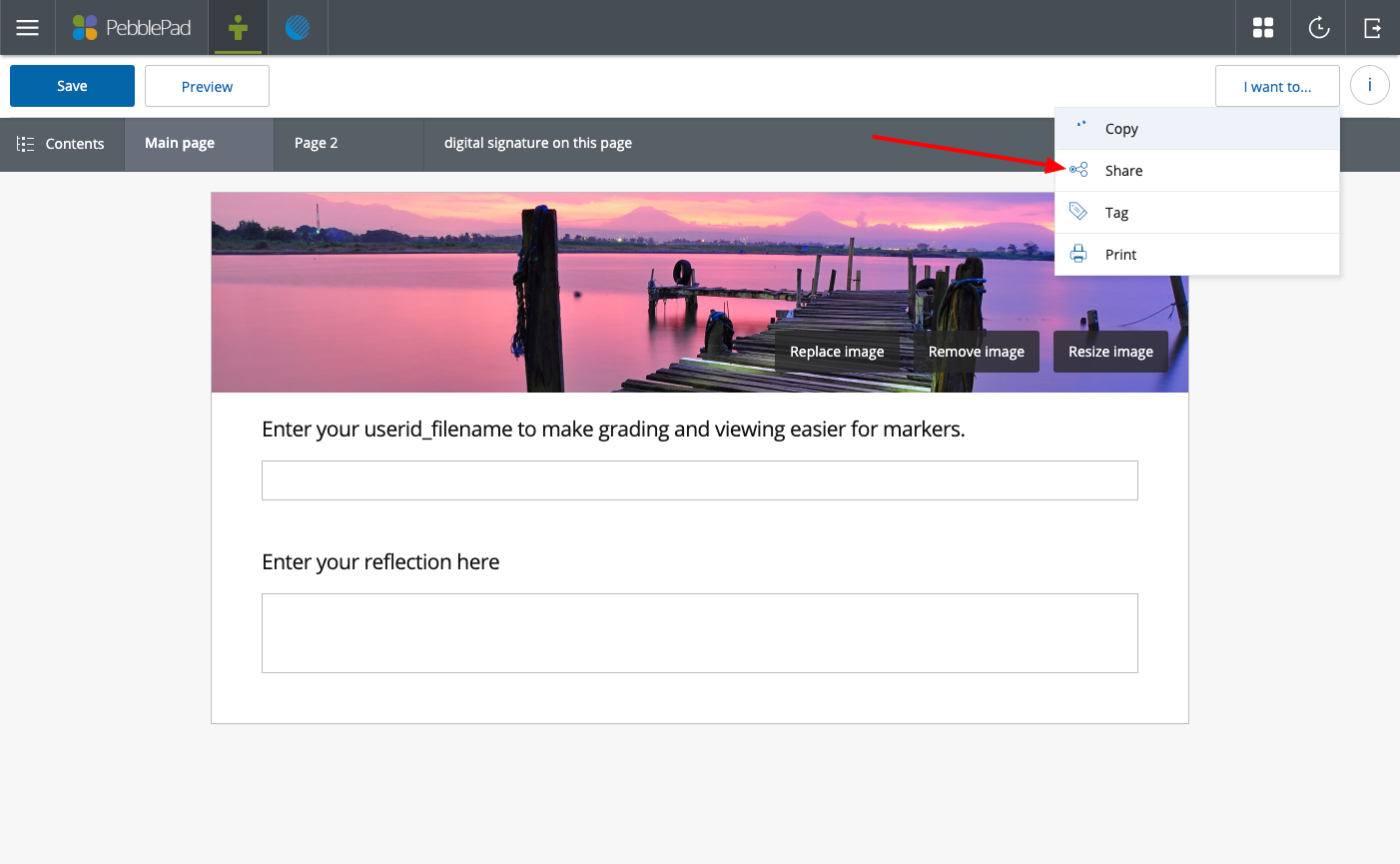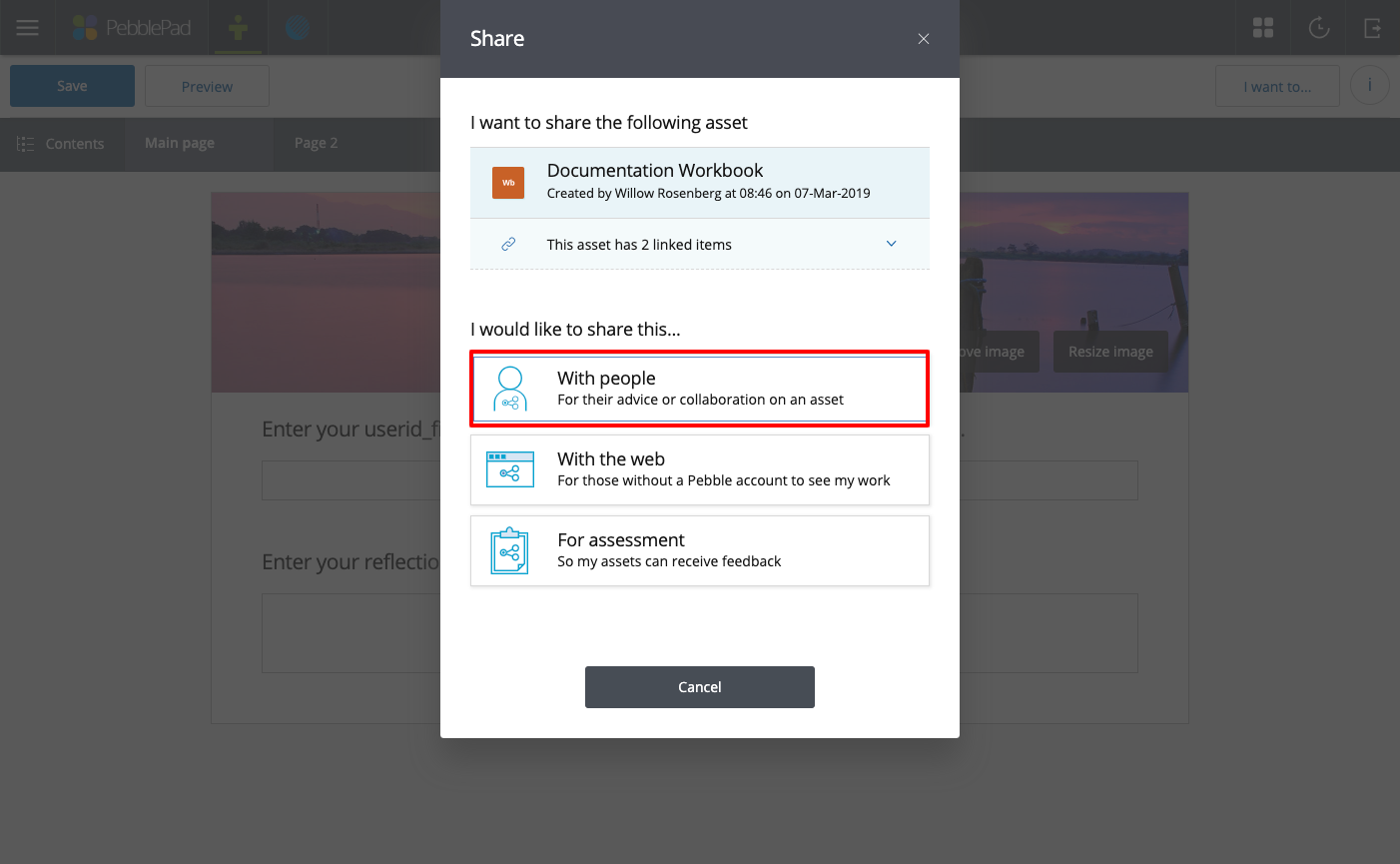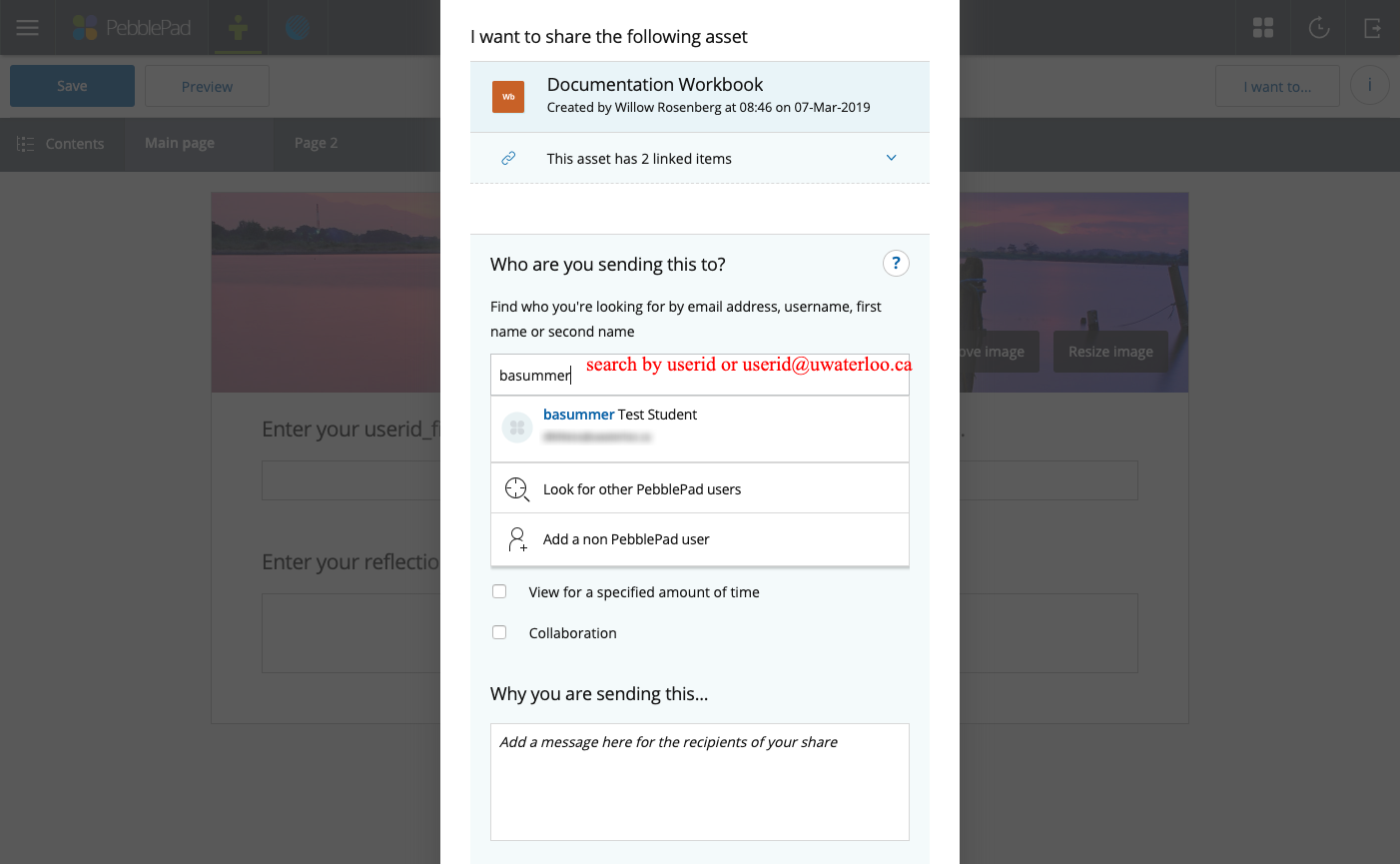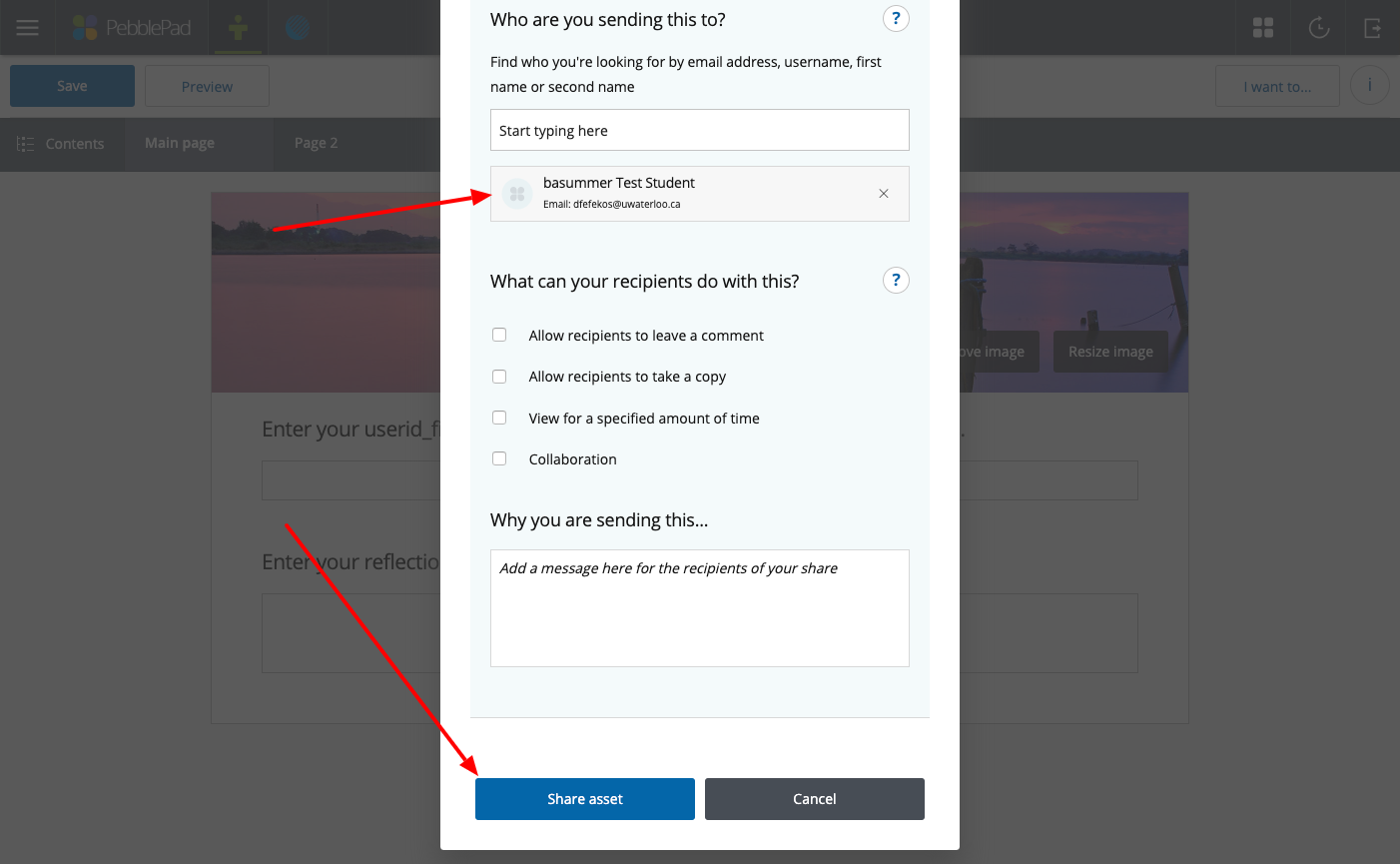Step-by-step guide
...
- To share an asset with another user start by accessing Pebble+ using the link in your LEARN course.
- Once in Pebble+, click on the link to your Assets store.
- Find the asset you would like to share on the list and click the title to open the asset.
4. Click on the "I want to..." button and select Share
5. On the Share page, click on the box to share "With people".
6. Next you will see a search box where you can enter a user's userid or email address. If the user has a PebblePad account you will see them here, if not you will have to "Add a non PebblePad user".
| Info |
|---|
NOTE: If it is the first time that you are sharing something with this person, you will see a note below the search field “ Sorry there are no matches”. If the person is from the University of Waterloo, Click “ Look for other PebblePad users”. Enter the users email address, username and first or last name. The next time you try to share with this person, their name will show up as a recognized match for you. |
7. Click on the name of the person you want to share with and click the "Share asset" button to complete the share. You will see a confirmation of the share on screen and when accessing the asset in your asset store.
| Info |
|---|
Note: Using Collaboration is not recommended, this provides the person you share with their own copy of your work, the ability to modify your work and does not allow you to remove access once you have collaborated with another user. |
Related articles
...
| Info | ||||
|---|---|---|---|---|
| ||||
Please contact pebblepadhelp@uwaterloo.ca. |
...