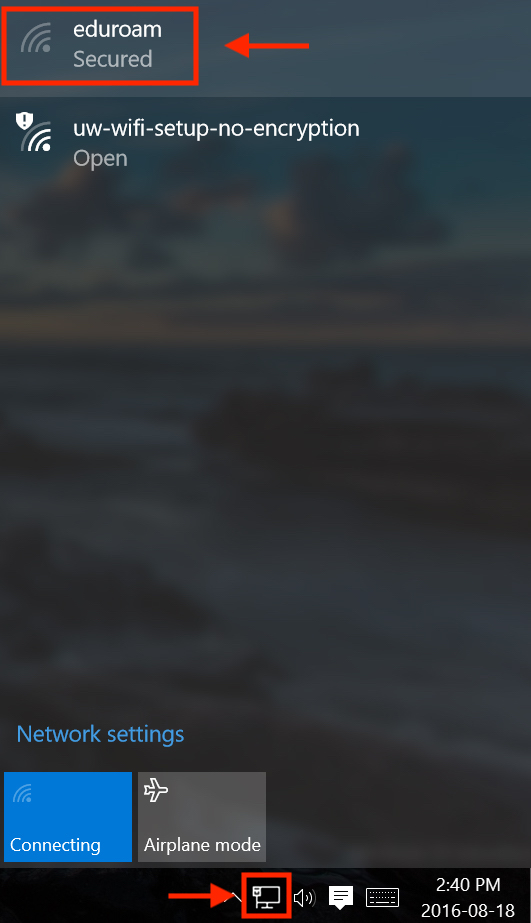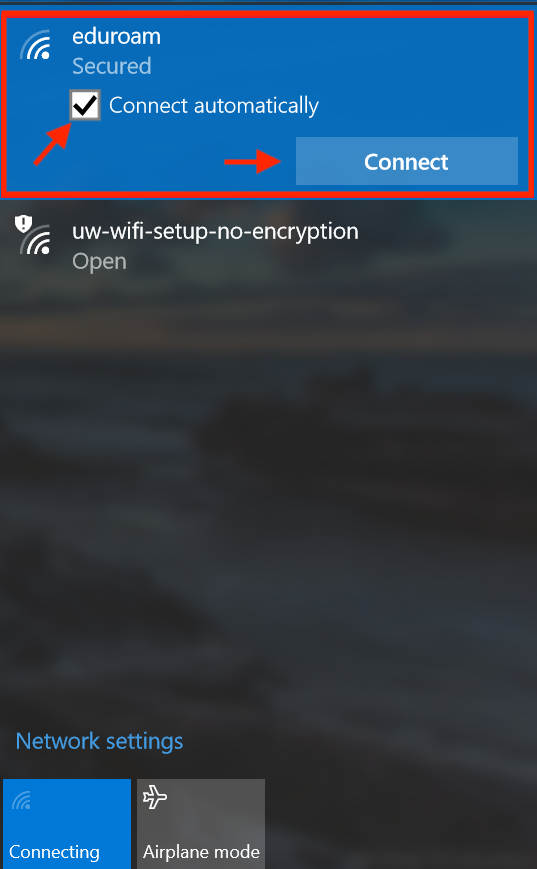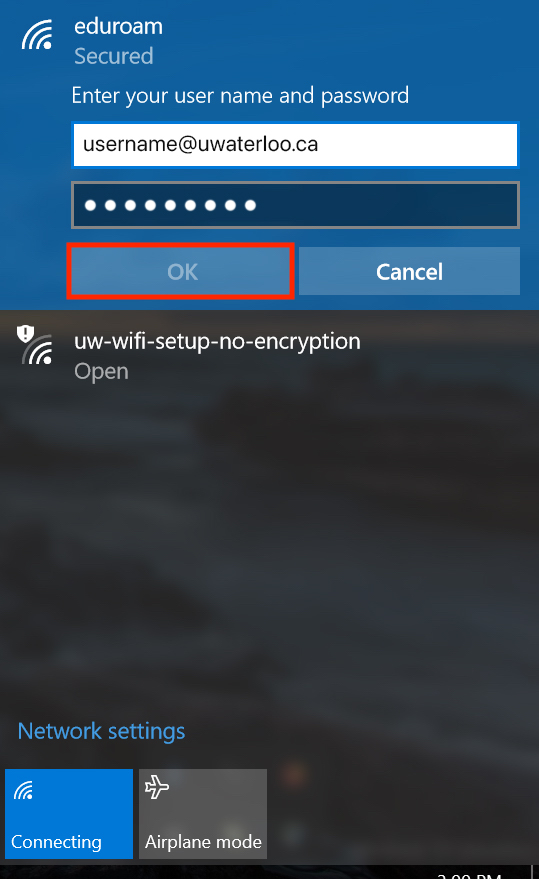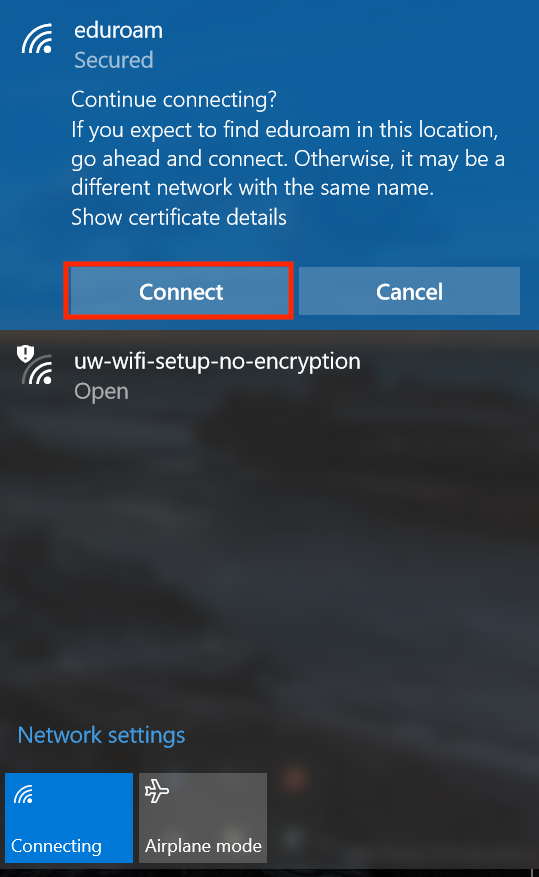The instructions below work with all Windows 10 computers.
...
On the bottom-right corner of your screen, click the network icon in the taskbar. In the list of available wireless networks, select eduroam.
Click the Connect Automatically option to allow your device to connect to the eduroam network automatically. Click Connect.
Enter your UWaterloo login credentials. Then, click OK. (Your username is your 8-character username, e.g. myuserna)
Username: username@uwaterloo.ca
Password: enter your passwordClick Connect to connect to the eduroam network.
You will now be connected to the eduroam wireless network.
Related articles
| Filter by label (Content by label) | ||||||||||||||||||
|---|---|---|---|---|---|---|---|---|---|---|---|---|---|---|---|---|---|---|
|
| Info |
|---|
Need help?Contact the IST Service Desk online or 519-888-4567 ext. 44357. |
| Tip |
|---|
Article feedbackIf you’d like to share any feedback about this article, please let us know. |