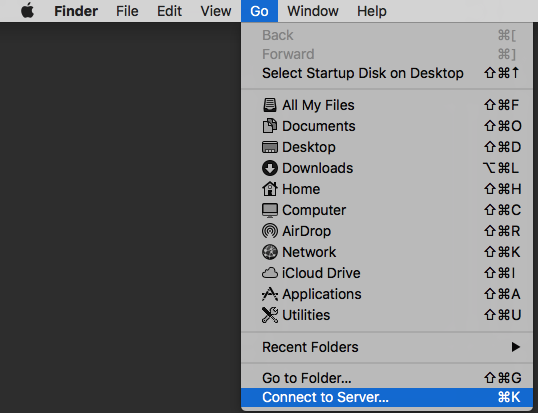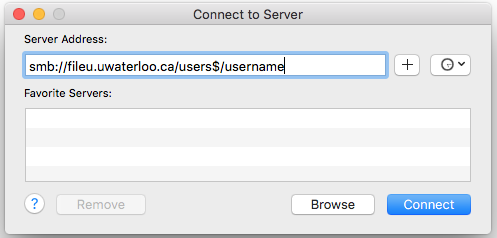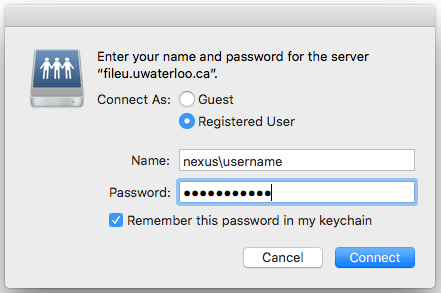...
If you are not in ENV, then follow the instructions from your faculty for mapping your NR: drive.
- If you are trying to connect from off-campus, you must first connect to the virtual private network (VPN).
- On the toolbar, choose Go and then Connect to Server...
- On Server Address field, enter one the following:
N: drive for ENV faculty, staff and graduate students:- smb://fileu.uwaterloo.ca/users$/username (replace "username" with your WatIAM username)
N: drive for ENV undergraduate students:
smb://files.uwaterloo.ca/students$/username (replace "username" with your WatIAM username)
R: drive for ENV faculty and staff:
smb://filed.uwaterloo.ca/env$/
- smb://fileu.uwaterloo.ca/users$/username (replace "username" with your WatIAM username)
- Click Connect.
- When prompted, type in "nexus\" and followed by your username and password.
- Click Remember this password in my keychain to easily access this drive.
- Click Connect.
To automatically connect to your
...
R: drive:
- Connect to your N: drive or R: drive and ensure Remember this password in my keychain is checked (see instructions above).
- On the toolbar, click on the Apple Menu and select System Preferences.
- Select Users & Groups.
- On the left pane, click on your account (i.e. the current user account).
- Click Login Items tab.
- Click on "+" button.
- Navigate to your N: drive or R: drive on the file server (fileu or files or filed).
- Click Add button.
...