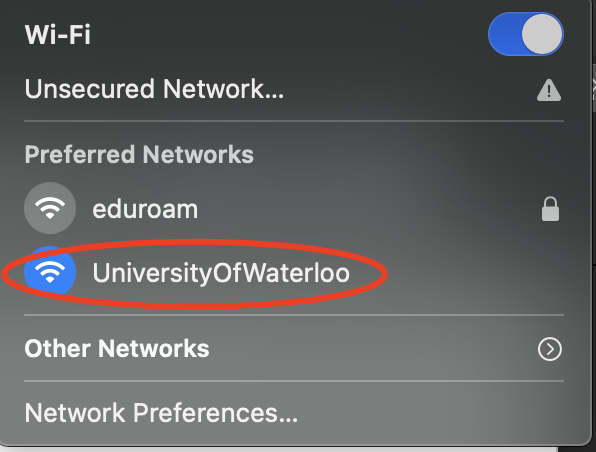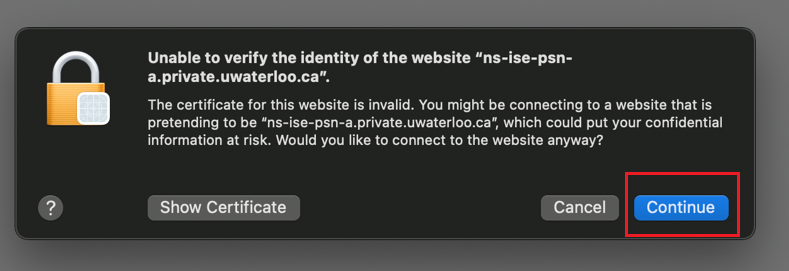These instructions are for guests Guests at University of Waterloo to access the wifi network. the University can register for a Wi-Fi account on the UniversityOfWaterloo wireless network. Upon connecting to the network, clients will be forwarded to a captive portal page where they can set up an account and acknowledge the guideline on the use of computing and network resources (https://uwaterloo.ca/information-systems-technology/about/policies-standards-and-guidelines/campus-network/guidelines-use-waterloo-computing-and-network-resources ). Accounts are valid for 16 days before requiring re-registration.
Also in this article Captive Portal Guest self-registration
These instructions apply to desktop and mobile devices.
Go to your
...
Wi-fi settings. Available networks will pop up.
Click on UniversityOfWaterloo.
If this is the first time you are connecting to the captive portal, you will get the following prompt, click Continue to trust the certificate.
Enter your previously generated guest username and password. Check the box to agree to the terms and conditions. Click on Sign On. If the authentication is correct, you will be signed in right away. (If you don’t have guest credentials, follow the instructions below for Captive Portal - guest self-registration.)
...
Captive Portal – guest self-registration
If you don’t have a UWaterloo username, you can self-register for an account for a temporary internet connection. Click on
...
Or register for guest
...
access.
Enter the information on the screen that is presented. Click on Register.
...
3. Once the information processes, you will be taken to the next page where you are presented with the sign-in credentials generated for you to use in future uses or other devices.
4. Check on the box to agree to the terms and conditions. Then click Sign On, to be connected to the university’s University’s network.
If you want to save this information, you can click Email Me for an automated email message with the contents below sent to your via email.
...
5. The email you receive if you click the Email Me button to have your credentials sent via email will look as shown below. Please note your credentials are valid for 24 hours. You will receive an email in your inbox with the following credentials:
...
Related articles
| Filter by label (Content by label) | ||||||||||||||
|---|---|---|---|---|---|---|---|---|---|---|---|---|---|---|
|
| Info |
|---|
Need help?Contact the IST Service Desk online or 519-888-4567 ext. 44357. |
| Tip |
|---|
Article feedbackIf you’d like to share any feedback about this article, please let us know. |