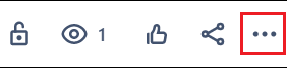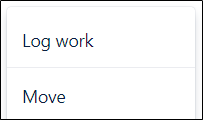This article explains how to move a ticket from your project to another project in Jira Service Management.
Step-by-step guide
Once you have identified the ticket in your queue that you’d like to move, click the ticket number / Key to enter the ticket view.
Click on the ellipses (i.e. the three dots) located at the top right.
Select Move.
In the field beside New Project, click on the drop down arrow to find and select where you would like to move the ticket.
In the field beside New Issue Type, click on the drop down arrow to find and select the same issue type used in your project. If the project you are moving the ticket to does not use the same issue type select Service Request.
Click Next
Update any field discrepancies and click Next
Confirm the changes are correct and click Confirm.
Related articles
| Filter by label (Content by label) | ||||||||||||||||||
|---|---|---|---|---|---|---|---|---|---|---|---|---|---|---|---|---|---|---|
|
...
| Tip |
|---|
Article feedbackIf you’d like to share any feedback about this article, please let us know. |