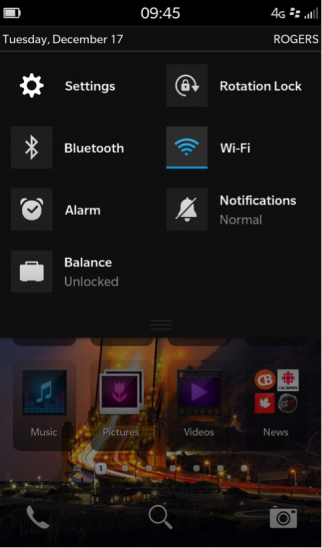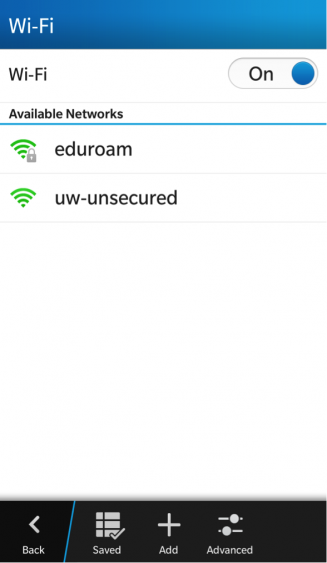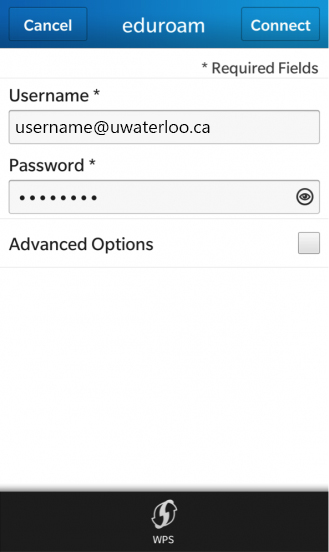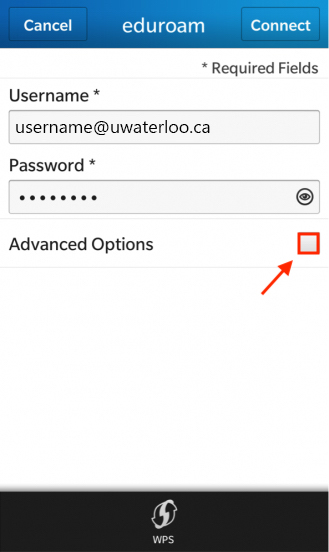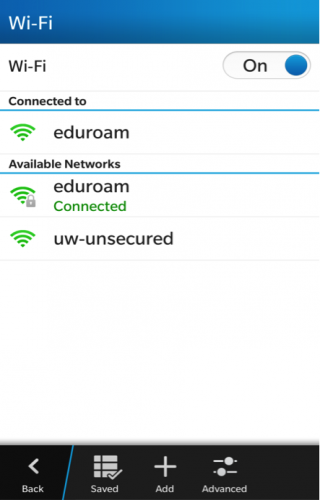...
...
...
...
...
...
...
...
...
...
...
...
...
...
...
...
...
...
...
...
...
...
...
...
...
...
...
...
...
...
...
...
...
...
...
...
...
These instructions below work with BlackBerry 10.
Step-by-Step
On your device, swipe down from the top of the screen to open the Quick Settings drop-down menu.
Tap the Wi-Fi icon to turn the Wi-Fi on.
...
Once you tap on the Wi-Fi icon, you will be redirected to the screen below. From the list of Available Networks, select 'eduroam'.
Enter your
...
| Info |
|---|
Username: username@uwaterloo.ca |
...
8-character username @uwaterloo.ca (e.g. j25rober@uwaterloo.ca) and password
Tap the checkbox next to Advanced Options.
Populate the necessary fields to match the screenshot below, then tap Connect.
| Info |
|---|
Security Sub Type: PEAP |
...
7. You will now be connected to the eduroam wireless network.
Related articles
| Filter by label (Content by label) | |||||||||||||||||||||
|---|---|---|---|---|---|---|---|---|---|---|---|---|---|---|---|---|---|---|---|---|---|
|
| Page Properties | ||
|---|---|---|
| ||
|
| Info |
|---|
...
Need help?Contact the IST Service Desk |
...
online or 519-888-4567 ext. 44357. |
| Tip |
|---|
Article feedbackIf you’d like to share any feedback about this article, please let us know. |