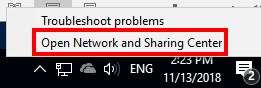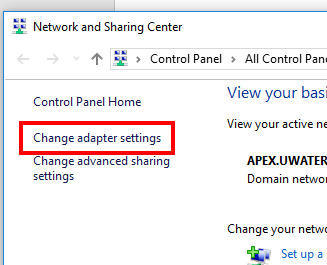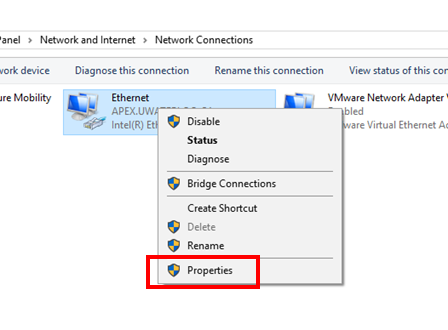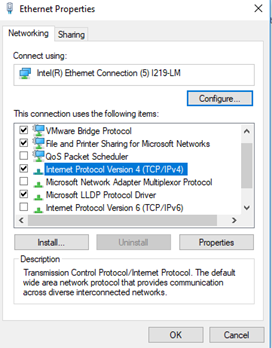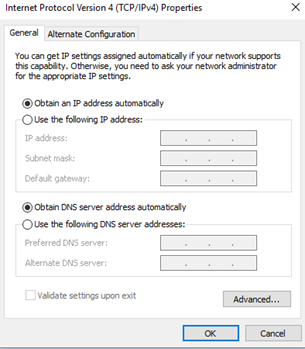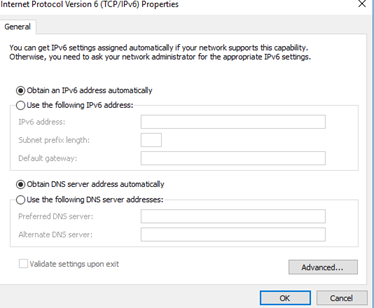A wired connection is used to reduce interference and improve the overall wifi connection
Step-by-step
Right-click on the networking icon at the right edge of the taskbar and
...
select Open Network and Sharing Center.
...
The Network and Sharing Center
...
menu will now be displayed. From here,
...
select Change Adapter
...
Settings in the top left of the window:
This will open a new window. From this new window, right-click on the Ethernet adapter that the computer uses and select properties. (Computer administrator permission might be required to perform this task):
This will open a new window. Here, scroll down the list of connection properties
...
until Internet Protocol Version 4 (IPv4)
...
is displayed:
...
Select IPv4 and click
...
on Properties (found just beneath the list itself). This will open a new dialogue displaying an option for that connection. Set everything to automatic.
...
Click OK
...
to close this window, and repeat this process
...
for IPv6.
Close all control panel dialogues. The wired connection should now be established.
Related articles
| Filter by label (Content by label) | ||||||||||||||
|---|---|---|---|---|---|---|---|---|---|---|---|---|---|---|
|
...
|
...
|
...
| Page Properties | ||
|---|---|---|
| Related issues | |
| Info | ||
Need help?Contact the IST Service Desk online or 519-888-4567 ext. 44357. |
| Tip |
|---|
Article feedbackIf you’d like to share any feedback about this article, please let us know. |