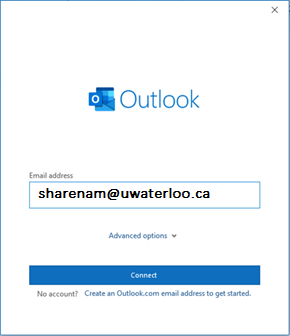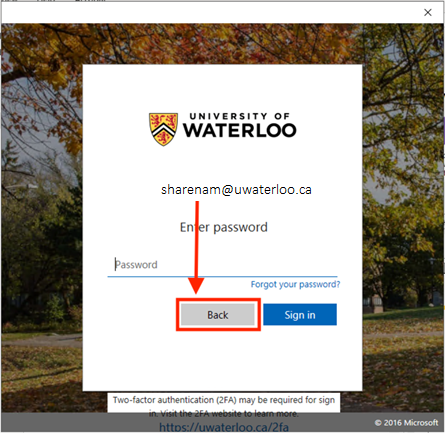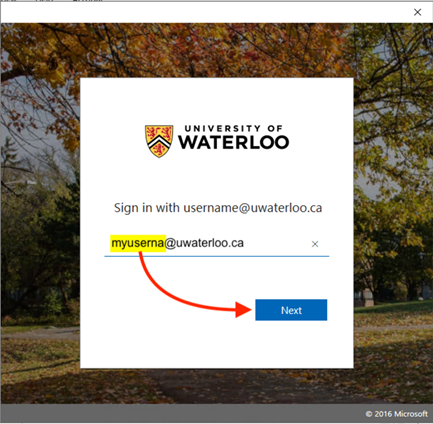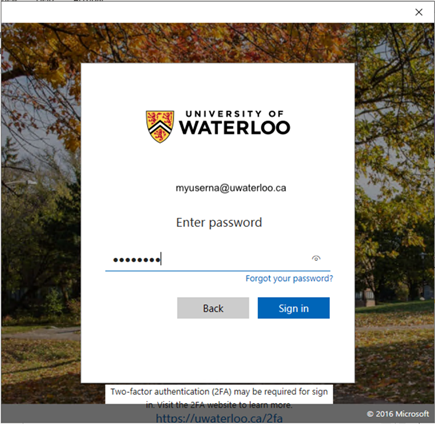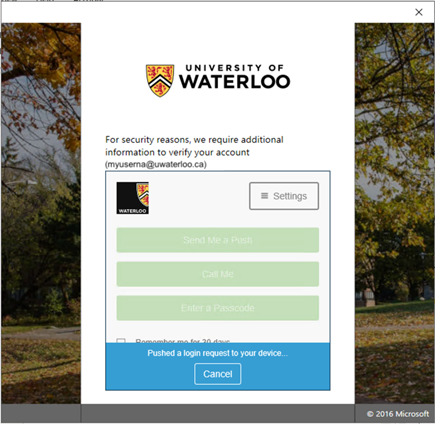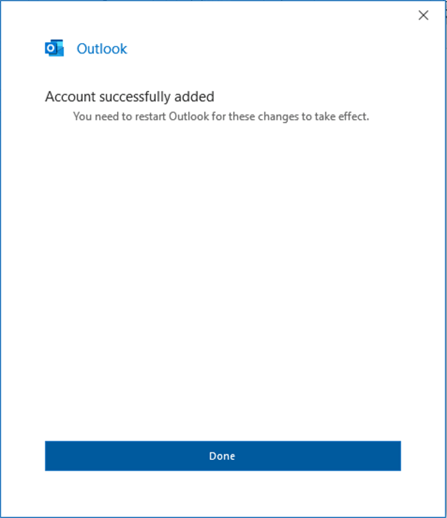| Info |
|---|
To add a shared mailbox it is necessary to have all of the following:
Contact IST Service Desk if your account does not meet the above requirements. |
...
For more information, please also see the article Working with Generic and Shared Mailboxes
| Info |
|---|
NOTE: If you are using new Outlook please follow this steps: https://uwaterloo.atlassian.net/wiki/spaces/ISTKB/pages/43898929265/Adding+M365+Shared+Mailbox+in+New+Outlook+that+is+shared+with+you#Adding-a-shared-mailbox-to-new-Outlook |
Adding a shared mailbox to Outlook (Classic)
Open Outlook (Classic).
Click on the File tab in the ribbon.
Click on the + Add Account button.
Type the 8-character username of the shared mailbox @uwaterloo.ca (i.e. sharenam@uwaterloo.ca), then click Connect button.
Click the Back button at the window prompting you to type the password for the shared mailbox email address. Do not enter a password here as you will use your own credentials for authentication (as described in #6) .
Edit the username to match your own 8-character username@uwaterloo.ca* (i.e. myuserna@uwaterloo.ca), then click the Next button.
*Be sure to use your own username@uwaterloo.ca and not a friendly email address.Enter your password and then click the Sign in button.
Complete the DUO 2-Factor Authentication.
Click the Done button.
10. Quit/close the Outlook app and then relaunch to access the mailbox.
Disable the Offline Cache for the Shared Mailbox
When managing a shared mailbox in Outlook, it's crucial to disable the offline cache. This forces Outlook to operate in "Working Online" mode, ensuring real-time synchronization with the email server.
Why It's Important:
Prevent Duplicate Responses: By default, Outlook caches emails, meaning changes like marking messages as "read" can be delayed. This could result in two users responding to the same email if the status doesn’t update for up to 5 minutes.
Avoid Calendar Conflicts: Sync delays can lead to calendar edits being lost or cause overlapping meetings if two users make updates at the same time. Disabling the cache ensures immediate saving of changes, preventing these conflicts.
How to disable offline Cache:
Click the File tab at upper-left of the Outlook window.
Click the square Account Settings button, then click Account Settings… from the top of the drop-down menu list that appears.
...
Double-click on the shared mailbox email address in the Email Accounts field near the center of the Outlook Settings window.
...
Uncheck Use Cached Exchange Mode to download email to an Outlook data file.
Click the Next button at lower-right.
...
Click the Done button at the Outlook prompt: “Account successfully updated. You need to restart Outlook for these changes to take effect.”
...
Close the Accounts Settings window and then close the Outlook desktop app. Wait about 5-10 seconds and then open the application.
To access the Shared Mailbox folders; scroll down the folder navigation list (the left column of the Outlook window) to locate the account that was added. Click on the arrow at the left of the account name to expand the folder list.
To send email:
In the compose message window, click From menu and pick Other Email Address.
...
Type in the address, ex. sharedemail@uwaterloo.ca and click ok.
...
Notes:
The mailbox folders and contents can take an hour or two to appear if your permission to access the shared mailbox was added on the same day when you add the shared mailbox to Outlook.
Sent messages from this shared mailbox will be saved in the Shared Mailboxes' Sent folder
Key Reasons to disable offline caches:
Ensures Outlook works in real-time ("Working Online") with the email server.
This is crucial for shared mailboxes to avoid delays in syncing changes.:
Prevents duplicate email responses since message statuses (e.g., read/unread) are updated immediately.
Avoids calendar conflicts and lost edits due to syncing delays when multiple users make changes.
To learn more, please refer to the article https://support.microsoft.com/en-us/office/open-and-use-a-shared-mailbox-in-outlook-d94a8e9e-21f1-4240-808b-de9c9c088afd
...