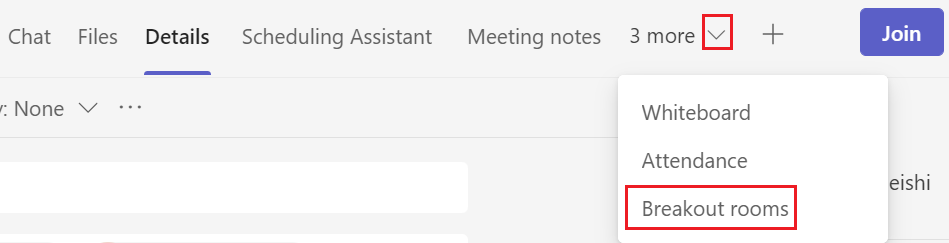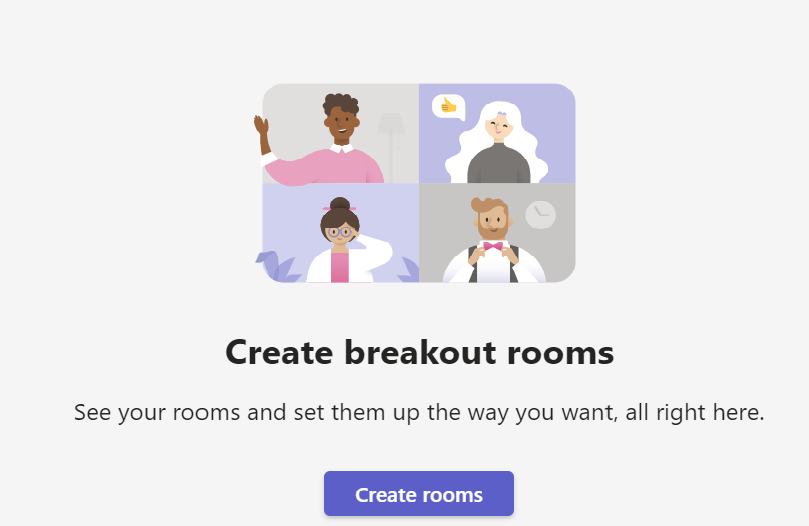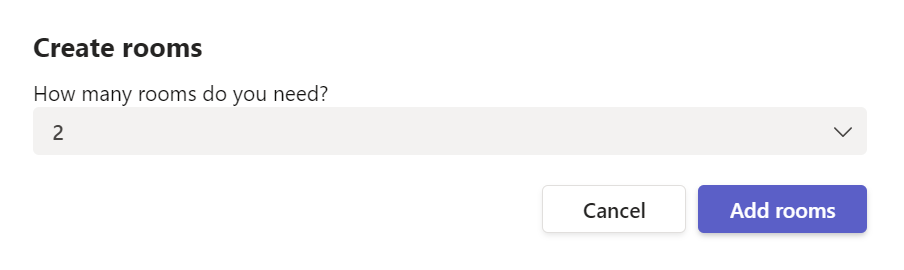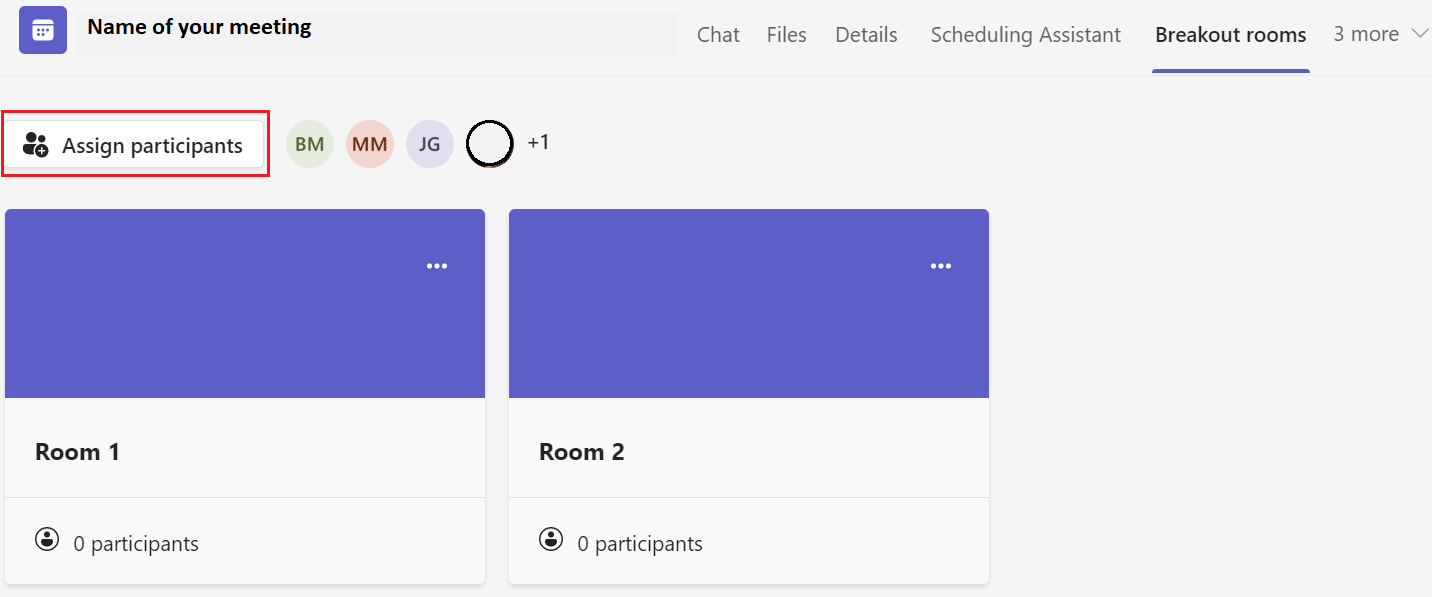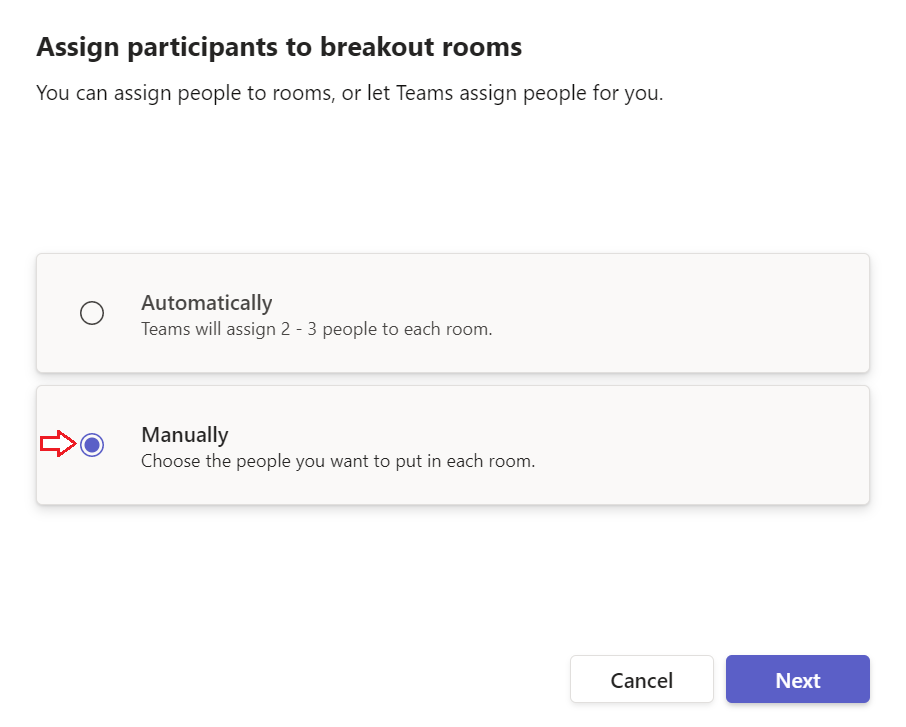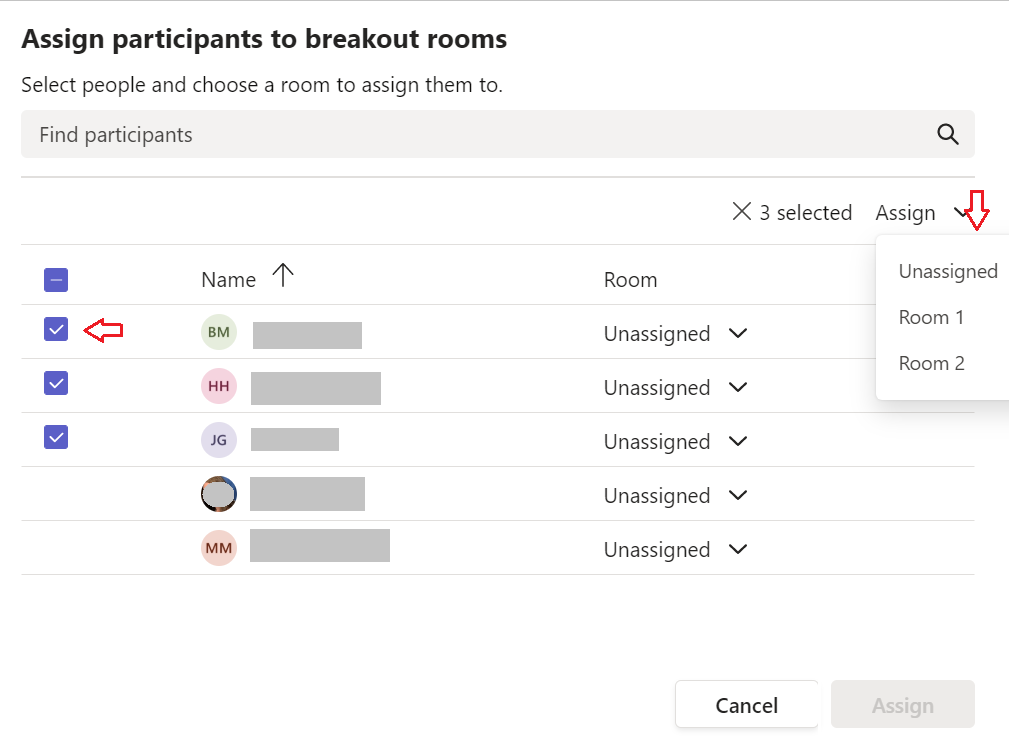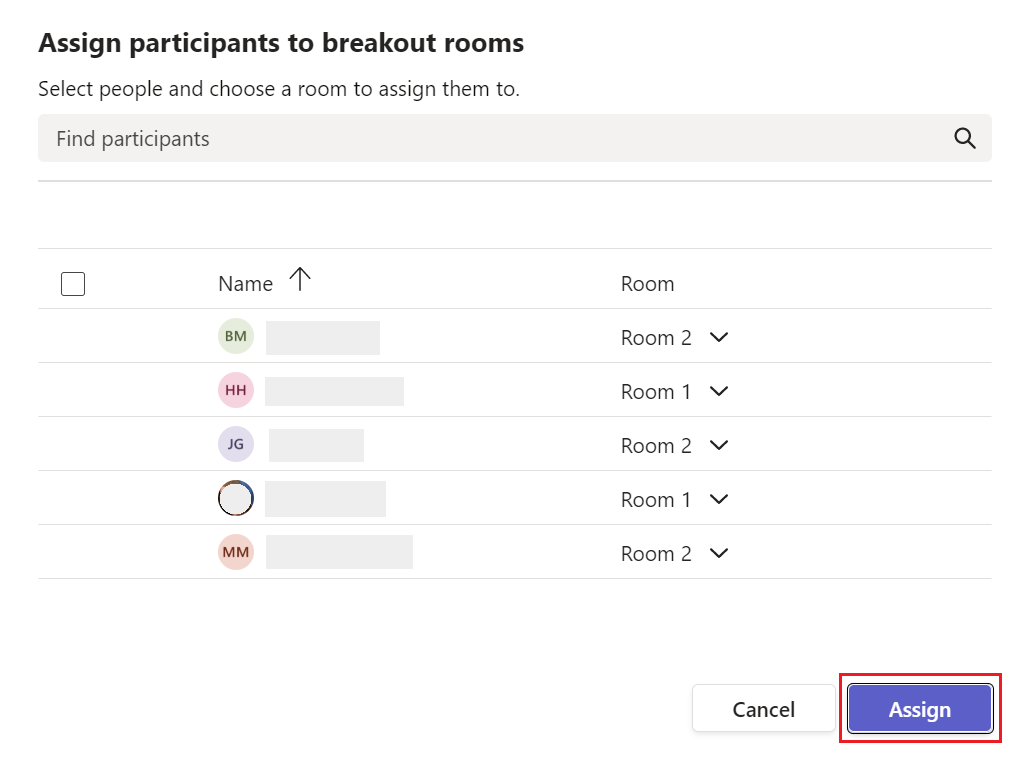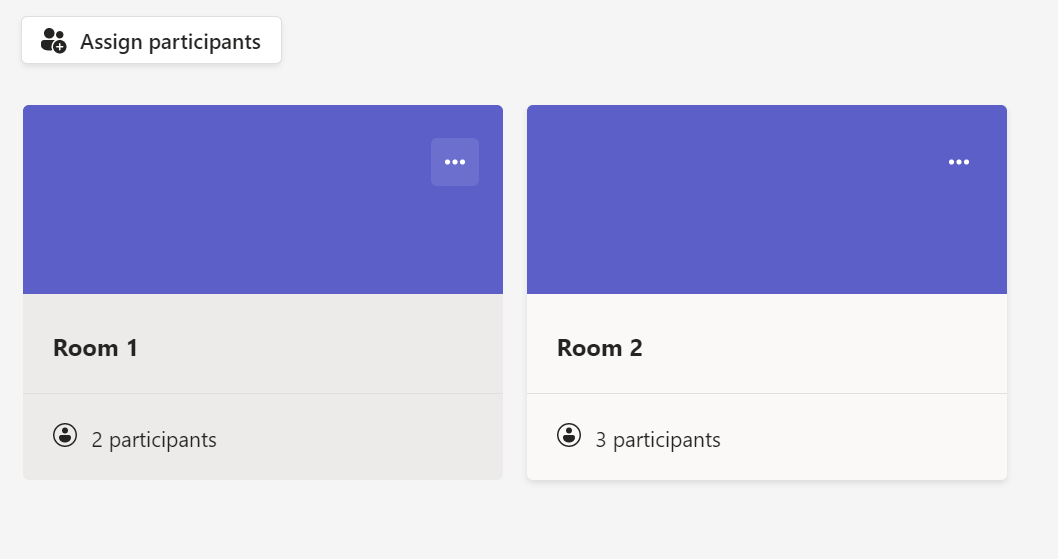How to use Breakout Rooms in Teams
| Info |
|---|
You will need to enable the ‘new meeting experience’ in Teams in order to create Teams meetings with Breakout Rooms. |
| Widget Connector | ||||||||||
|---|---|---|---|---|---|---|---|---|---|---|
|
Pre-assign members to Breakout Rooms
For channels with less than 300 members, you can pre-assign channel members to Breakout Rooms of your Channel meetings.
In Teams, select Calendar and double-click on the Teams meeting you scheduled to open it
Select the Breakout rooms tab from the top. You may need to click on the drop-down arrow.
Click on Create rooms button
Select the number of breakout rooms you’d like to create and then click Add rooms
After the rooms have been created, click Assign participants
Select Manually and click Next
Select the checkbox beside the participant, select Assign, and then select the room to which you want to assign them.
To assign multiple participants to a room, select the checkbox beside each of the participants you wish to assign to a room.
Once you have finished assigning rooms, click Assign
The participants will now be assigned to breakout rooms
...
| Filter by label (Content by label) | |||||||||||||||||||||
|---|---|---|---|---|---|---|---|---|---|---|---|---|---|---|---|---|---|---|---|---|---|
|
| Info |
|---|
Need help?Contact the IST Service Desk online or 519-888-4567 ext. 44357. |
...