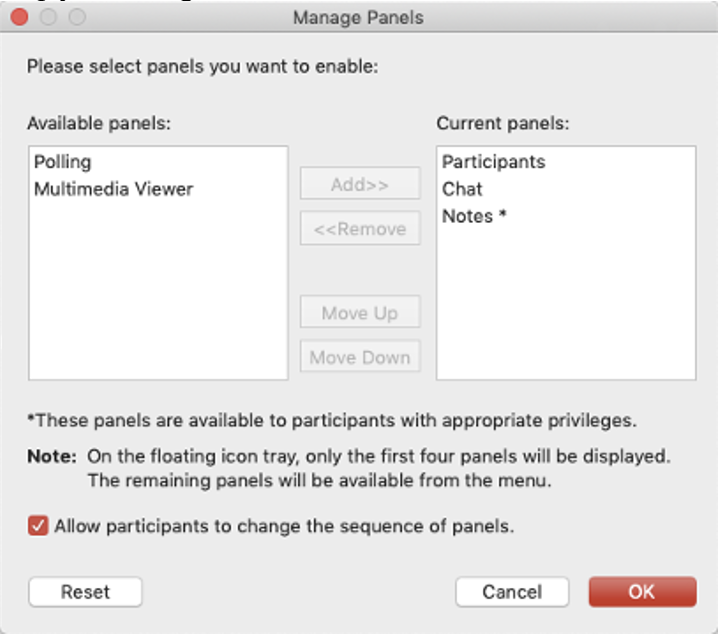In this article
...
Go to: uwaterloo.webex.com and click on the blue Sign In button on top right.
Use the same UW ADFS login as you would for LEARN for example (watiam@uwaterloo.ca).
If you see a login error message (and are sure you’ve entered your login name and password correctly, stop here and email rt-ist-itms-collab@rt.uwaterloo.ca with subject line: “Need a WebEx account” to request an account.
Using WebEx for teaching
...
From the menu, you can add panels to your “Current panels” from “Available panels”.
Deselect “Allow participants to change the sequence of panels” if you want to keep your arrangement locked.
Your panels will now be available from the dot icon in the bottom right under the panels section of the meetings interface.
...
| Filter by label (Content by label) | ||||||||||||||||||
|---|---|---|---|---|---|---|---|---|---|---|---|---|---|---|---|---|---|---|
|
| Info |
|---|
Need Help?Contact the IST Service Desk at helpdesk@uwaterloo.ca or 519-888-4567 ext. 44357. |