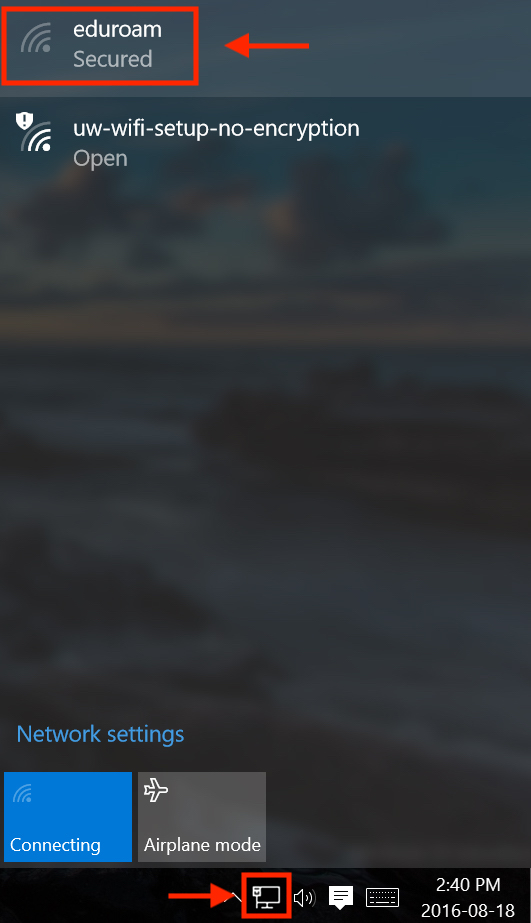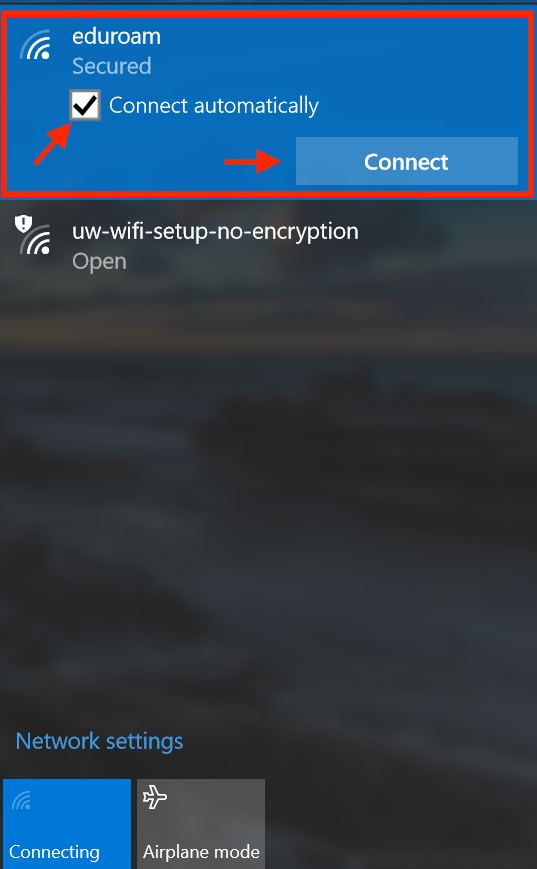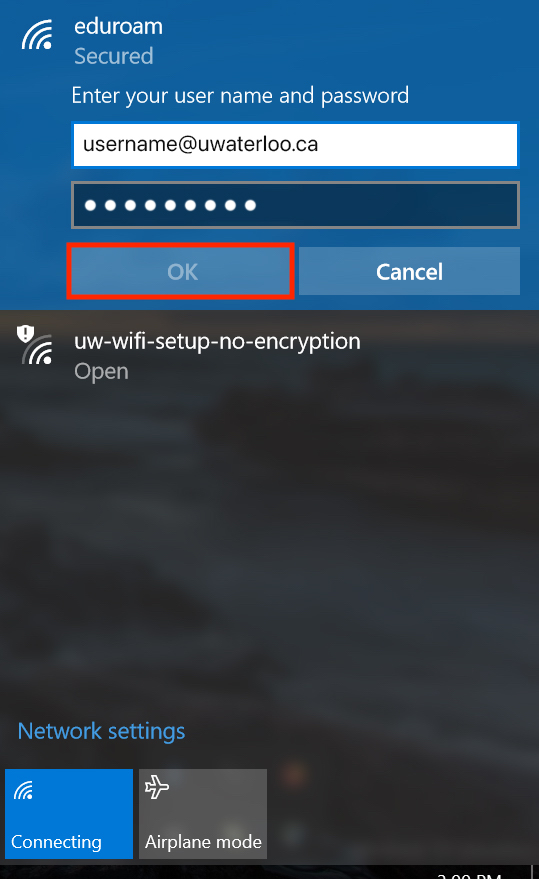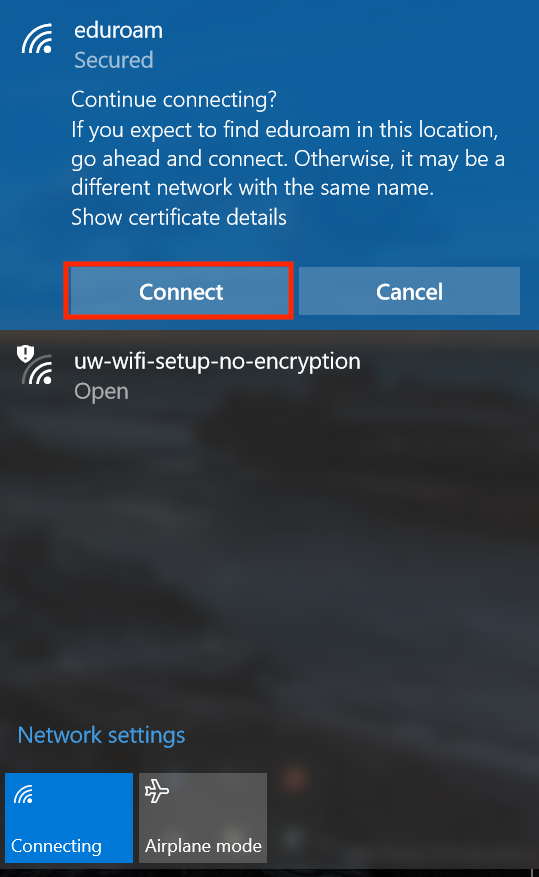| Info |
|---|
The instructions below work with all Windows 10 computers. |
- On the bottom-right corner of your screen, click the network icon in the taskbar. In the list of available wireless networks, select eduroam.
- Click the Connect Automatically option to allow your device to connect to the eduroam network automatically. Click Connect.
Enter your UWaterloo login credentials. Then, click OK. (Your username is your 8 character username, e.g. j25rober)
Info Username: username@uwaterloo.ca
Password: enter your password- Click Connect to connect to the eduroam network.
- You will now be connected to the eduroam wireless network.
Related articles
| Filter by label (Content by label) | ||||||||||||||||||
|---|---|---|---|---|---|---|---|---|---|---|---|---|---|---|---|---|---|---|
|
...