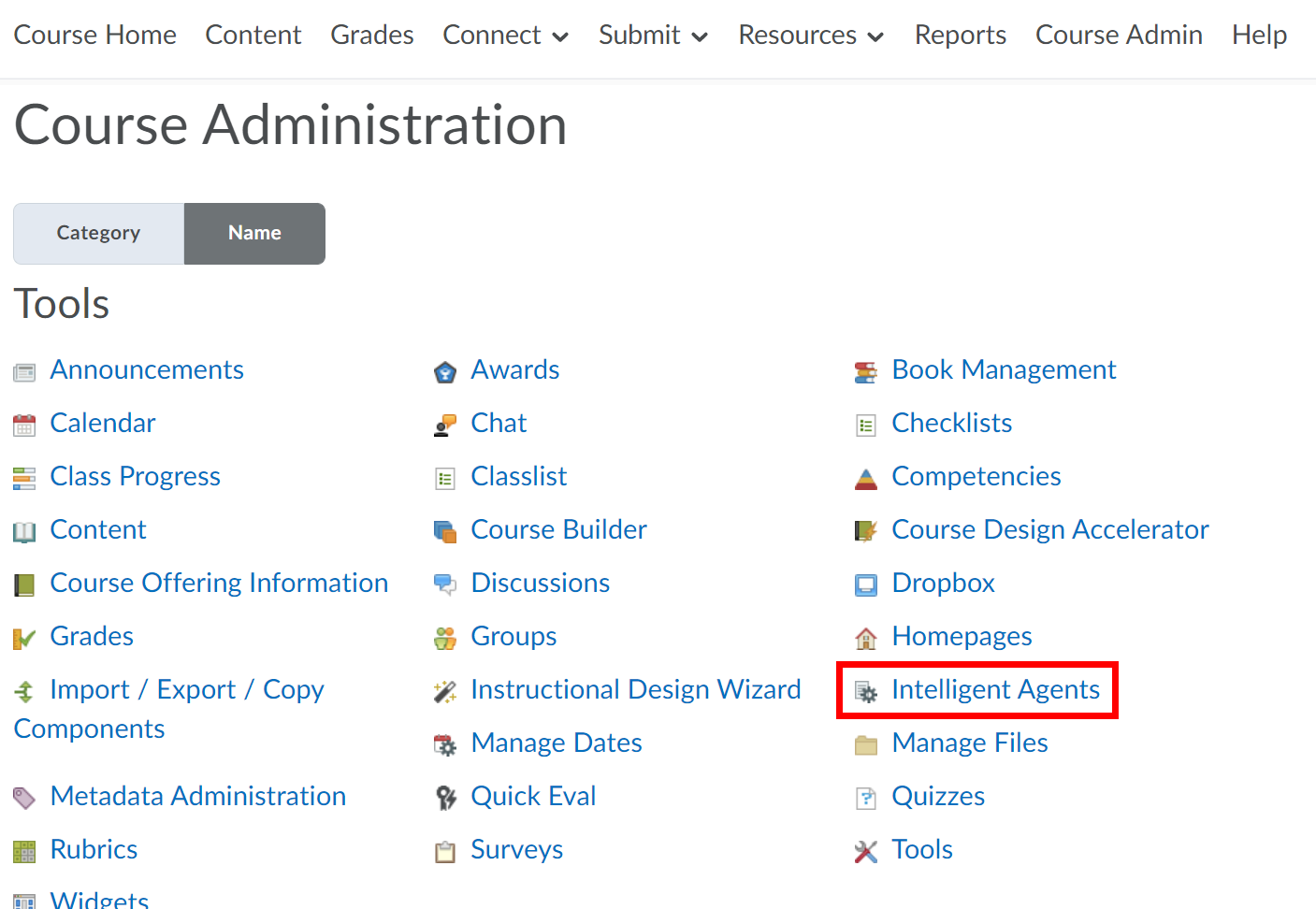...
Practice Run of an Agent
...
You can use the following replace strings in the address fields for the agent emails.
Replace String | Description |
|---|---|
{InitiatingUser} | The user who performed the action that met the agent's criteria. |
Email Body and Subject Replace Strings
You can use the following replace strings in the HTML editor for the agent email body.
Replace String | Description |
|---|---|
{OrgName} | The name of the organization. |
{OrgUnitCode} | The code for the Org Unit. |
{OrgUnitName} | The name of the Org Unit. |
{OrgUnitStartDate} | The start date specified for the Org Unit. |
{OrgUnitEndDate} | The end date specified for the Org Unit. |
{InitiatingUserFirstName} | The first name of the initiating user. |
{InitiatingUserLastName} | The last name of the initiating user. |
{InitiatingUserUserName} | The username of the initiating user. |
{InitiatingUserOrgDefinedId} | The Org Defined ID of the initiating user. |
Practice Run of an Agent
You can run a Practice Run of an agent to verify your selection criteria without sending the selected users an email.
Select Course Admin from the course navbar.
Select Intelligent Agents.
Click the down arrow next to an agent's name on the Agent List page.
Select Practice Run.
Click Run on the Confirmation Screen, and then click Done.
On the Agent List Screen, you will see the results of the Practice Run in the “Results of Last Run” column. Click on the # users identified link to see the list of identified users.
...
Running an Agent Manually
...