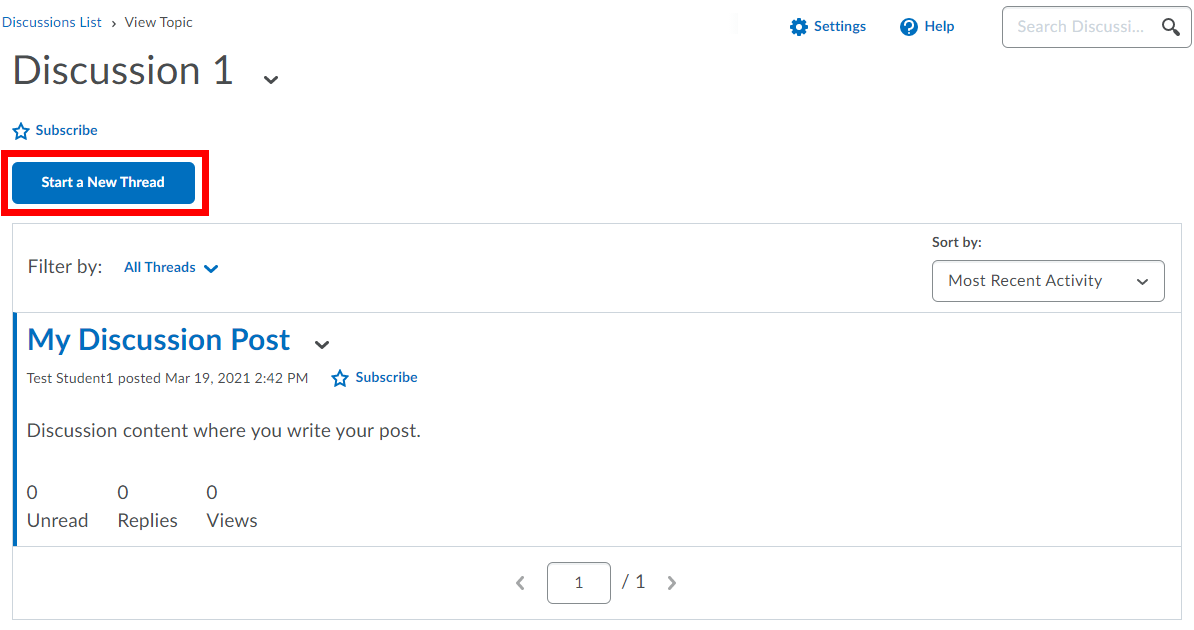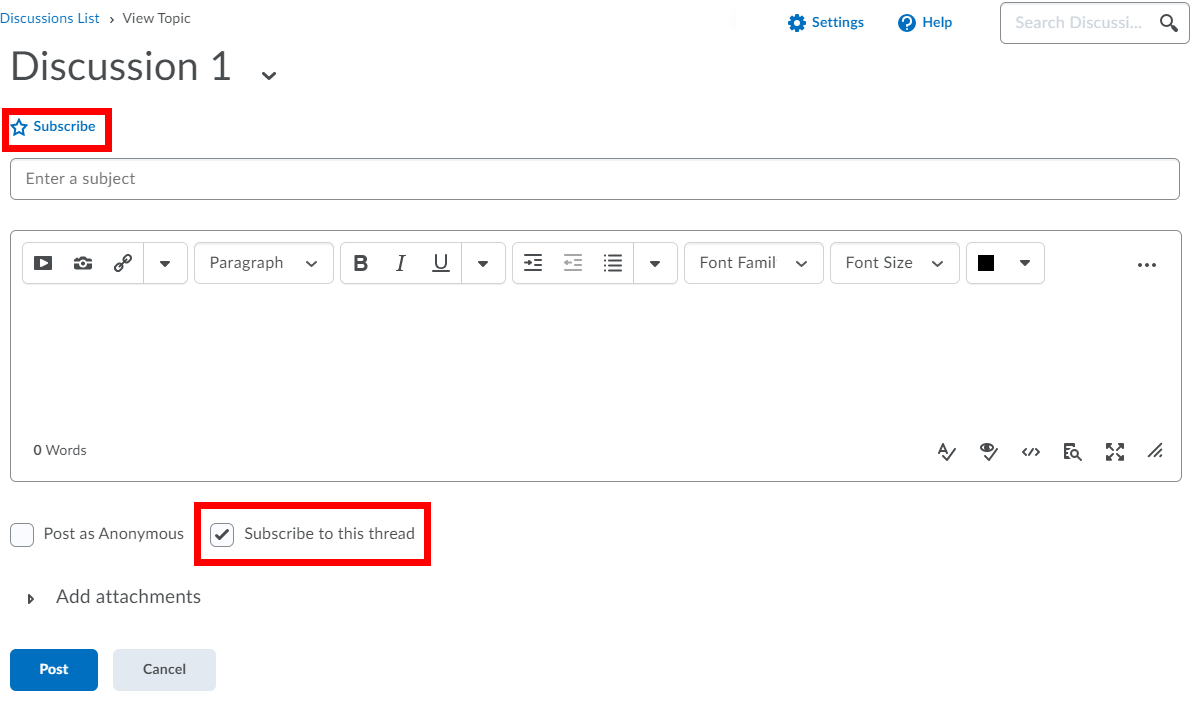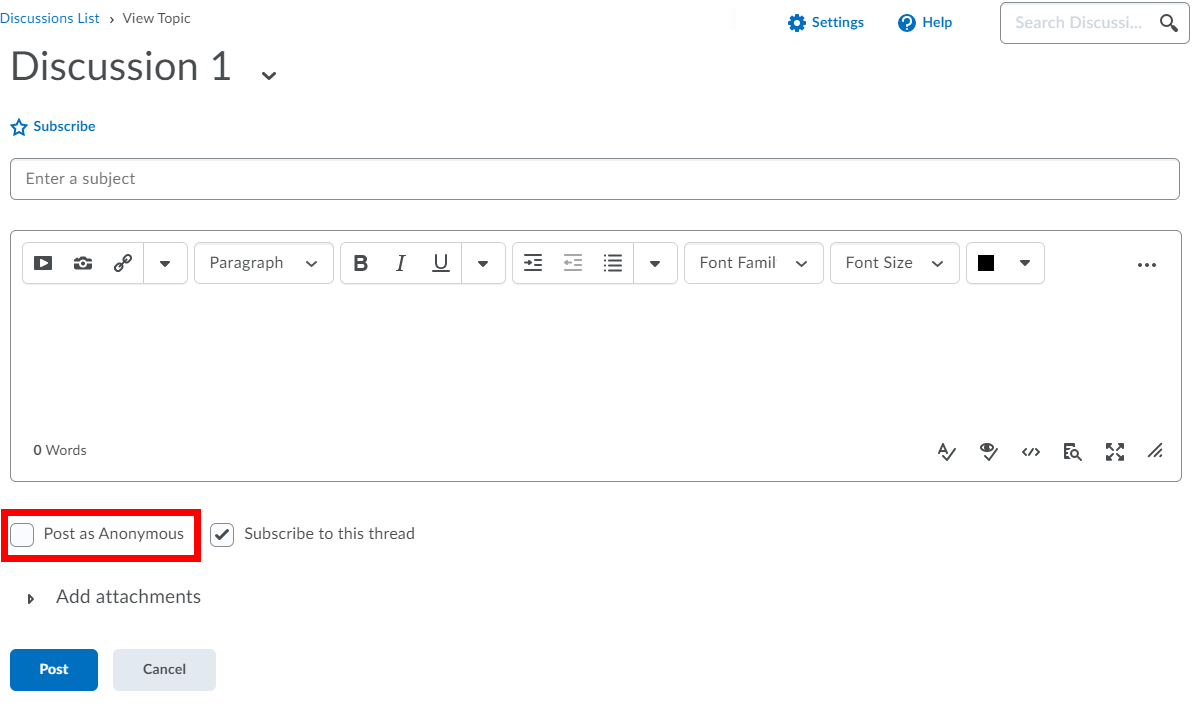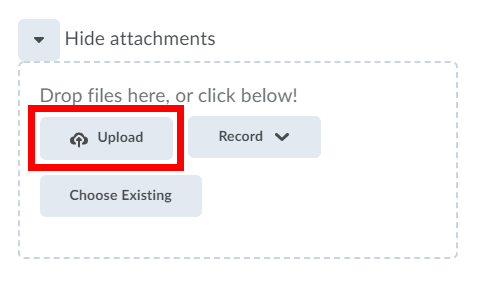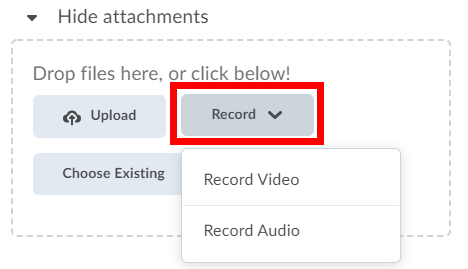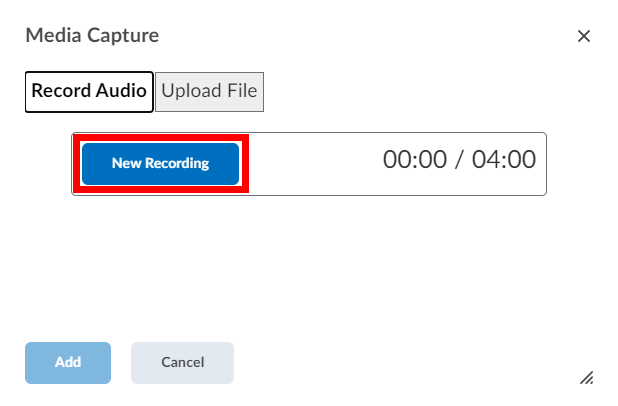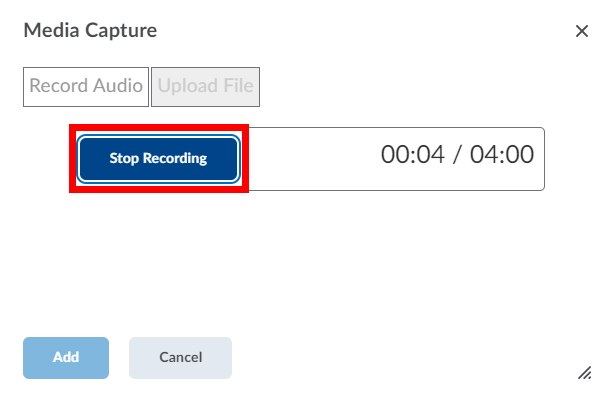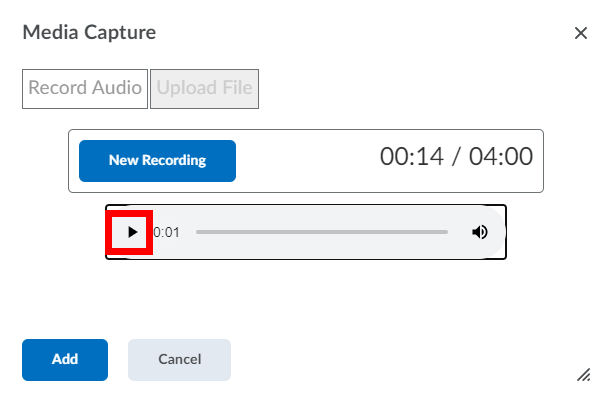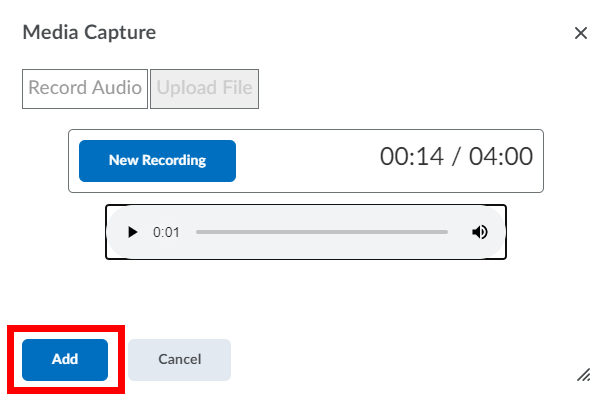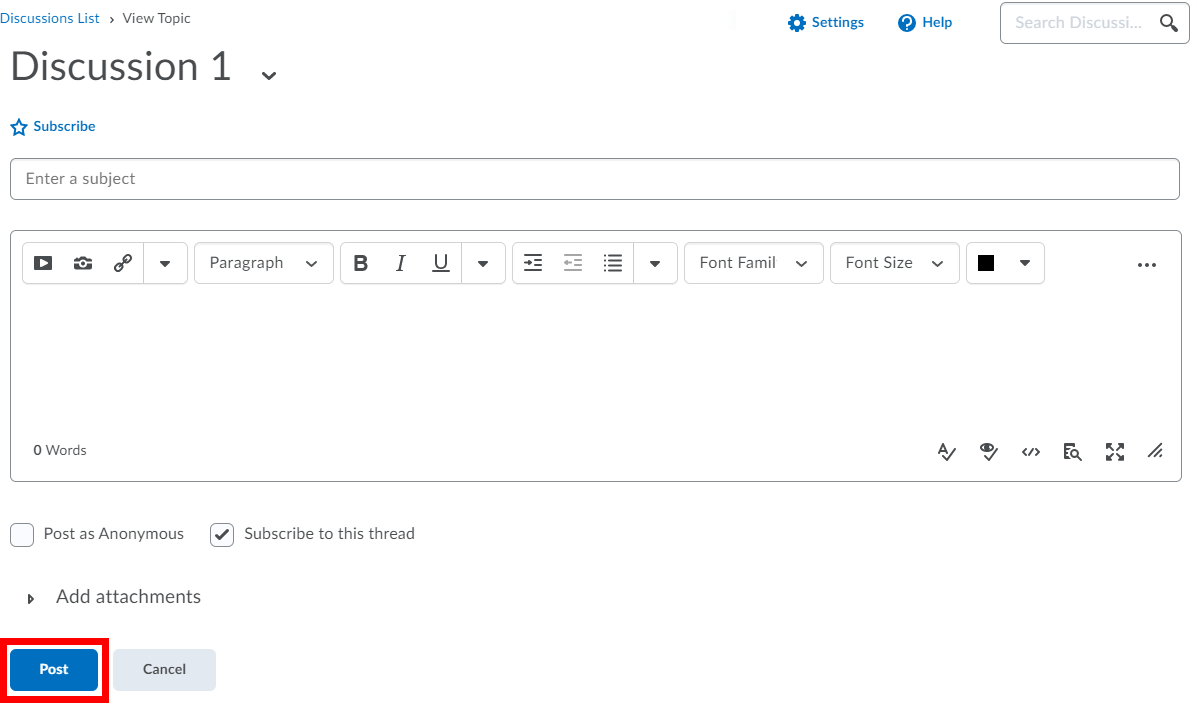...
Select Connect from the course navbar and select Discussions.
Select the discussion topic where you want to create a new thread.
Click the Start a New Thread button.
Enter a subject and compose the body message of the post.
Select whether or not you want to subscribe to the thread. You can subscribe by clicking the Subscribe option with the star icon at the top of the page or by selecting the check box beside Subscribe to this thread. When you subscribe to a thread you will see notifications when someone replies to it.
If enabled in the discussion topic, select whether or not you want your thread posted as anonymousto be hidden from other users. Instructors will still be able to see your identity if they wish.
To attach a file, select the arrow beside Add attachments.
To attach a file from your computer, click the Upload button to browse for and select the file you would like to attach. Alternatively, drag and drop the file from your computer to the upload area. The drag and drop feature is not available in all browsers. Repeat to attach additional files.
To attach a video or audio file, click the Record button and select Record Video or Record Audio.
Ensure that your microphone and camera (if recording video) are setup correctly. Click the New Recording button to begin recording and click the Stop Recording to stop recording.
Click the Play button to review your recording. If you wish to re-record, click the New Recording button.
Once you are satisfied with your recording, click the Add button to add it to your thread.
Click the Post button to publish your thread.
...