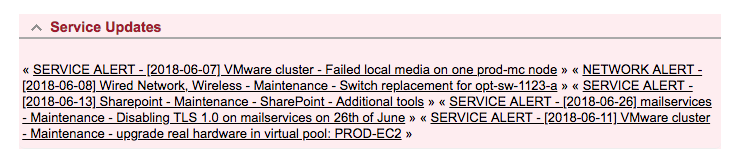...
Log in to the request tracking system
You will see any current Service Updates in pink across the top of your main RT page that meet these criteria:
New/open, or
Starting in the next 24 hours, or
Resolved sometime in the last 48 hours
To view the details of any of the Service Updates, simply click in its title and then scroll down to view the details
After clicking on a service update or after clicking on the words 'Service Updates' you will have the following options:
List All SUs (to view a list of all current Service Updates)
New SU (to create a new Service Update - details on this are described below)
Search SUs (to search for specific updates - details on this are described below)
To see a full list of Service Updates click on Service Updates above the pink banner or click on Service Updates from the lefthand menu. The full list of Service Updates shows any Service Updates that meet this criteria:
Open, or
Pending, or
Resolved (within the last 5 days)
...