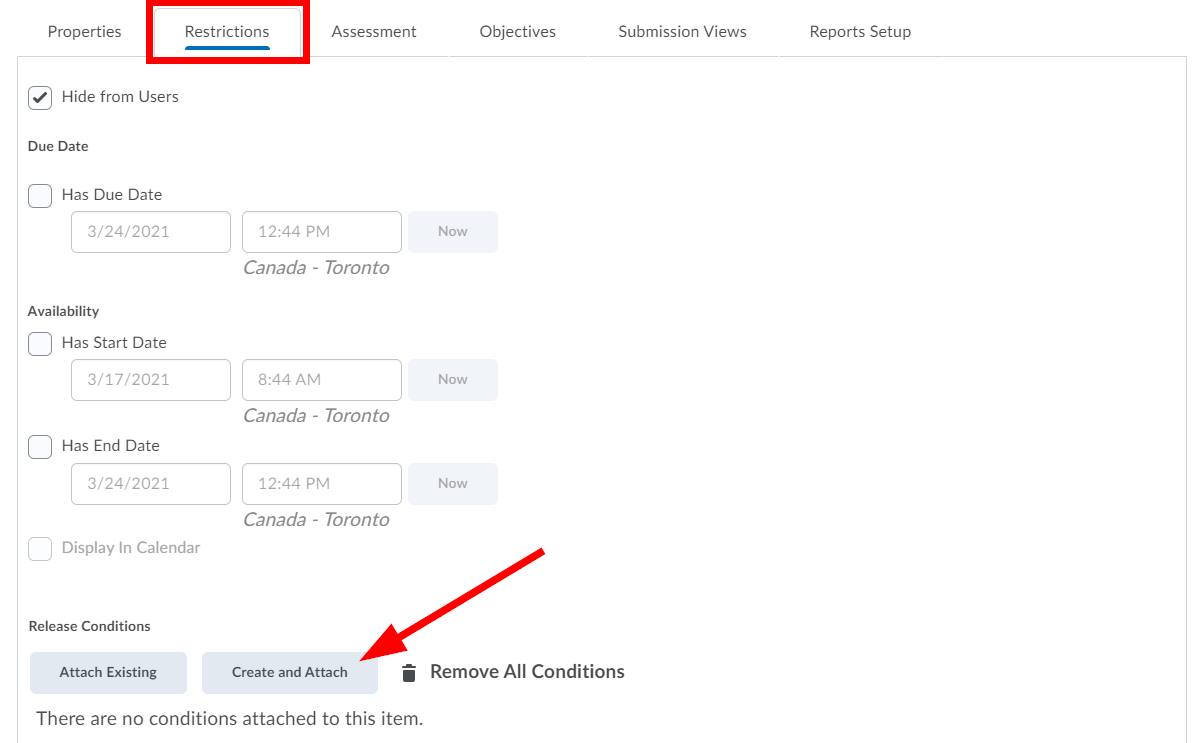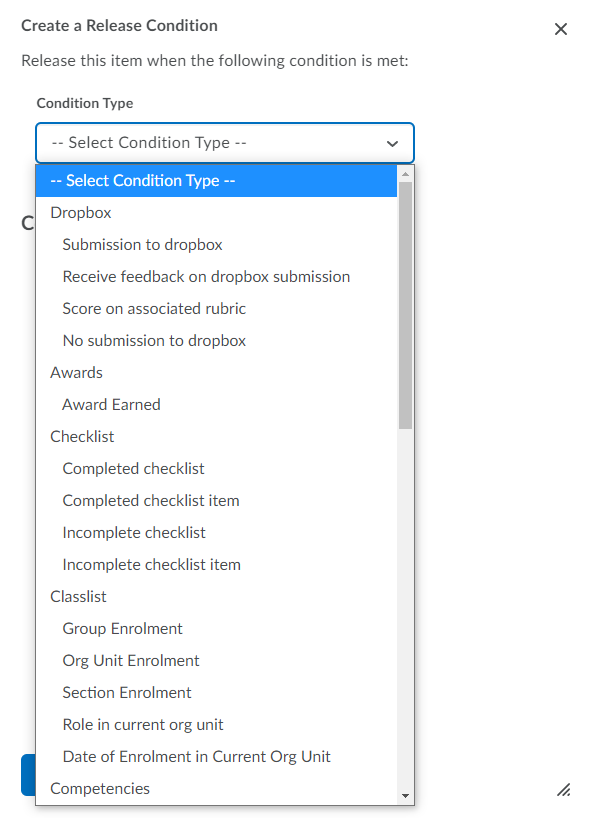...
Click Submit from the course navbar.
Select Quizzes from the menu.
Click the down arrow next to the desired Dropbox and select Edit.
Select the Restrictions tab. You will see a Create and Attach and an Attach Existing button. Attach Existing will only produce results if you have already created Release Conditions.
Click the Create and Attach button.
From the Condition Type drop-down menu, select the condition type relevant for the module. You must select an indented category option, not the category heading.
Select the Condition Detail that corresponds with the condition type you selected.
Click the Create button.
Click the Save or Save and Close button to save the release conditions added.
Related Articles
| Filter by label (Content by label) | ||||||
|---|---|---|---|---|---|---|
|
| Info |
|---|
Need help?Contact LEARNhelp at learnhelp@uwaterloo.ca or 519-888-4567 ext. 41744 for assistance. |
...