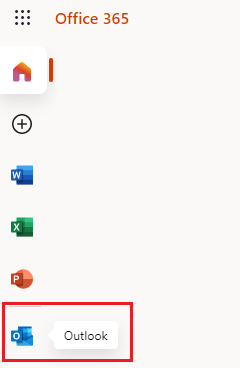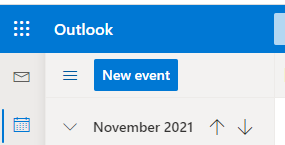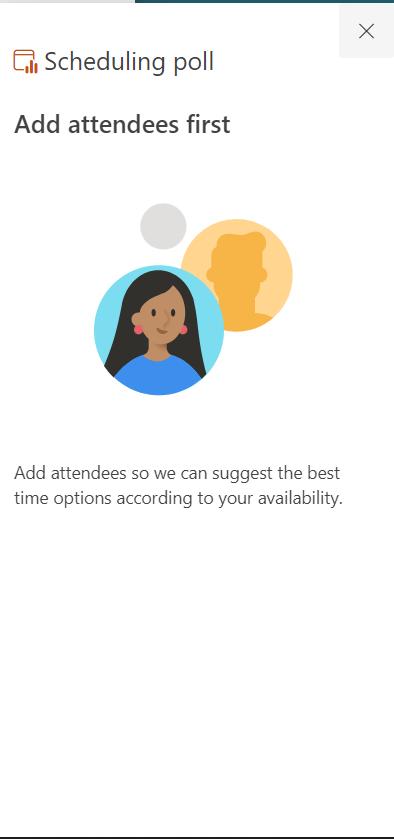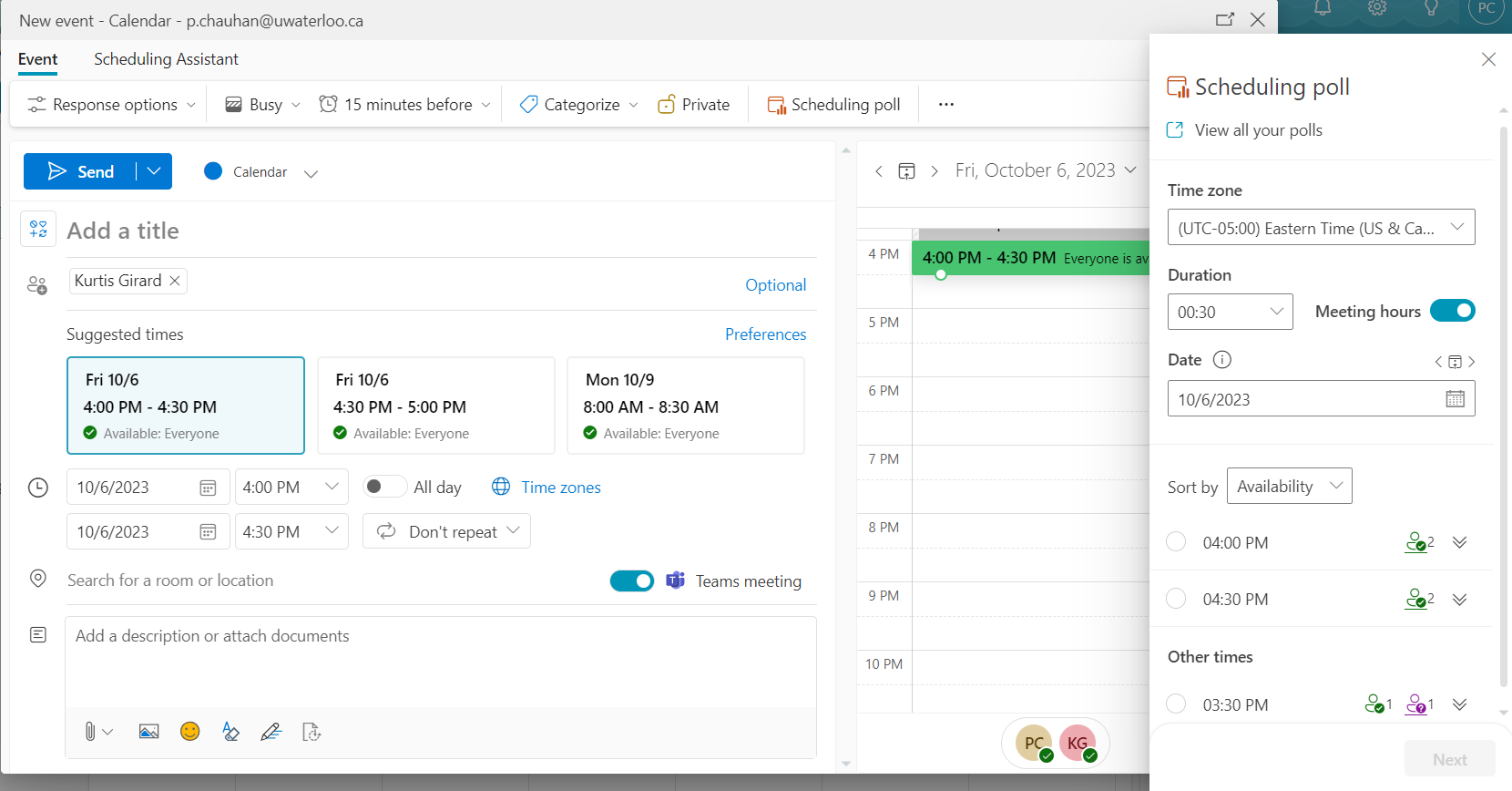FindTime add-in will be retired in December 2023 and will stop working. Scheduling Poll is the replacement feature and is built directly into Outlook as a native feature.
Please refer to https://support.microsoft.com/en-us/office/scheduling-poll-articles-7b5ff6c7-4f65-48e6-89b8-3f053c40e382
The FindTime add-in will stop working and be removed from Outlook for Windows, Web and Mac. Scheduling Poll is the replacement feature, which is built directly into Outlook clients for all users as a native feature.
When this will happen:
You can expect the FindTime add-in to stop working as early as December 11, 2023. We will start making the change on December 11, 2023, and expect to complete it by the end of that week.
How this will affect your organization:
Once the change has rolled out users will need to utilize Scheduling Poll as a replacement of the FindTime add-in.
Scheduling Poll is currently available to all users of Outlook on the Web and Mac. It is available to Classic Outlook for Windows users in Current Channel, Monthly Enterprise Channel, and Semi-Annual Enterprise Preview. It will become available to Classic Outlook users on the Semi-Annual Enterprise Channel in January 2024, and to the Semi-Annual Extended Channel in June 2024.
Using Scheduling Poll (FindTime) with your calendar
Log in to the Outlook web app (OWA) via microsoft365.com using your 8-character UWaterloo username@uwaterloo.ca (i.e. myuserna@uwaterloo.ca)
Launch Outlook by clicking on its icon in the left-hand menu and then choose the calendar icon:
3. Click on New Event and then click on the ellipses '…' on the right-hand side:
4. Once clicking on the Scheduling poll, it will ask you to select participants first.
5. The following dialogue menu will be shown to the right of your new event showing the availability of the participants:
For more information about Scheduling Poll please refer to Scheduling Poll– The easiest way to schedule across companies .
Related articles
| Filter by label (Content by label) | ||||||||||||||
|---|---|---|---|---|---|---|---|---|---|---|---|---|---|---|
|
| Info |
|---|
Need help?Contact the IST Service Desk online or 519-888-4567 ext. 44357. |
| Tip |
|---|
Article feedbackIf you’d like to share any feedback about this article, please let us know. |