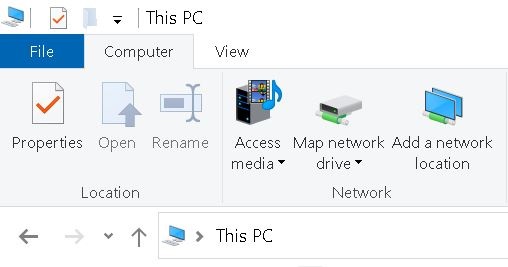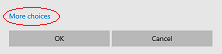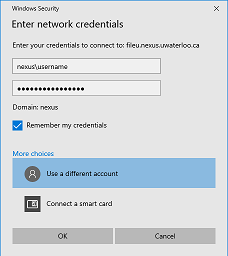...
If you are not in ENV, then follow the instructions from your faculty for mapping your NR: drive.
- If you are trying to connect from off-campus, you must first connect to the virtual private network (VPN).
- Open File Explorer and select This PC.
- Click the Computer tab at the top, then select Map network drive.
- Select the drive letter N: or R: depending on whether you are when trying to connect to your N: drive or R: drive.
- For the Folder, enter one the following:
- N: drive for ENV faculty, staff and graduate students:
\\fileu.nexus.uwaterloo.ca\users$\username (replace "username" with your WatIAM username)
N: drive for ENV undergraduate students:
\\files.nexus.uwaterloo.ca\students$\username (replace "username" with your WatIAM username)
R: drive for ENV faculty and staff:
\\filed.uwaterloo.ca\env$\
- N: drive for ENV faculty, staff and graduate students:
- Make sure to check the Reconnect at sign-in and Connect using different credentials boxes as per above. Click Finish.
- On the pop-up, choose the More choices option.
- Choose Use a different account and the enter your credentials (for the username, be sure to add "nexus\" followed by your WatIAM username) as per below and click OK.
...