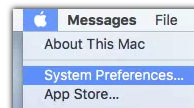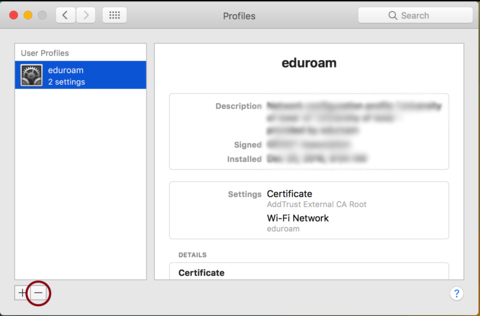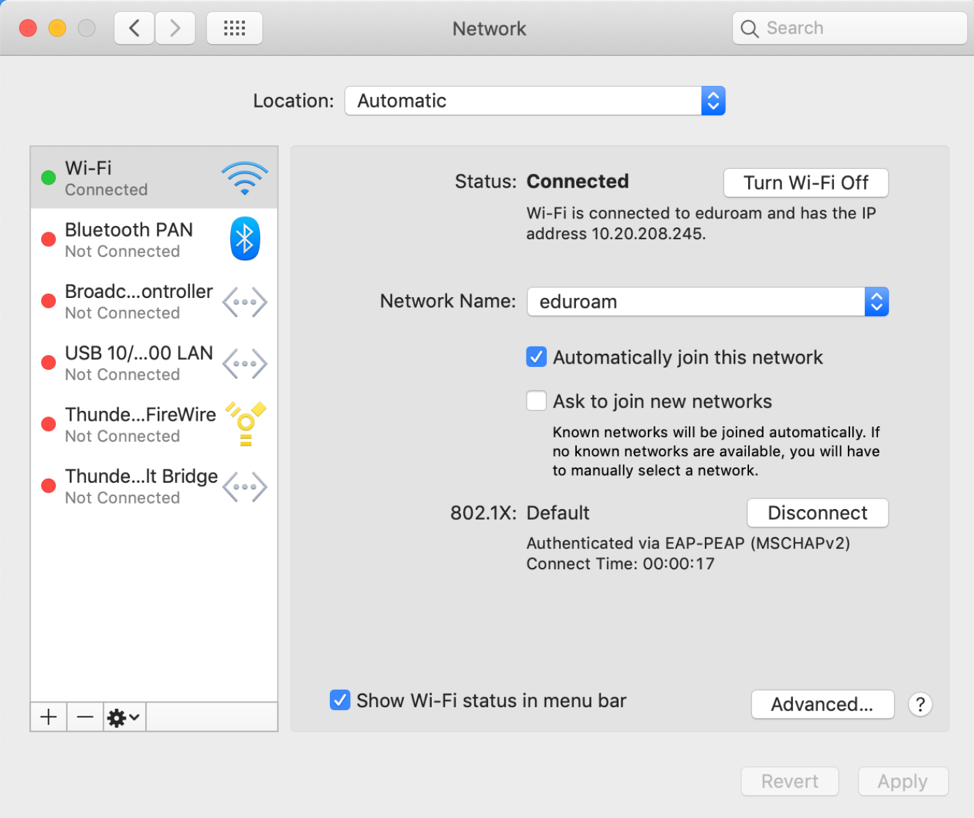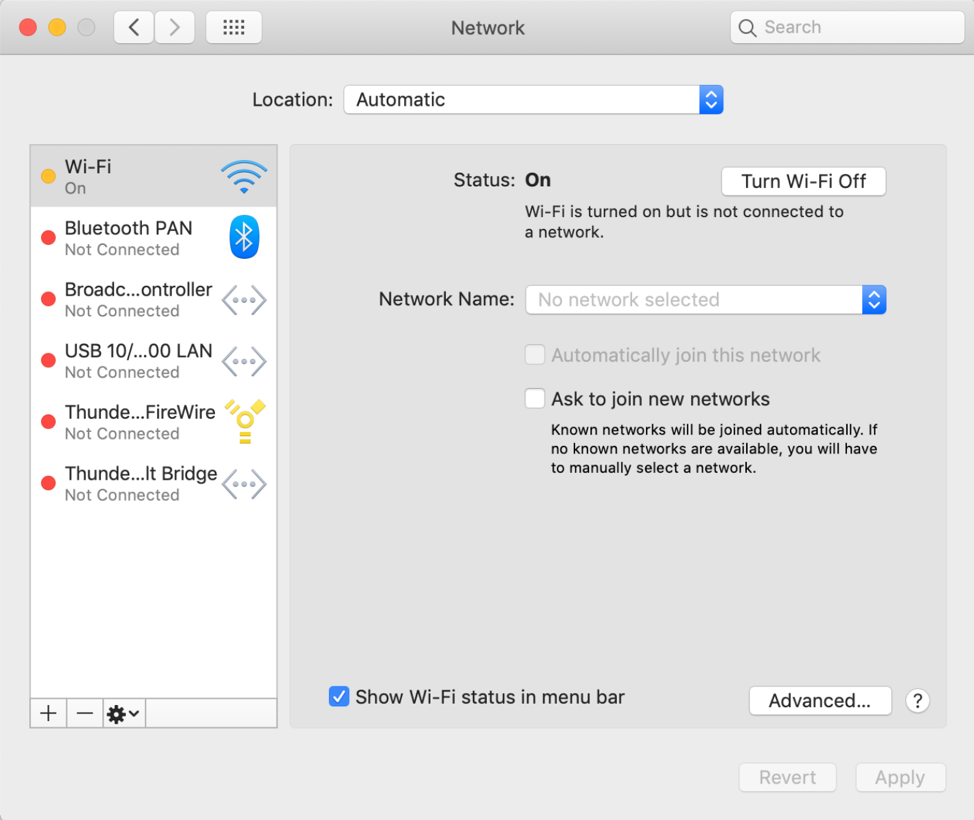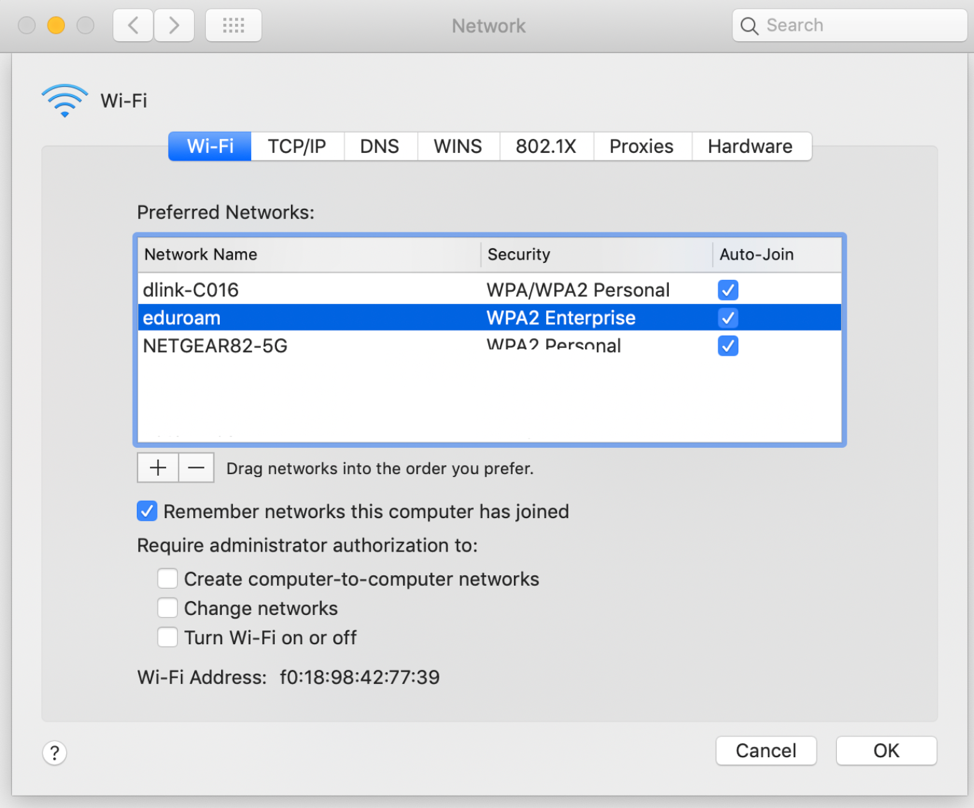When experiencing connection issues with Eduroam or UWaterloo affiliated networks or an expired certificate, removing a network profile can help fix this issue.
| Info |
|---|
The instructions below are for Mac OS X 10.8 and above. |
Select System Preferences... from the Apple Menu.
Select Profiles.
All saved profiles will load. If there is no eduroam profile, continue to step 6.
Click the eduroam profile to select it, then click the minus sign near the bottom right to remove it.
Close out of the open windows.
Go to System Preferences > Network and select Wi-Fi on the left side.
Ensure you are disconnected from the wireless network by clicking on the Disconnect button. The Network Name should show No network selected.
Click on the Advanced button.
Select the wireless network from the list as shown:
Then click on the "-" button to remove it from the list. Note: you may be prompted to confirm the removal.
Click on the OK button.
Click the Apply button. You can now reconnect and reconfigure your machine to the eduroam wireless network.
Related articles
| Filter by label (Content by label) | ||||||||||||||||||
|---|---|---|---|---|---|---|---|---|---|---|---|---|---|---|---|---|---|---|
|
| Info |
|---|
Need help?Contact the IST Service Desk online or 519-888-4567 ext. 44357. |
| Tip |
|---|
Article feedbackIf you’d like to share any feedback about this article, please let us know. |
...