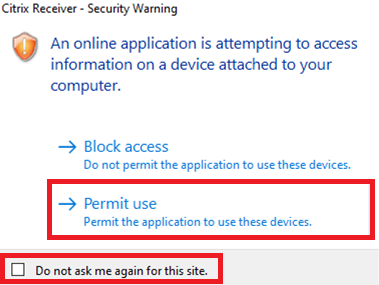Go to accuro.cloud
Type in your Accuro username then click Next.
Type in your *new* Accuro password then click Login.
You will be prompted for 2FA, check off Send push automatically then click Send Push.
You should then receive a notification on your cellphone to verify you’re attempting to sign in to Accuro. Press Yes, It’s Me.
It will provide tips for easily verifying pushes, press Got it. You’re now ready to open Accuro.
You may receive the following security pop-up from Citrix attempting to open Accuro. Check off Do not ask me again for this site, then click Permit use.
You'll be brought to the usual Citrix Storefront webpage, click Accuro EMR to open.
Next, we require Okta to send you a push every time you sign into Accuro Cloud. Please follow these instructions to set this up:
Click the settings cog in the top right corner and select Account Settings.
Click the Edit Profile button.
Under the Personal Information box, click the Edit button.
In the “Regional Control” drop-down, select (default) Canada Only.
In the “Require MFA” for every login drop-down, select Yes.
Click Save.
| Note |
|---|
NOTE: There's an option to “Launch Accuro in your web browser” in the Citrix Storefront webpage, please do not check this off. |
\uD83D\uDCCB Related articles
| Filter by label (Content by label) | ||||||||||||||||||
|---|---|---|---|---|---|---|---|---|---|---|---|---|---|---|---|---|---|---|
|