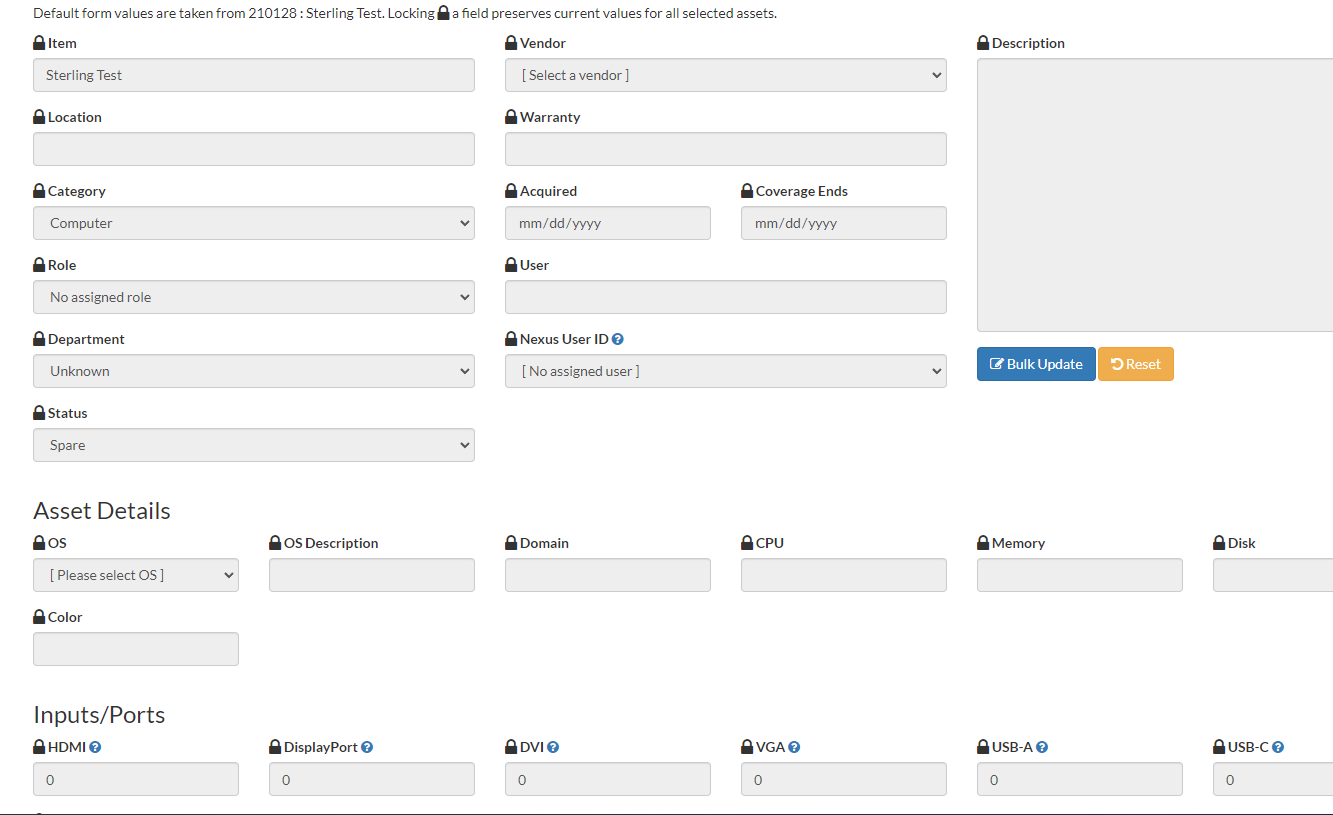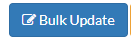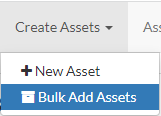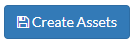Section 2: Acquisition
...
Click the “Assets” drop-down menu at the top and select New Asset
Click the New Asset shortcut button:
Administrative Coordinator processes - creating a new asset
...
In order to use the Bulk Edit option you must select more than one asset and then click “Bulk Edit“.
Once you have clicked Bulk Edit, you will see various options you can unlock and then edit.
Once you have made changes click Bulk Update button:
If you would like to undo your changes, click the Reset button.
Bulk Adding Assets
...
Select Create Asset > Bulk Add Assets from the top menu.
Fill out the information for the assets in the first two columns of fields.
If the category is set to computer, dock, headset, laptop, monitor, monitor-hub, printer, or server, an additional section will appear with additional fields for information.
In the last column on the right, the number of assets can be determined. Then, serial numbers and MAC addresses can be added for each individual asset. This can be done manually with mouse and keyboard, or using a scanner connected to your computer.
Using mouse and keyboard:
By default, typing an entry into either the serial number or MAC address field and then pressing enter will bring you to the next line of that same field, where you can type the next entry. Alternatively, if the Tab on Scan/Enter box is checked, pressing enter will bring you to the next line of the other field for you to type the next entry.
Make sure there are the same number of serial numbers and MAC addresses, and that both numbers match the value in the Number of Assets box.
You can use the back buttons next to the serial number and MAC address headings to delete the last entry in either field.
Using a scanner
Connect the scanner to your computer.
Once the scanner is connected to your computer, you can place your text cursor in either the serial number or MAC address field and scan the corresponding barcode on the asset to automatically enter it. By default, scanning a barcode automatically moves to the next line of the same field for another input of the same type. Alternatively, if the Tab on Scan/Enter box is checked, scanning a barcode will move to the next line of the other field for another input of the other type.
Make sure there are the same number of serial numbers and MAC addresses, and that both numbers match the value in the Number of Assets box.
You can use the back buttons next to the serial number and MAC address headings to delete the last entry in either field.
When all the information is filled out, the correct number of assets are set to be created, and each of them has a serial number and MAC address recorded (if applicable), click the Create Assets button at the bottom of the page to add the assets to CALMS
...
This job should be done by 2 or 3 people.
Separate the job per person by task. (Think of it as an assembly line process).
Job 1: open boxes.
Job 2: removes items from plastic packaging.
Job 3: places asset labels.
To begin the Bulk Asset process lay out items in an open space. Example: the floor.
Make sure that you have a starting point, ending point, and the order of which one you will add first into CALMS.
This way you can keep track of the assets you have completed and not completed.
Open CALMS.
Add items:
Add serial numbers by scanning bar codes.
Should look like this:
When you scan an item the asset numbers will be assigned.
Asset numbers are assigned chronologically based on the order of items scanned. Example: Most recent scanned asset will have the highest assigned asset number.Number the boxes with the asset numbers.
Print asset number labels.
They should be in sticker form.
...