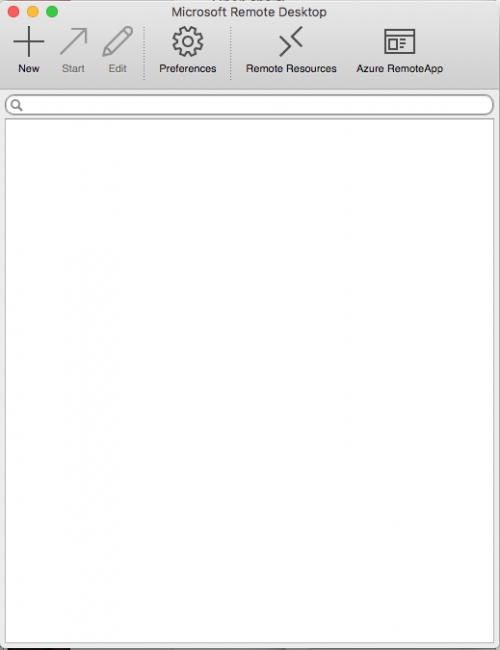...
Click on the View in Mac App Store button.
You will need to log in to the App store with your Apple account.
Click on the Install button. You will need to sign in to your Mac account.
Once it is installed, you can find it in your LaunchPad or in your applications folder as "Microsoft Remote Desktop”
After launching it, you will see the following screen:
Add your PC to the list of workstations by clicking on the New button. This will add the group "My Desktops" to the main Remote Desktop window.
Open up the Edit Remote Desktops dialog.
...
| Page Properties | ||
|---|---|---|
| ||
|
| Info |
|---|
Need help?Contact the IST Service Desk online or 519-888-4567 ext. 44357. |
| Tip |
|---|
Article feedbackIf you’d like to share any feedback about this article, please let us know. |