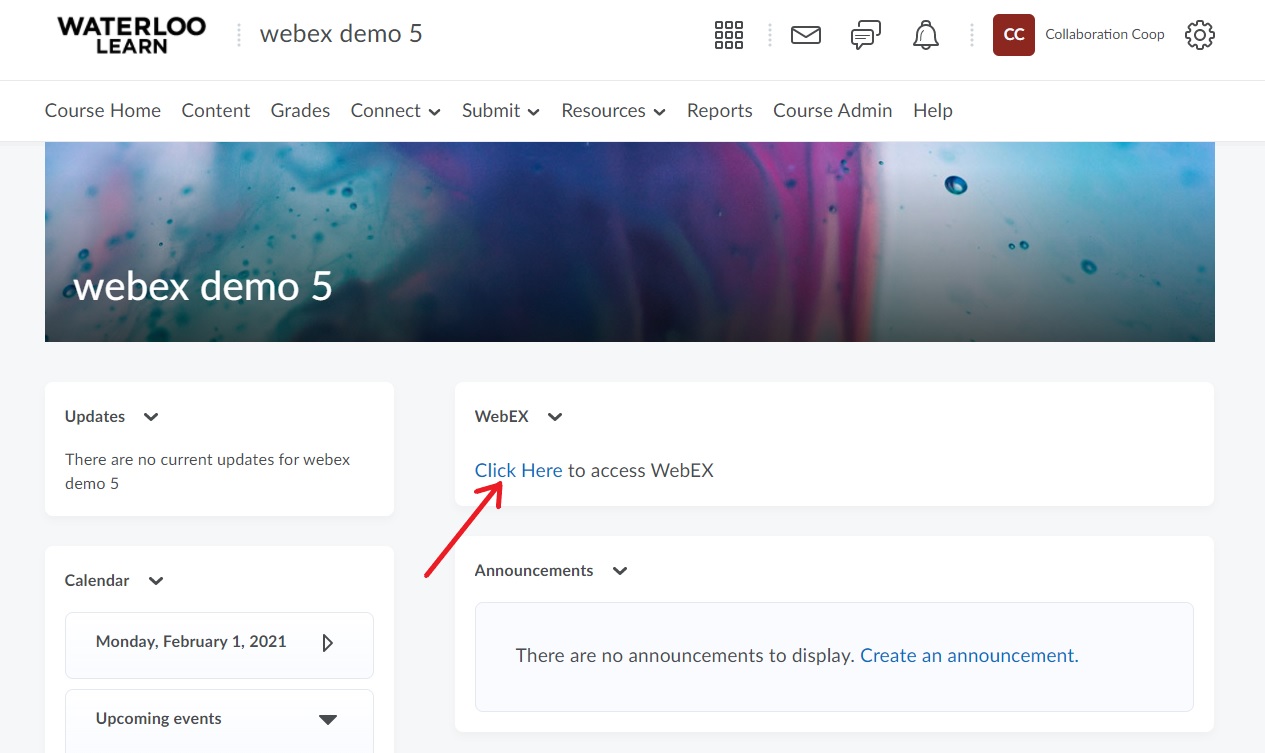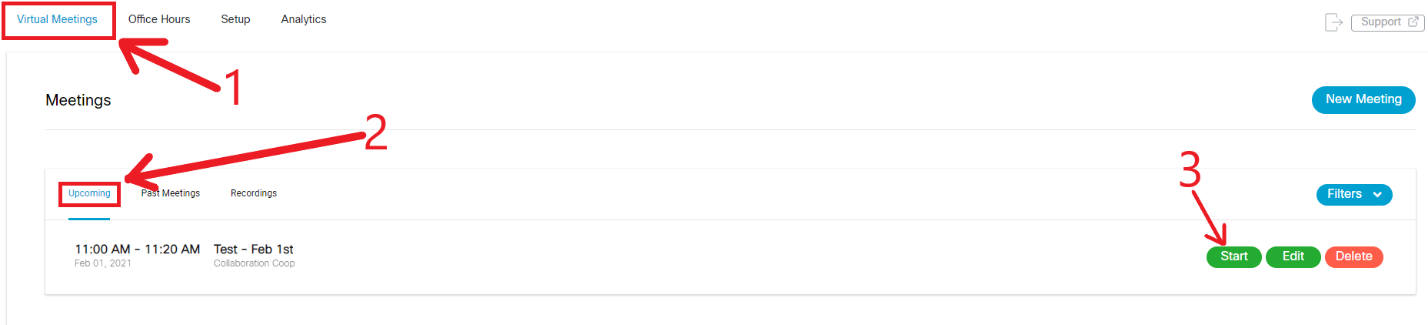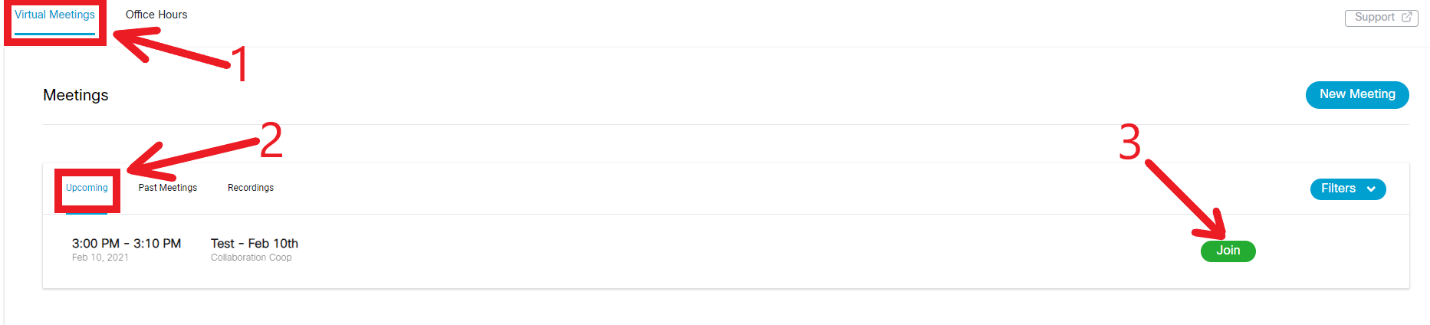...
Login to LEARN. (For login instructions please refer to the LEARN Help page.)
Click on the desired course.
Scroll down to the Widget named webex and select Click Here. (Refer to How to add the Webex widget to a LEARN Course Homepage for steps on how to add the widget to a course homepage.)
A new tab will open in the web browser. In top left of the screen, you will see “Virtual Meetings”, “Setup”, and “Analytics”. By default, you are on the Virtual Meetings page. To view all upcoming meetings, go to Virtual Meetings page > Upcoming.
To launch the meeting:
Hosts: | Attendees: |
|---|---|
Continue to your Webex Session
...
| Tip |
|---|
Article feedbackIf you’d like to share any feedback about this article, please let us know. |