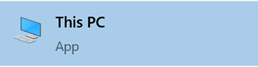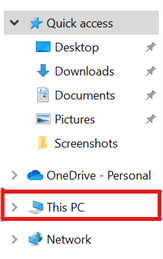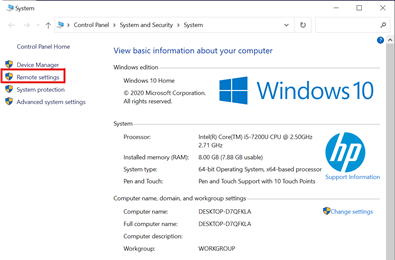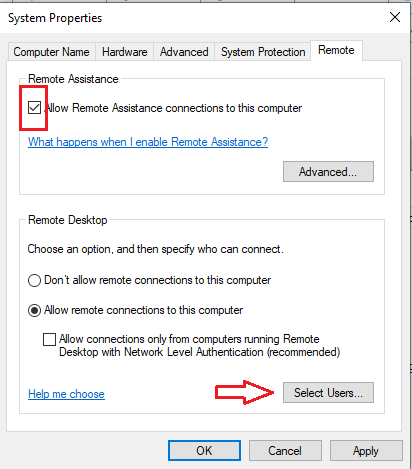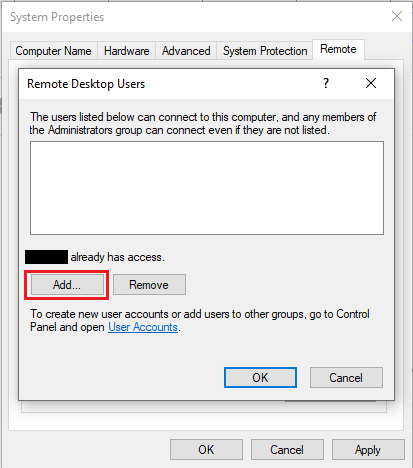...
In order to connect, your 8-character username (e.g. j25rober) must be on the list of allowed remote desktop users.
Search for This PC on your computer.
Once opened, right click on This PC and select Properties.From left-hand menu, select Remote settings.
Enter your Administrator credentials.
If you don't have admin rights on your PC, contact your IT administrator or send a request to request@uwaterloo.ca.
Under Remote Desktop, ensure Allow remote connections to this computer is selected.
If your username is not listed, click on Select Users....
Click on Add....
Enter your 8-character username as nexus\username. (e.g. nexus\j25rober)
Select Check Names, If everything looks correct click OK.
Click OK to close the open settings windows
...
| Page Properties | ||
|---|---|---|
| ||
|
| Info |
|---|
Need help?Contact the IST Service Desk online or 519-888-4567 ext. 44357. |
...