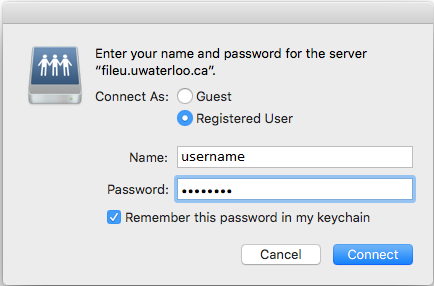...
Select the Connect to Server option from the Finder Go menu, or use the keyboard shortcut <Command key> and <K key>
Enter the appropriate server address in the resulting "Connect to Server" menu. Replace "username" with your 8 character UWaterloo username, (ie. j25rober) and replace "department" with your Department R Drive name.
N: drive: smb://fileu.uwaterloo.ca/users$/username (This option is available only to users who have not migrated to OneDrive. If you are unsure whether you have migrated, contact your IT support rep.)
R: drive: smb://filed.uwaterloo.ca/department$
You can save this path to make connection easier in the future by clicking on the + button to add it to "Favorite Servers"
Click Connect.
Click Connect again to continue
You will be prompted to enter your name and password. Select the Registered User option and enter your 8 character UWaterloo username (ie. j25rober) as shown below and your password.
Click Remember this password in my keychain to easily access this drive.
Click Connect.
...
.png?version=1&modificationDate=1584630676507&cacheVersion=1&api=v2&width=170)

.png?version=2&modificationDate=1611248108427&cacheVersion=1&api=v2)