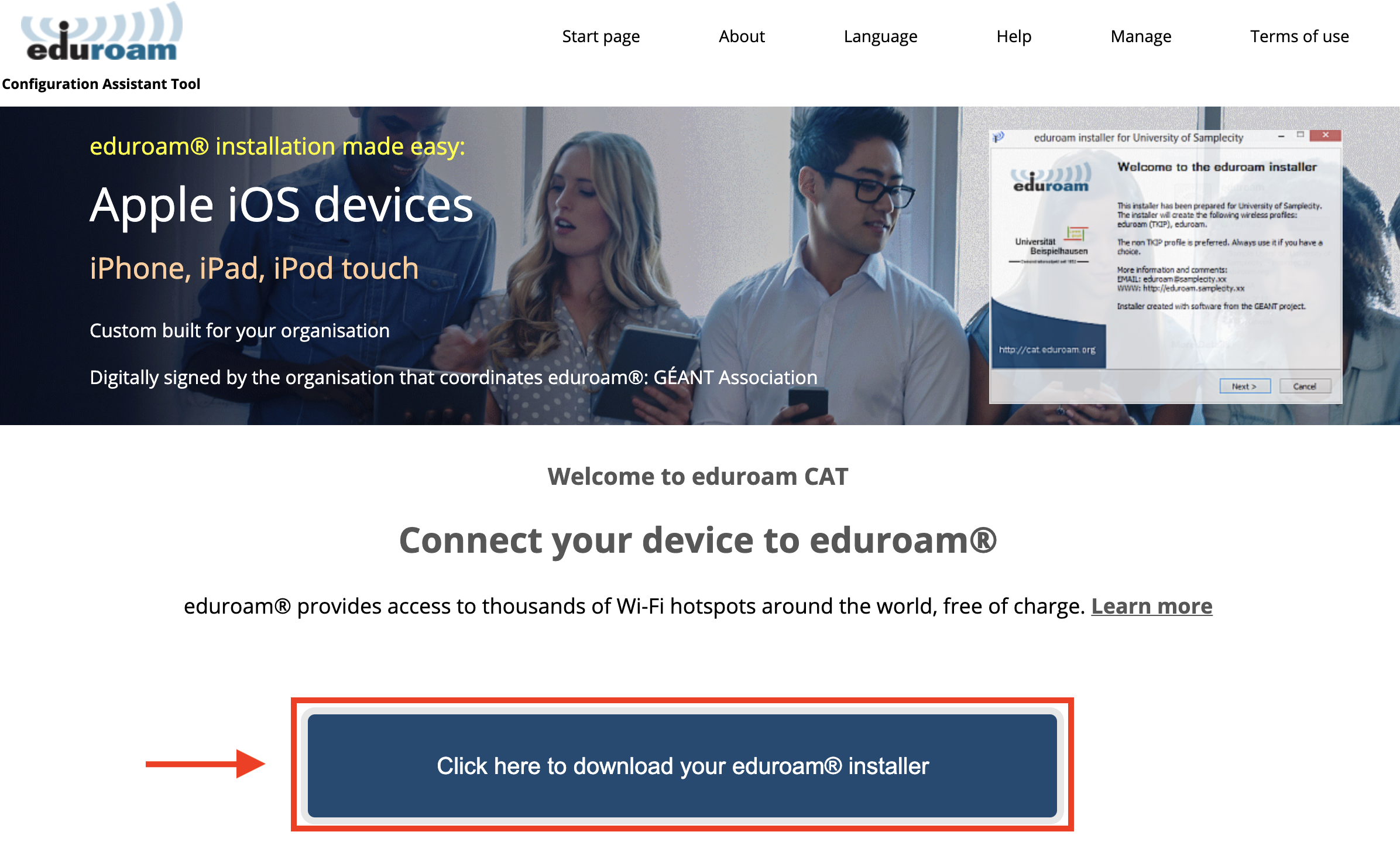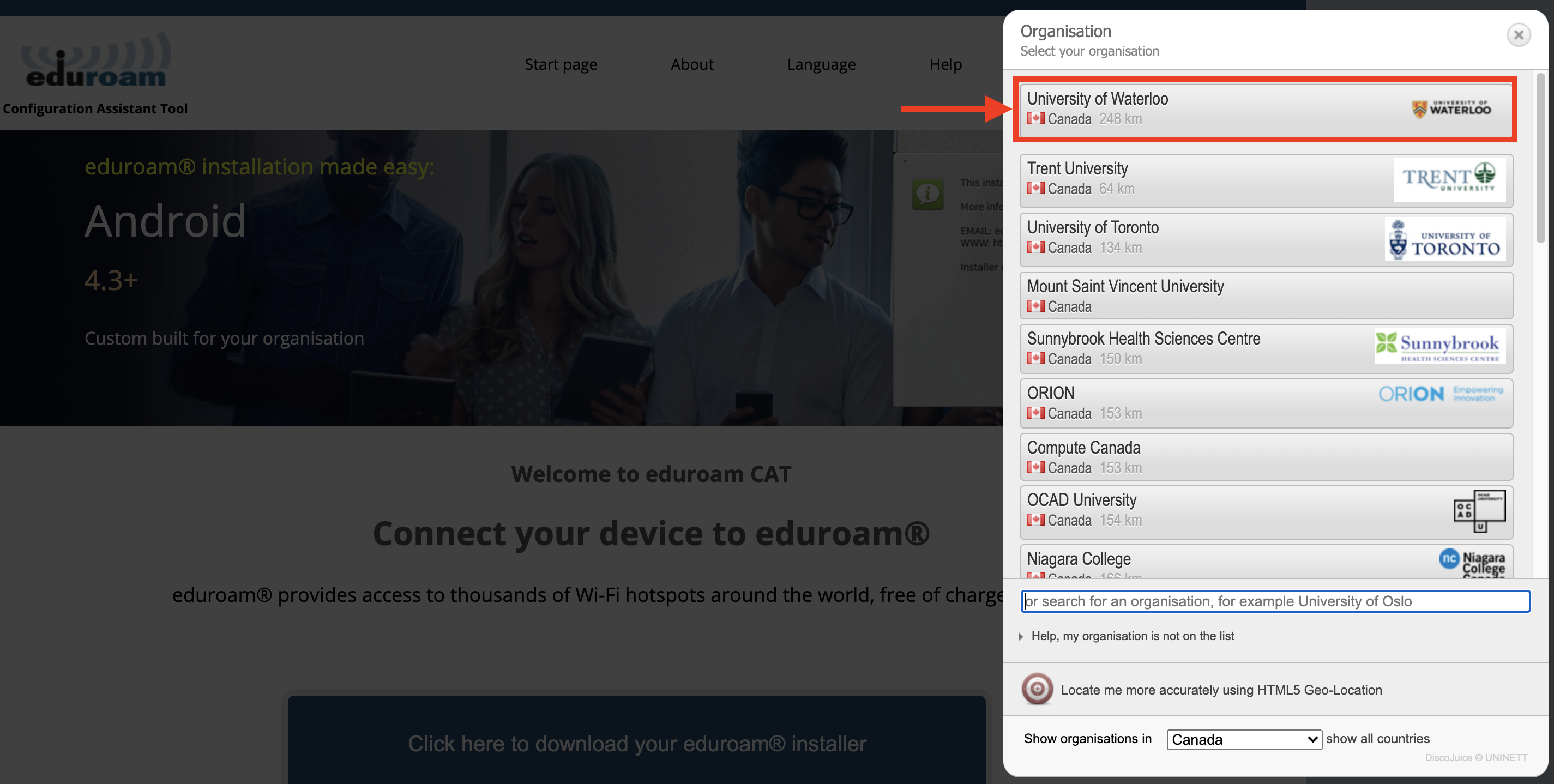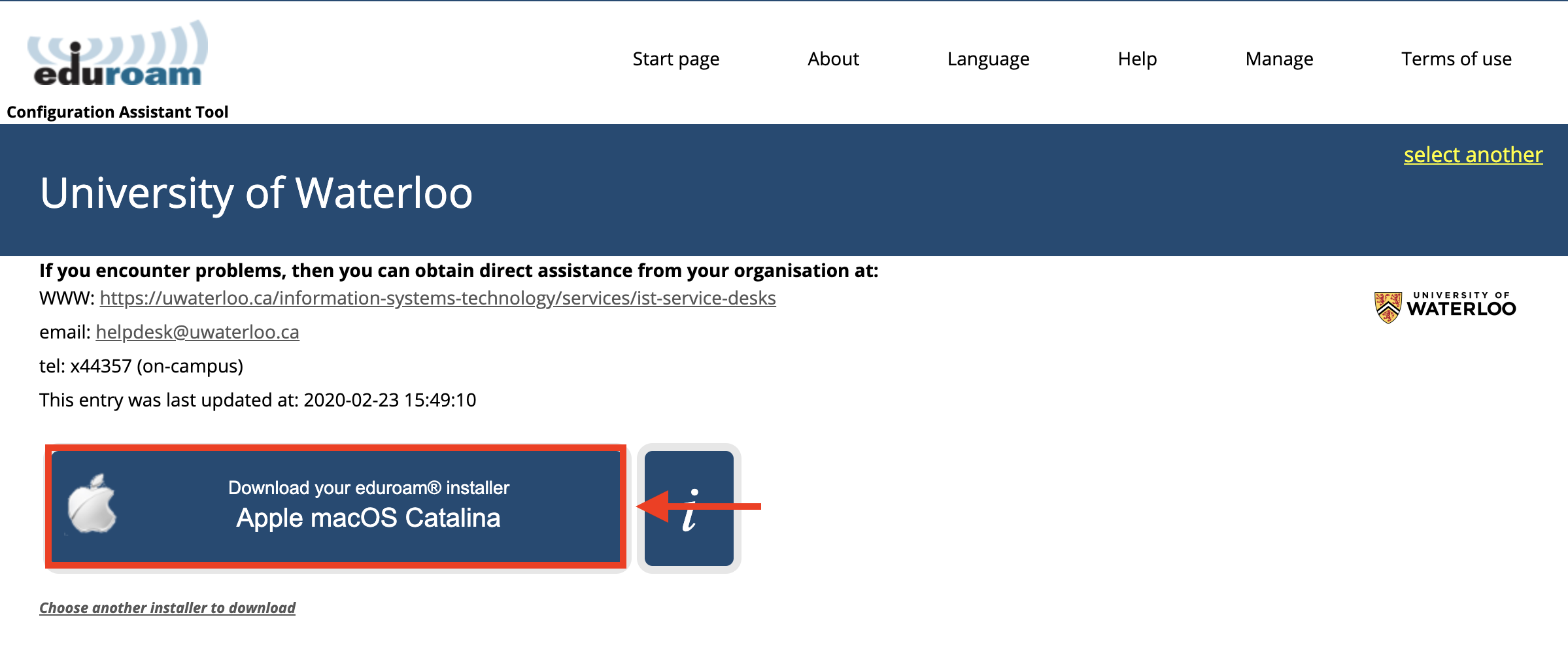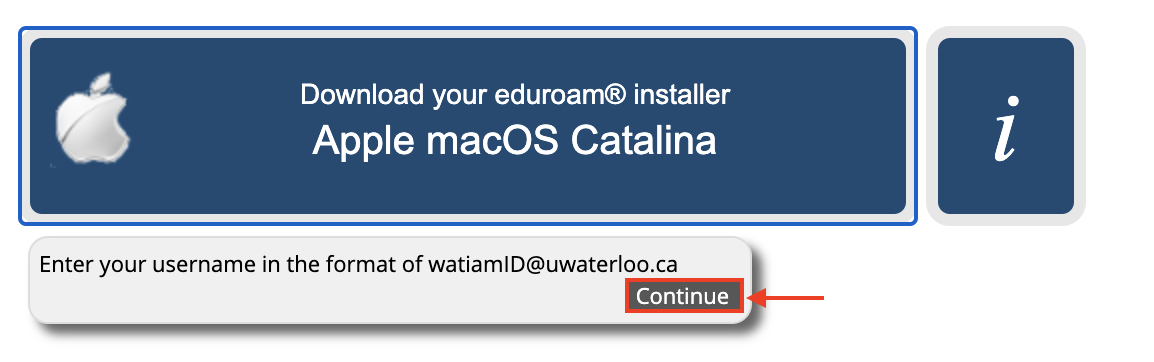...
| Info |
|---|
If your device is not listed above, please try configuring your device with the following settings:
|
...
Download the eduroam configuration assistant tool from: http://cat.eduroam.org/. Click the button at the bottom of the page.
In the pop-up window, select 'University of Waterloo' as your organization.
You will be redirected to the page shown below. Click the 'Download your eduroam installer' button to download the tool.
In the 'Enter your username' pop-up window, click Continue. Your download will start automatically.
Click on the downloaded installer to run the installation.
Follow the installation prompts and enter your 8 character UWaterloo username @uwaterloo.ca (e.g. j25rober@uwaterloo.ca) and password. Once you have entered your credentials, you should be able to connect to eduroam.
...