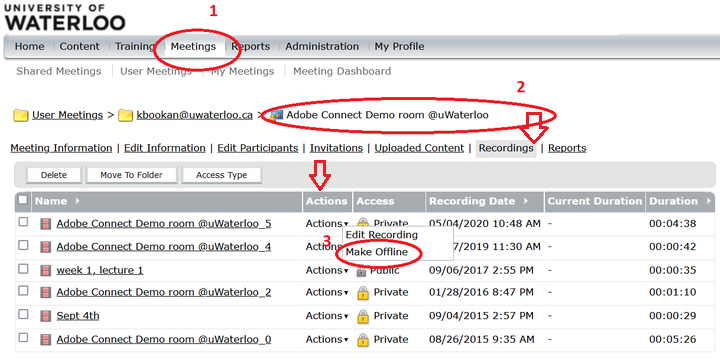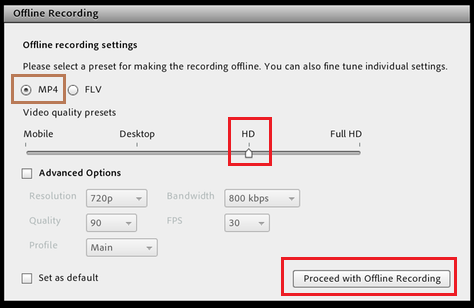Sign into summit.uwaterloo.ca
Navigate to the specific class/section by choosing Meetings, then the desired class/section, then the recording tab
Under Actions select Make Offline
In the Wizard, select the options as shown.
under Advanced Options, ensure the following settings are chosen:
Resolution: 720p
Quality: 90
Profile: Main
Bandwidth: 800kps
FPS: 30Click Proceed with Offline Recording
5. Wait until the recording finishes downloading, this will be done once the player bar reaches the end of the video
6. Click Ok to finish the recording download.
Related articles
| Filter by label (Content by label) | ||||||||||||||
|---|---|---|---|---|---|---|---|---|---|---|---|---|---|---|
|
| Info |
|---|
Need help?Contact the IST Service Desk online or 519-888-4567 ext. 44357. |
| Tip |
|---|
Article feedbackIf you’d like to share any feedback about this article, please let us know. |