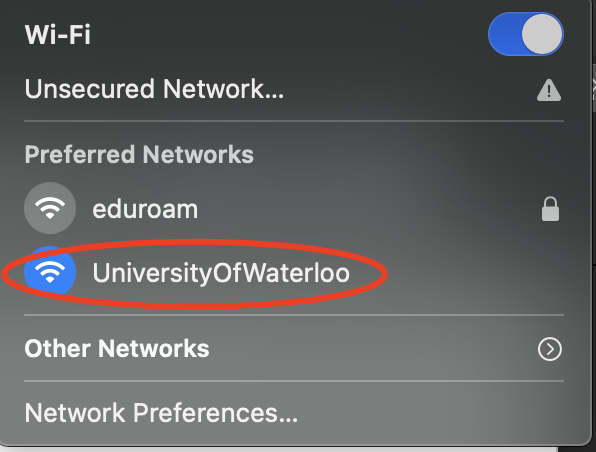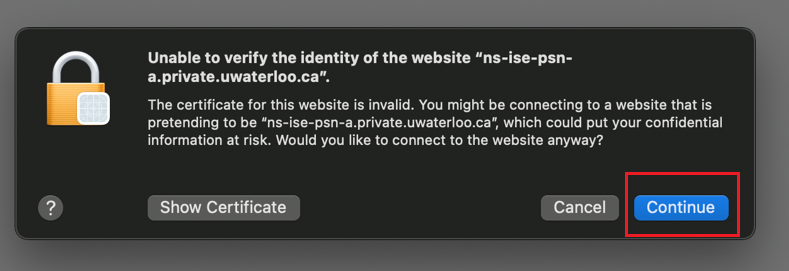These instructions are for guests at University of Waterloo to access the wifi Wi-Fi network.
Also in this article Captive Portal Guest self-registration
These instructions apply to desktop and mobile devices.
Go to your wifi Wi-fi settings. Available networks will pop up.
Click on UniversityOfWaterloo.
If this is the first time you are connecting to the captive portal, you will get the following prompt, click Continue to trust the certificate.
Enter your previously generated guest username and password. Check the box to agree to the terms and conditions. Click on Sign On. If the authentication is correct, you will be signed in right away. (If you don’t have guest credentials, follow the instructions below for Captive Portal - guest self-registration.)
...
Captive Portal – guest self-registration
...
4. Check on the box to agree the terms and conditions. Then click Sign On, to be connected to the university’s University’s network.
If you want to save this information, you can click Email Me for an automated email message with the contents below sent to your via email.
...
5. The email you receive if you click the Email Me button to have your credentials sent via email will look as shown below. Please note your credentials are valid for 24 hours.
...