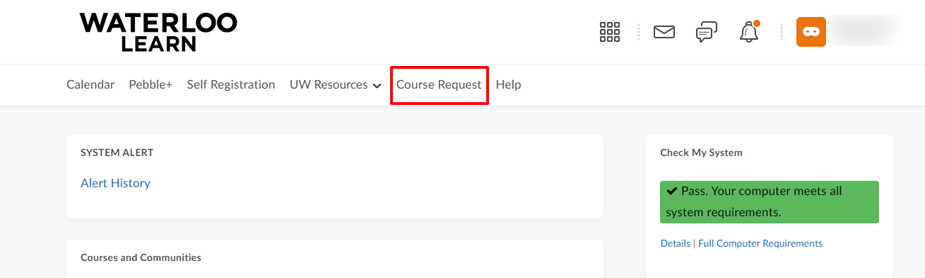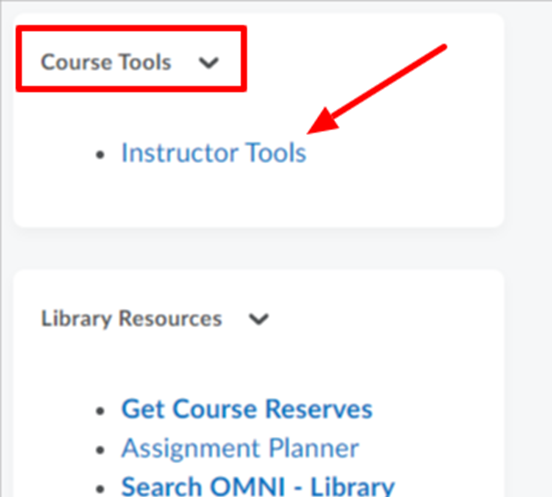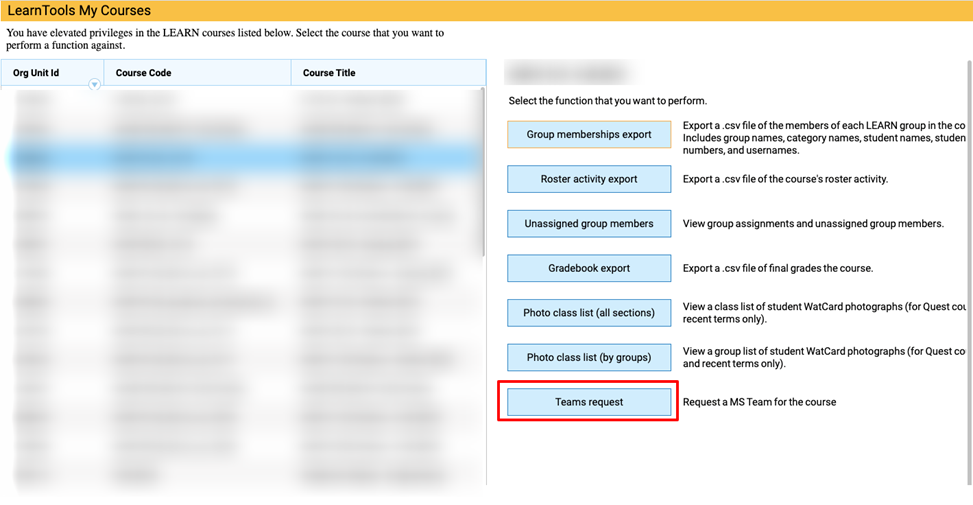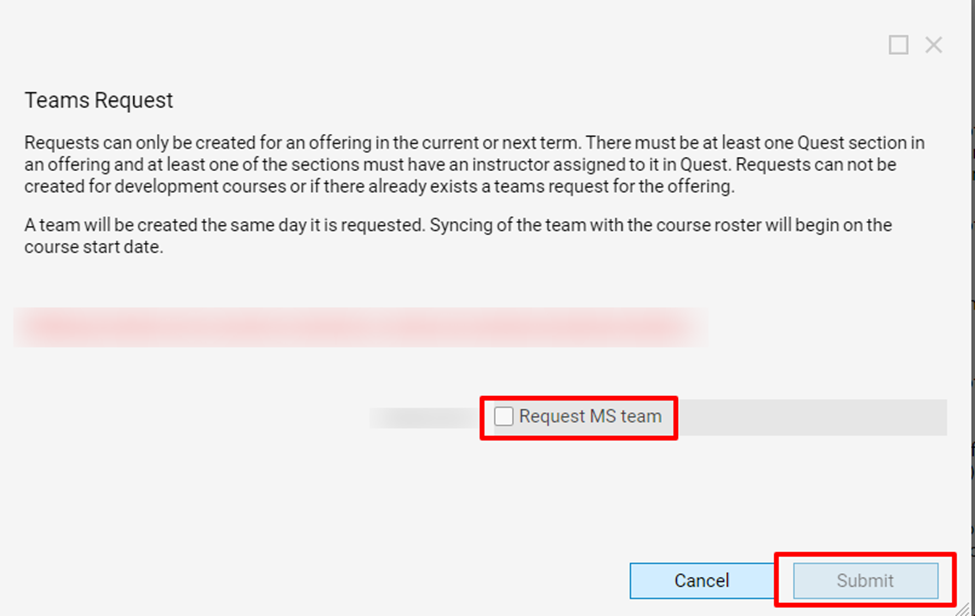...
...
Seven weeks prior to the start of term, log in to Waterloo LEARN and click the Course Request link found in the system navigation bar.
On LearnTools My course requests page, click on Request a course button (you will notice it identifies as the current term but you can request for the upcoming term).
Check the box beside the course you will be teaching in the upcoming term.
Then individually select the sections you want to be included in the course or choose the select all box to add all sections if you want all sections in a single course shell.
If you will be using a roster synced Microsoft Teams, you can make this request at the same time while requesting for your course, to do this, check the box Create roster synced Microsoft team for this course below
Click Next
In the Complete Course request popup, click on Yes to submit your request.
...
In your LEARN course offering scroll to the Course Tools widget on the course homepage
Select Instructor Tools
On LearnTools My Courses page, select the course you want to request MS Teams for on the left (if this is not already selected)
In the right pane, click on Teams Request
On the Teams Request page, check the box Request MS team beside the course you want to request MS team
Click Submit
| Info |
|---|
Note: The MS Team will be created as soon as possible but access to the LEARN course and roster synced Team is based on the start date of the LEARN course. The MS Team will contain the same registered student roster as the LEARN course, manually created groups and TAs need to be added manually by the instructor. |
...