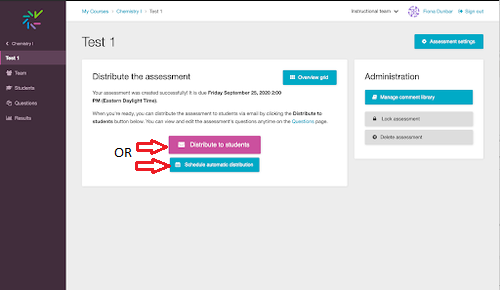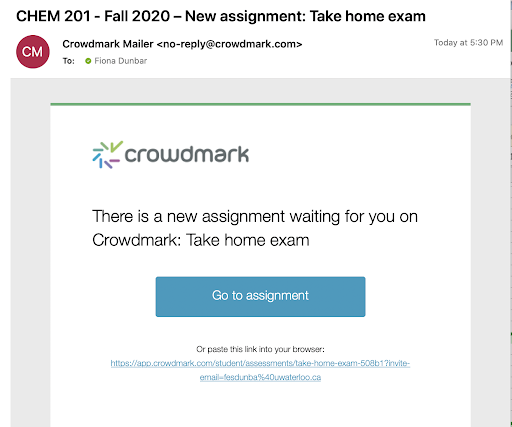From the Dashboard for your assessment, click the Distribute to students button to immediately notify students of the assessment. Alternatively, you can schedule automatic assignment distribution at a future specific date and time.
Once the assignment has been distributed to students, an email is sent to students containing a link to view and upload their assignment. If it is a timed assessment, the timer will be displayed at the bottom right corner of the page after the student starts the assessment.
| Info |
|---|
Please note this article https://crowdmark.com/help/completing-and-submitting-an-assignment/ for student help on completing and submitting an assignment that you could share with them. |
...
| Filter by label (Content by label) | ||||||||||||||||||
|---|---|---|---|---|---|---|---|---|---|---|---|---|---|---|---|---|---|---|
|
| Info |
|---|
Need help?Please contact IST’s Crowdmark support for assistanceprovide details via the Crowdmark help form. |
| Tip |
|---|
Article feedbackIf you’d like to share any feedback about this article, please let us know. |
...