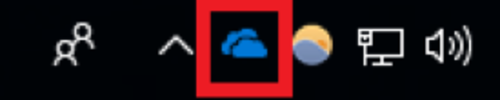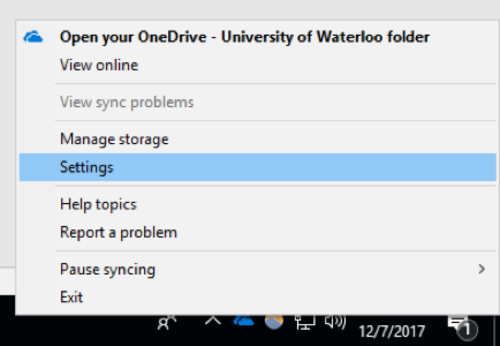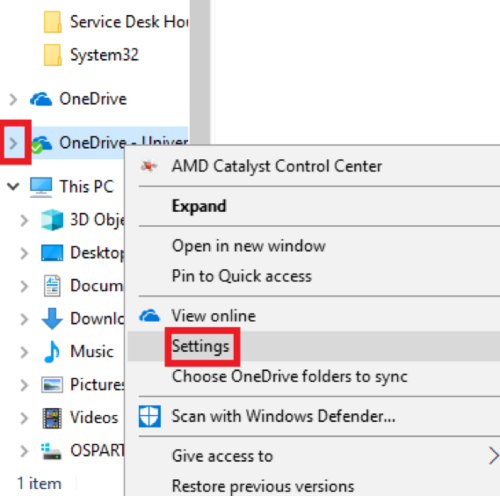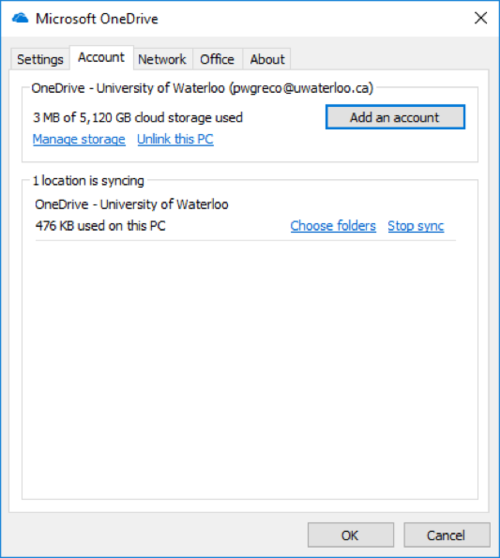Step-by-step guide
- Find the OneDrive app icon in the taskbar at the bottom right of your screen:
- Right click icon > select ‘Settings’.
- Note: If you are unable find the OneDrive icon in your taskbar, open ‘File Explorer’ and right click on the OneDrive folder in the left pane. This will pull up a similar menu, with the ‘Settings’ option.
- Note: If you are unable find the OneDrive icon in your taskbar, open ‘File Explorer’ and right click on the OneDrive folder in the left pane. This will pull up a similar menu, with the ‘Settings’ option.
- Click the ‘Account’ tab > select ‘Add an Account’.
- Follow the Adding OneDrive accounts to Windows 10 instructions to add an account.
...
| Info | ||||
|---|---|---|---|---|
| ||||
Contact the IST Service Desk at helpdesk@uwaterloo.ca or 519-888-4567 ext. 44357. |