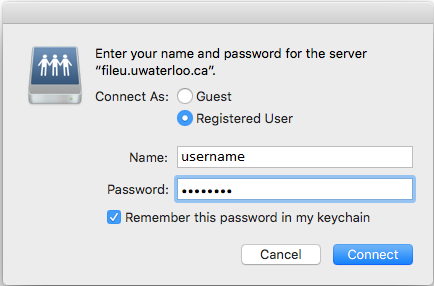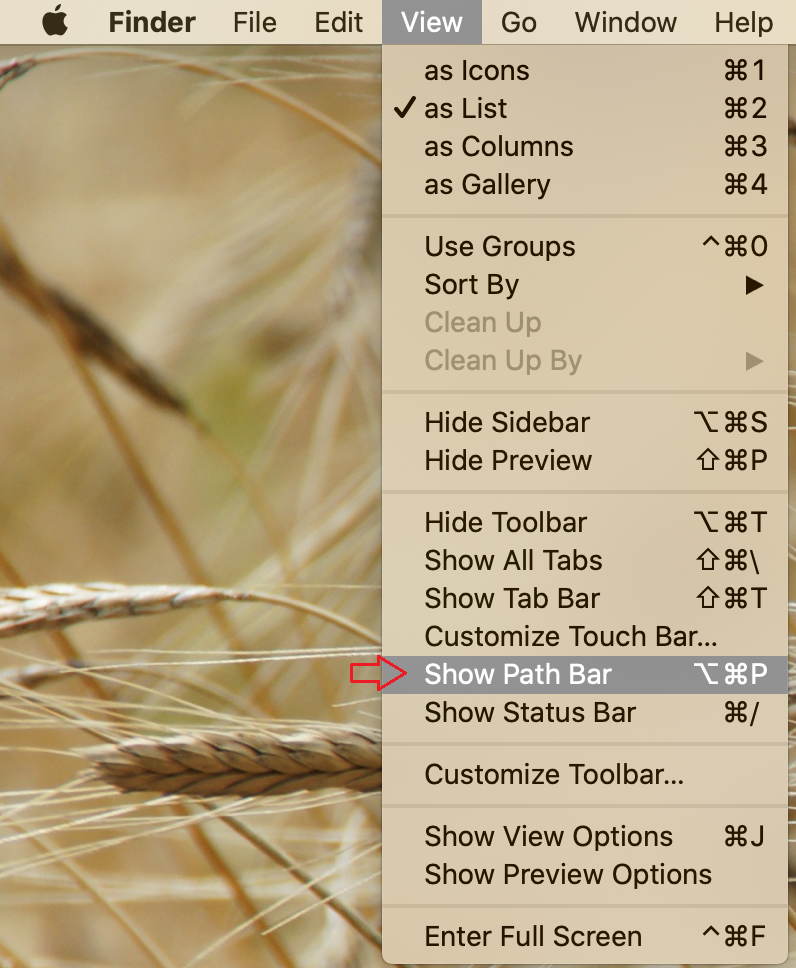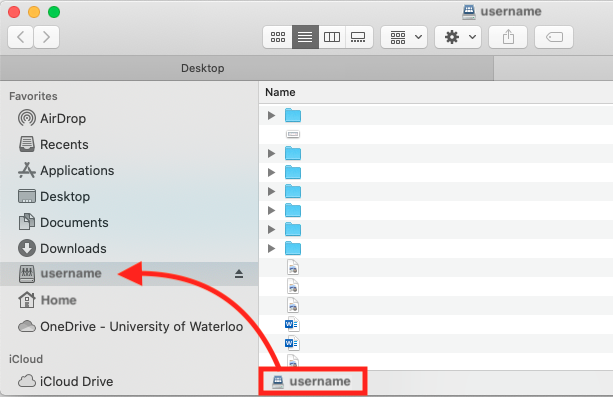...
If you need to recover deleted files on a network drive for MacOS, please see the article Recovering Deleted Files on a Network Drive for Mac OS
...
| Note |
|---|
You must be connected to the Cisco AnyConnect VPN in order to map your network drive from off-campus. For more instructions on how to connect to the VPN, click here. |
please refer to Virtual Private Network (VPN) |
Note
...
: for MacOS users in the Faculty of Arts, follow these instructions
Step-by-Step
Select the Connect to Server option from the Finder Go menu, or use the keyboard shortcut <Command key> and <K key>
Enter the appropriate server address in the resulting "Connect to Server" menu. Replace "username" with your 8 character UWaterloo username, (ie. j25rober) and replace "department" with your Department R Drive name.
N: drive: smb://fileu.uwaterloo.ca/users$/username
R: drive: smb://filed.uwaterloo.ca/department$
You can save this path to make connection easier in the future by clicking on the + button to add it to "Favorite Servers"
Click Connect.
Click Connect again to continue
You will be prompted to enter your name and password. Select the Registered User option and enter your 8 character UWaterloo username (ie. j25rober) as shown below and your password.
Click " Remember this password in my keychain to easily access this drive.
Click Connect.
...
Once connected to the network drives using the steps above, stay on the folder that opens up and click View in the Finder taskbar in the upper right hand corner.
Next, select Show Path Bar under View
A bar should display on your Finder window at the bottom section of the window, you can drag the part that says <username> by clicking and dragging into the Favorites section on Finder
The drive will stay there until you disconnect from the VPN or disconnect the drive
...
.png?version=1&modificationDate=1584630676507&cacheVersion=1&api=v2&width=170)

.png?version=2&modificationDate=1611248108427&cacheVersion=1&api=v2)