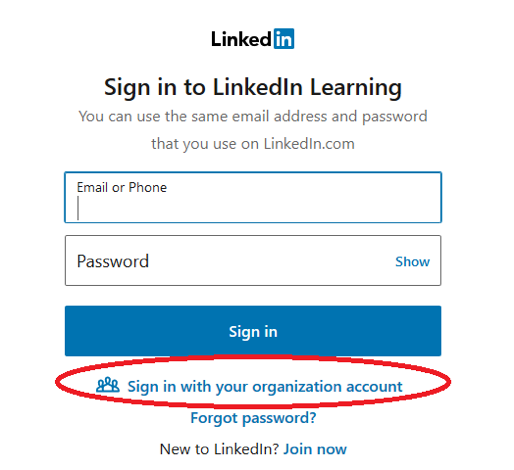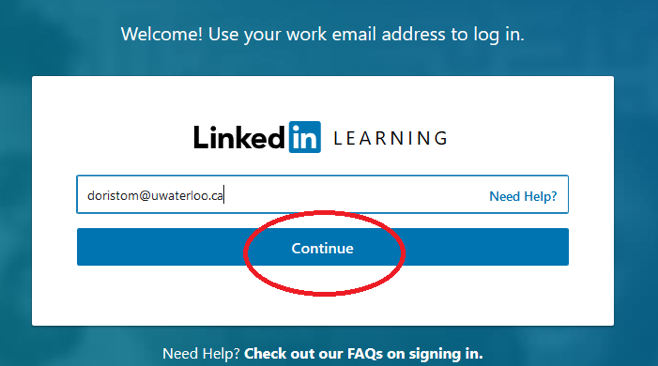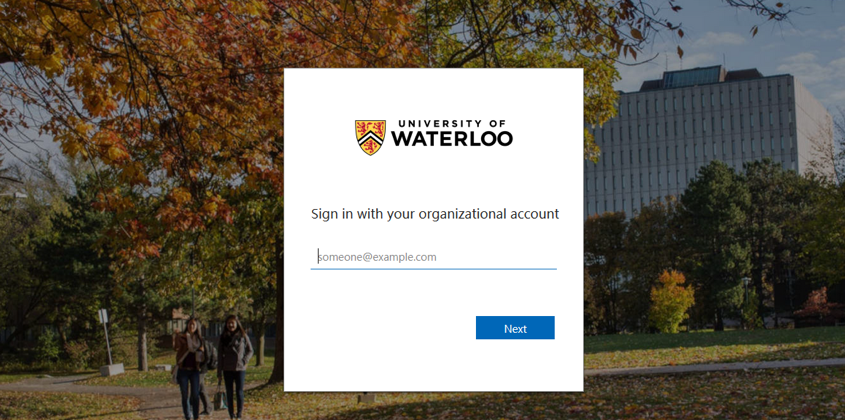| Info |
|---|
Lynda.com was upgraded to LinkedIn Learning on July 29, 2019. UWaterloo employees or students who previously had a Lynda.com account will have received email notification regarding the upgrade and steps on activating their new LinkedIn Learning account. If the individual did not have a Lynda.com account, they can create a LinkedIn Learning account (through UWaterloo's organizational license) using the activation link below. |
...
If you are a new user and do not have an existing Lynda.com account, please use this link to activate your University of Waterloo LinkedIn Learning account: https://lnkd.in/dmxpssx
Connecting a LinkedIn account to a Learning account during activation
Please read about the benefits of connecting a LinkedIn account to a LinkedIn Learning account on the LinkedIn Learning website (including privacy information and options)
Sign-in to LinkedIn Learning
Navigate to https://linkedin.com/learning/login
Click Sign in with your organization account.
Note: Some users may not see this login screen and instead skipped to Step 3.Enter your 8-character username @uwaterloo.ca (e.g. j25rober@uwaterloo.ca) and your LinkedIn password. Then, click Continue.
You will be redirected to the UWaterloo login page. Enter your 8-character username @uwaterloo.ca (e.g. j25rober@uwaterloo.ca) again and then click Next.
Enter your password and click Sign in.
...
Watch the getting started with LinkedIn Learning video for how to get the most out of your LinkedIn Learning experience
Visit the LinkedIn Learning Help Centre
| Filter by label (Content by label) | ||||||||||||||||||||
|---|---|---|---|---|---|---|---|---|---|---|---|---|---|---|---|---|---|---|---|---|
|
| Page Properties | ||
|---|---|---|
| ||
|
| Info |
|---|
Need help?Contact the IST Service Desk online or 519-888-4567 ext. 44357. |
| Tip |
|---|
Article feedbackIf you’d like to share any feedback about this article, please let us know. |