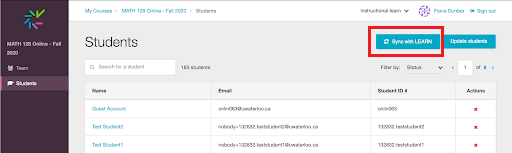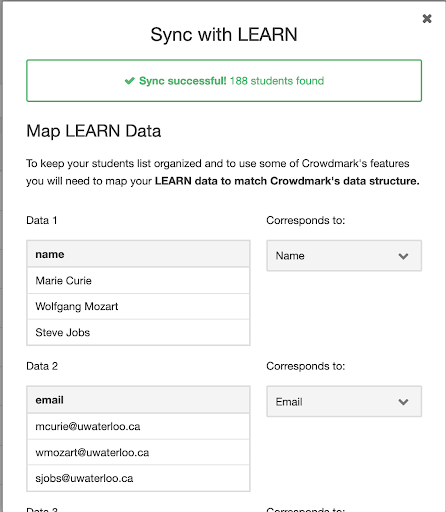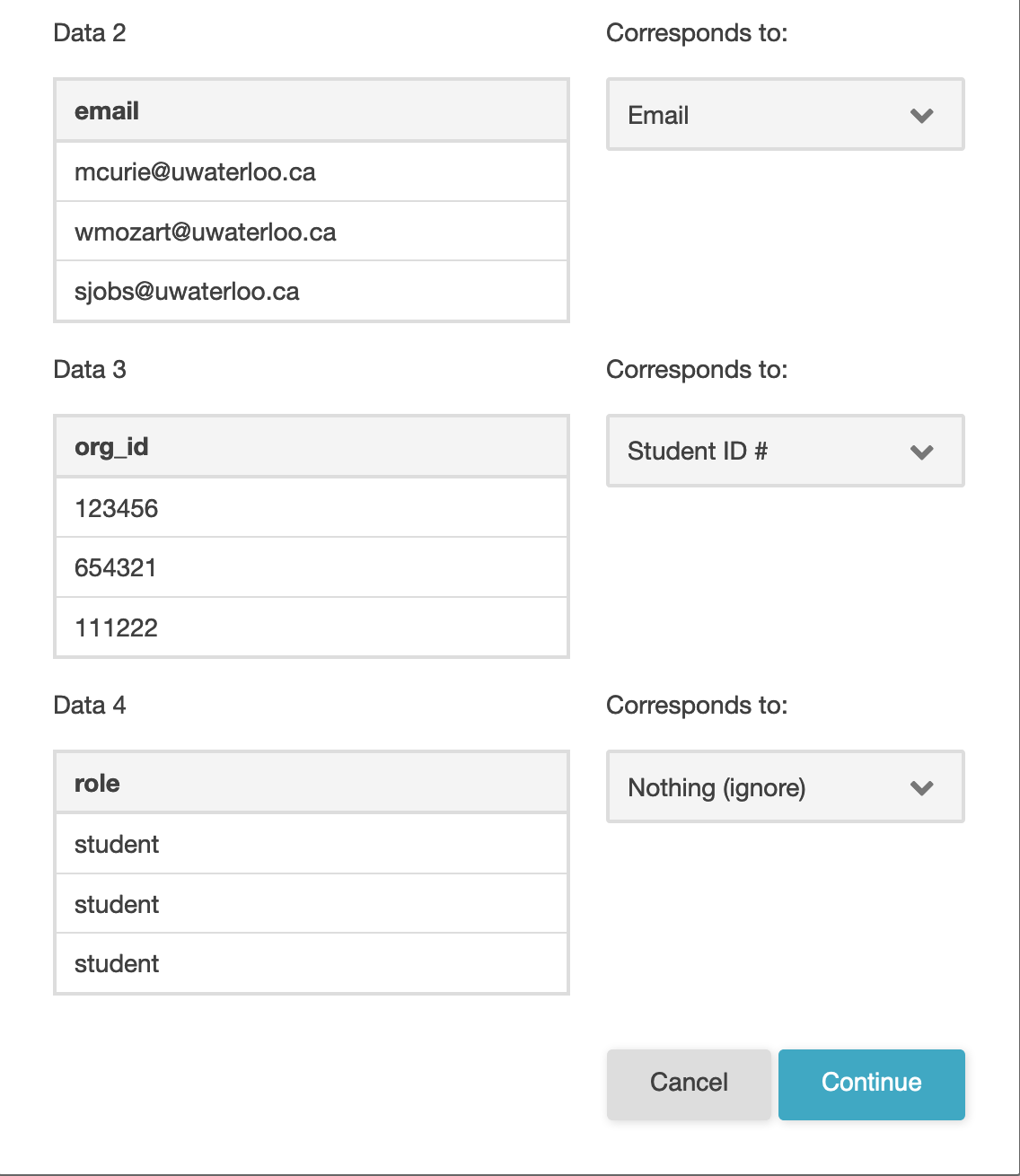Describing This article describes two ways to update your course roster:
Also included in this article:
Sync with LEARN
To update your course roster to match your course list in LEARN, click the blue Sync with LEARN button (top right hand side of window).
A modal will appear with a summary of the total number of students found in your LEARN course and the mapping of data from LEARN to the fields in Crowdmark. You can review or edit the mapping data and then scroll down to the bottom of this modal and click Continue.
A second modal will appear with a summary of students who have been added, removed or updated in your course in LEARN since the roster was last synced. Review all students here and then click Save to make the changes in your Crowdmark course roster.
...