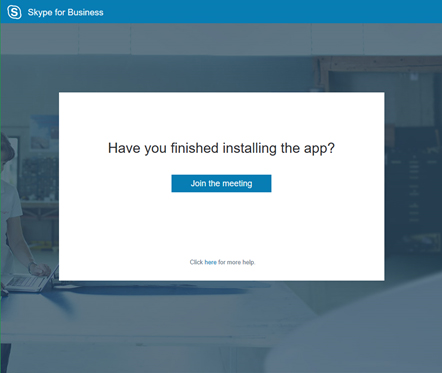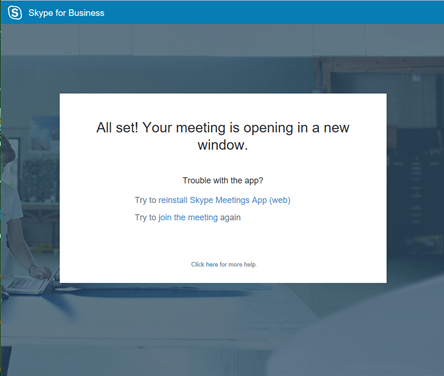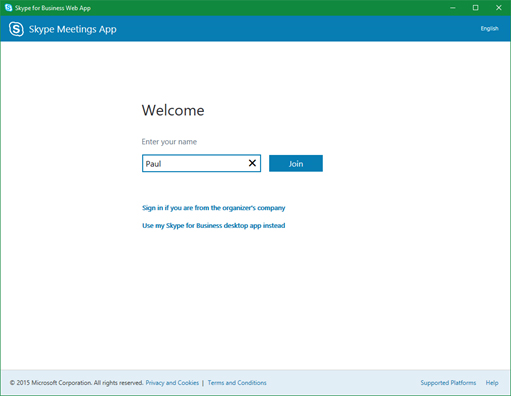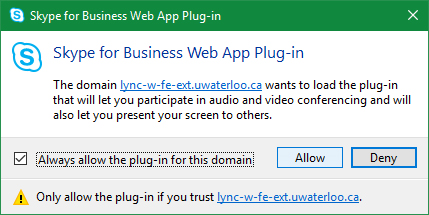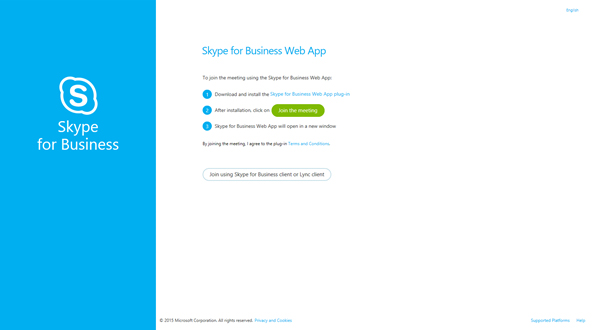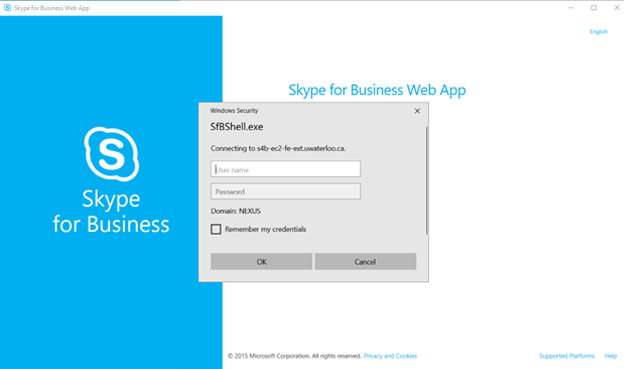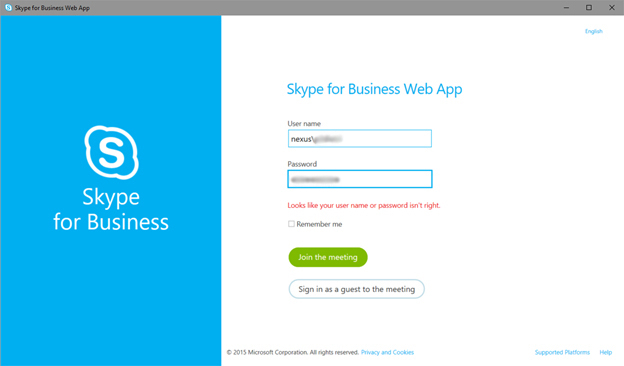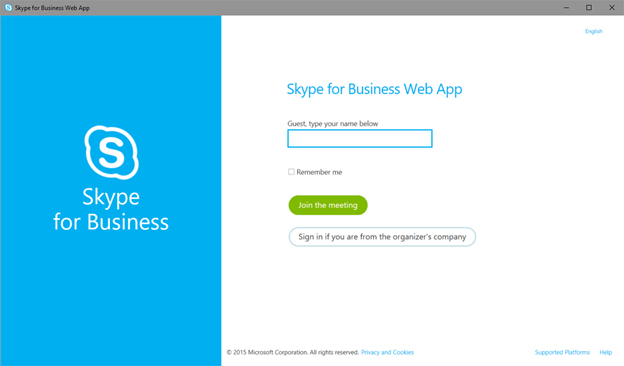Step-by-step guide
...
Browse to Skype meeting URL in a browser.
Install plugin (click Run in the pop up window).
Join the meeting once plugin is installed, this will pop up a new window.
Close the login prompt (or enter your NEXUS credentialsUWaterloo username and password).
If joining as a guest, enter your name and click Join.
If joining as a UW UWaterloo user, click Sign in if you are from the organizer’s company.
If prompted, check the box for Allow the plugin for our domain and click Allow.
You have successfully joined the meeting.
...
Browse to Skype meeting URL in a browser.
Install plugin (if required) or Join the meeting.
Close the login prompt (or enter your NEXUS credentialsUWaterloo username and password).
Enter NEXUS\username and password, or Sign in as a guest to the meeting.
You have successfully joined the meeting.
...
| Filter by label (Content by label) | ||||||||||||||||||
|---|---|---|---|---|---|---|---|---|---|---|---|---|---|---|---|---|---|---|
|
| hidden | true |
|---|
| Info |
|---|
Need help?Contact the IST Service Desk online or 519-888-4567 ext. 44357. |
| Tip |
|---|
Article feedbackIf you’d like to share any feedback about this article, please let us know. |