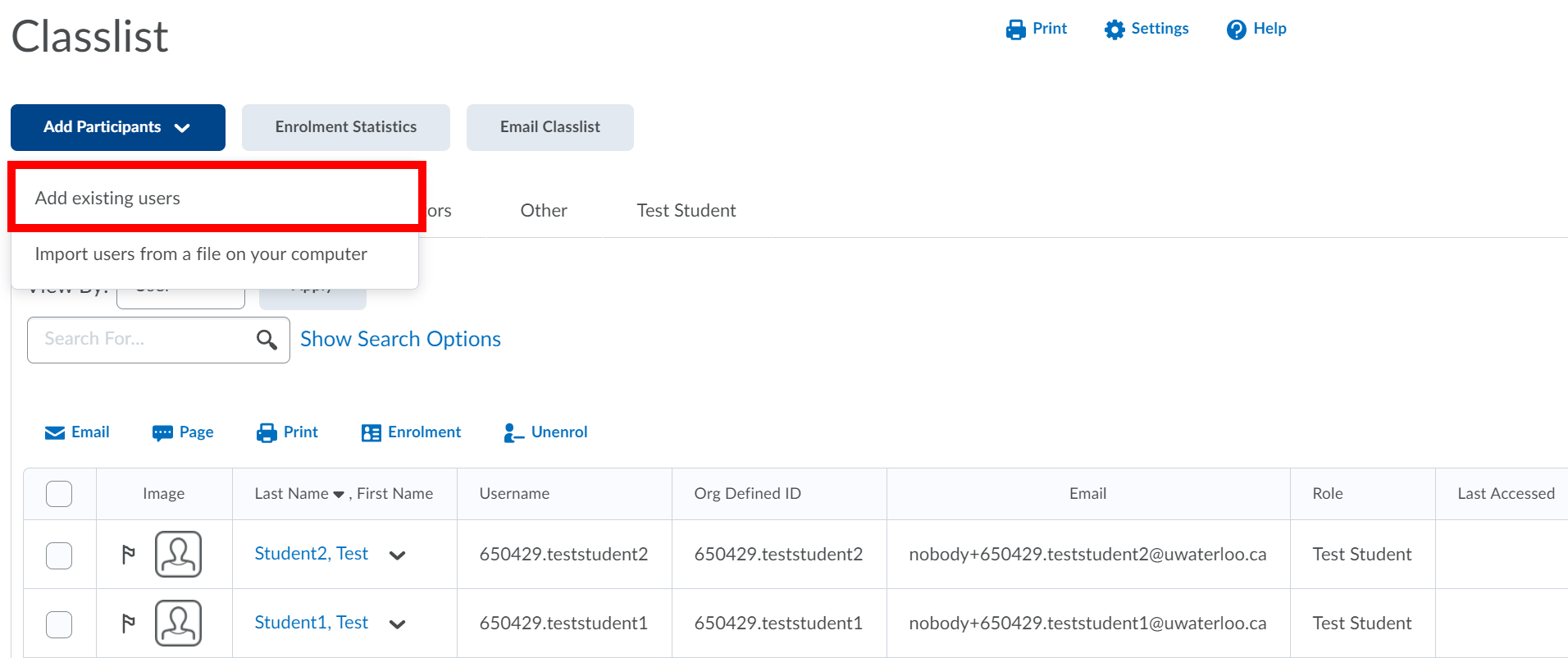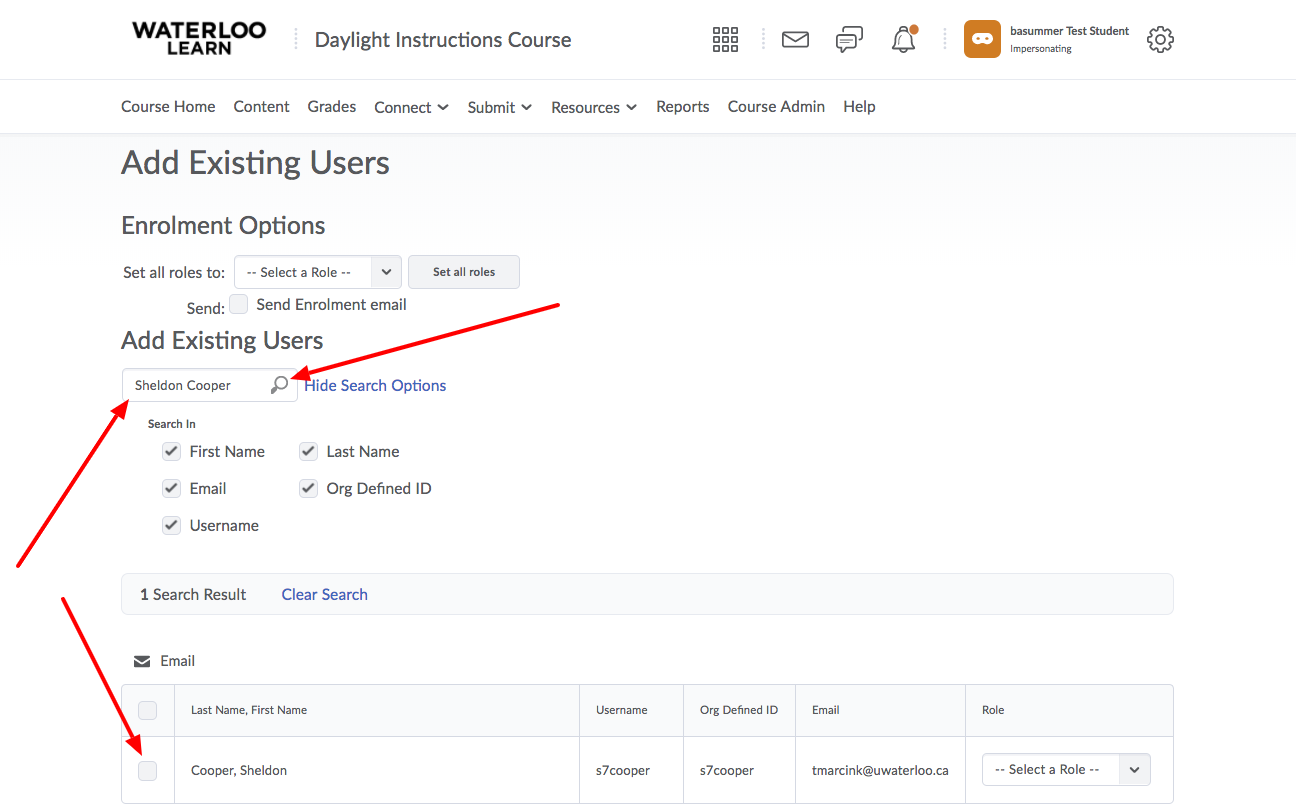...
Select Connect from the course navbar.
Select Classlist.
Click the Add Participants button
Select Add an Existing User from the drop-down menu.
Enter the TA’s Last Name, Username, or Student ID number and hit enter.
Select the checkbox to the left of the name of the appropriate TA in the list of users that appears.
From the Select a Role drop-down menu to the right of the TA’s name, select the level at which you would like to enrol the TA. See TA roles above for detailed information.
Click the Enrol Selected Users button.
After you have successfully added the TA you can click the Done button or the Add More Participants button if you have additional TAs to add.
...