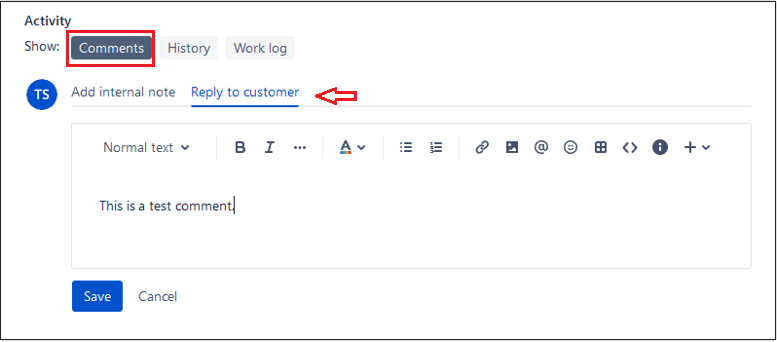...
Once you have identified the ticket in your queue that you’d like to work on, click the ticket number / Key to enter view the ticket view.
Scroll down to the Activity section of the request. This is at ticket located towards the bottom of the screen (i.e.
If Comments is not already select, click on it.
Click below the text of the submitted request/ticket).
Click on the Comments tab if not already highlighted/selected, then click on Reply to customer and add .
Add your comment in the message field box to respond to the customer.
Click Save to save your comment and send your response to the . This reply will be emailed to your customer.
Related articles
| Filter by label (Content by label) | ||||||||||||||||||
|---|---|---|---|---|---|---|---|---|---|---|---|---|---|---|---|---|---|---|
|
...