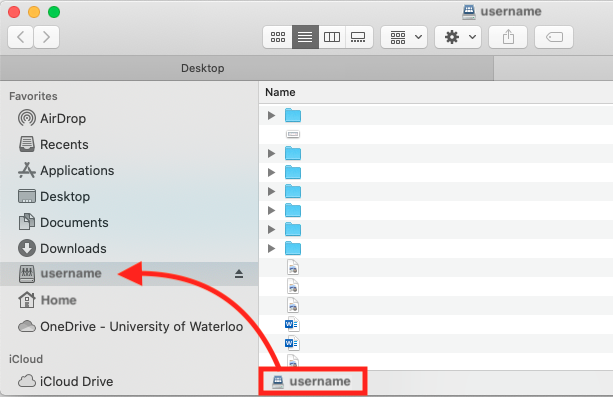| Warning |
|---|
You must be connected to the Cisco AnyConnect VPN in order to map your network drive off-campus. For more instructions on how to connect to the VPN, click here. |
| Info |
|---|
Notefor MacOS users in the Faculty of Arts, follow these instructions |
Select the
...
Connect to Server
...
option from the Finder
...
Go
...
menu, or use the keyboard shortcut <Command key> and <K key>
...
Enter the appropriate server address in the resulting "Connect to Server"
...
menu. Replace "username" with your
...
8 character UWaterloo username, (ie. j25rober) and replace "department" with your Department R Drive name
...
.
N: drive: smb://fileu.uwaterloo.ca/users$/username
R: drive: smb://filed.uwaterloo.ca/department$
...
You can save this path to make connection easier in the future by clicking on the + button to add it to "Favorite Servers"
Click Connect.
Click Connect again to continue
You will be prompted to enter your name and password. Select the
...
Registered User
...
option and enter
...
“nexus\” followed by your 8 character UWaterloo username (ie. j25rober) as shown below
...
and your
...
password.
Click "
...
Remember this password in my keychain
...
to easily access this drive.
...
Click Connect.
The contents of the network drive will be opened in Finder and a drive icon may appear on the desktop.
Adding Drive to Favorites
You can also add the drive in your Favorites section on Finder to make it easier to find in the future
Once connected to the network drives using the steps above, stay on the folder that opens up and click View in the Finder taskbar in the upper right hand corner.
...
...
Next, select Show Path Bar under View
...
A bar should display on your Finder window at the bottom section of the window, you can drag the part that says
...
<username> by clicking and dragging into the Favorites section on Finder
The drive will stay there until you disconnect from the VPN or disconnect the drive
Related articles
| Filter by label (Content by label) | ||||||||
|---|---|---|---|---|---|---|---|---|
|
...
|
| Info |
|---|
Need help?Contact the IST Service Desk online or 519-888-4567 ext. 44357. |
| Tip |
|---|
Article feedbackIf you’d like to share any feedback about this article, please let us know. |
.png?version=1&modificationDate=1584630676507&cacheVersion=1&api=v2&width=170)

.png?version=2&modificationDate=1611248108427&cacheVersion=1&api=v2)